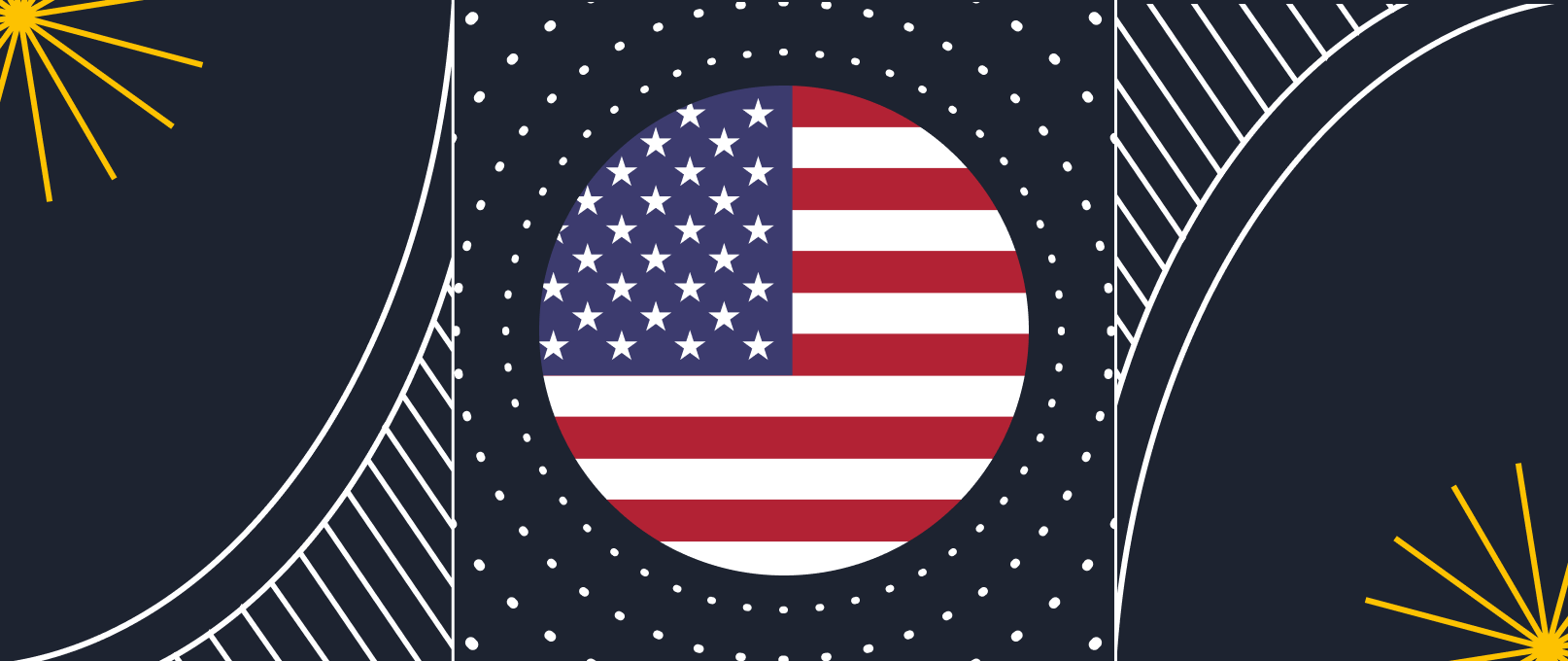Dynamic DNS — what is it?
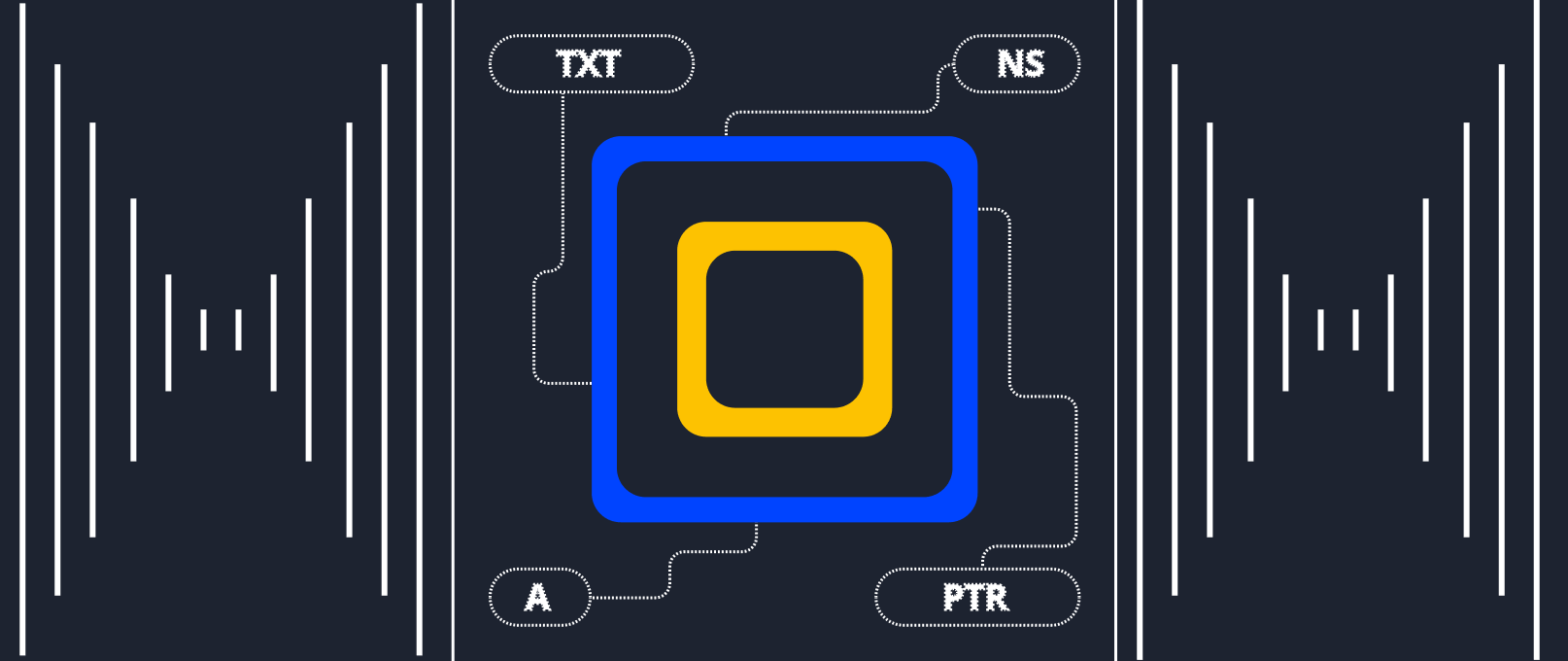
Often, while working on the Internet, the user needs a static IP address. It can be obtained by contacting the Internet provider directly or using a particular service called Dynamic DNS (or, as it is also called, DynDNS, DDNS). Let's talk about the second option in more detail.
Dynamic DNS is a service that assigns a specific IP address to the network equipment, by which the user can connect to his equipment from anywhere.
Important: do not confuse Dynamic DNS with Primary and Secondary DNS. Dynamic DNS is a service, and Primary and Secondary DNS are the hardware that provides access to the Internet.
How to connect
For example, we use the Netis N2M v2 router, which supports not only DynDNS but also VPN, IPv6, etc. To activate the service, go to the router's control panel, select the "Dynamic DNS" section and the press to Enable button:
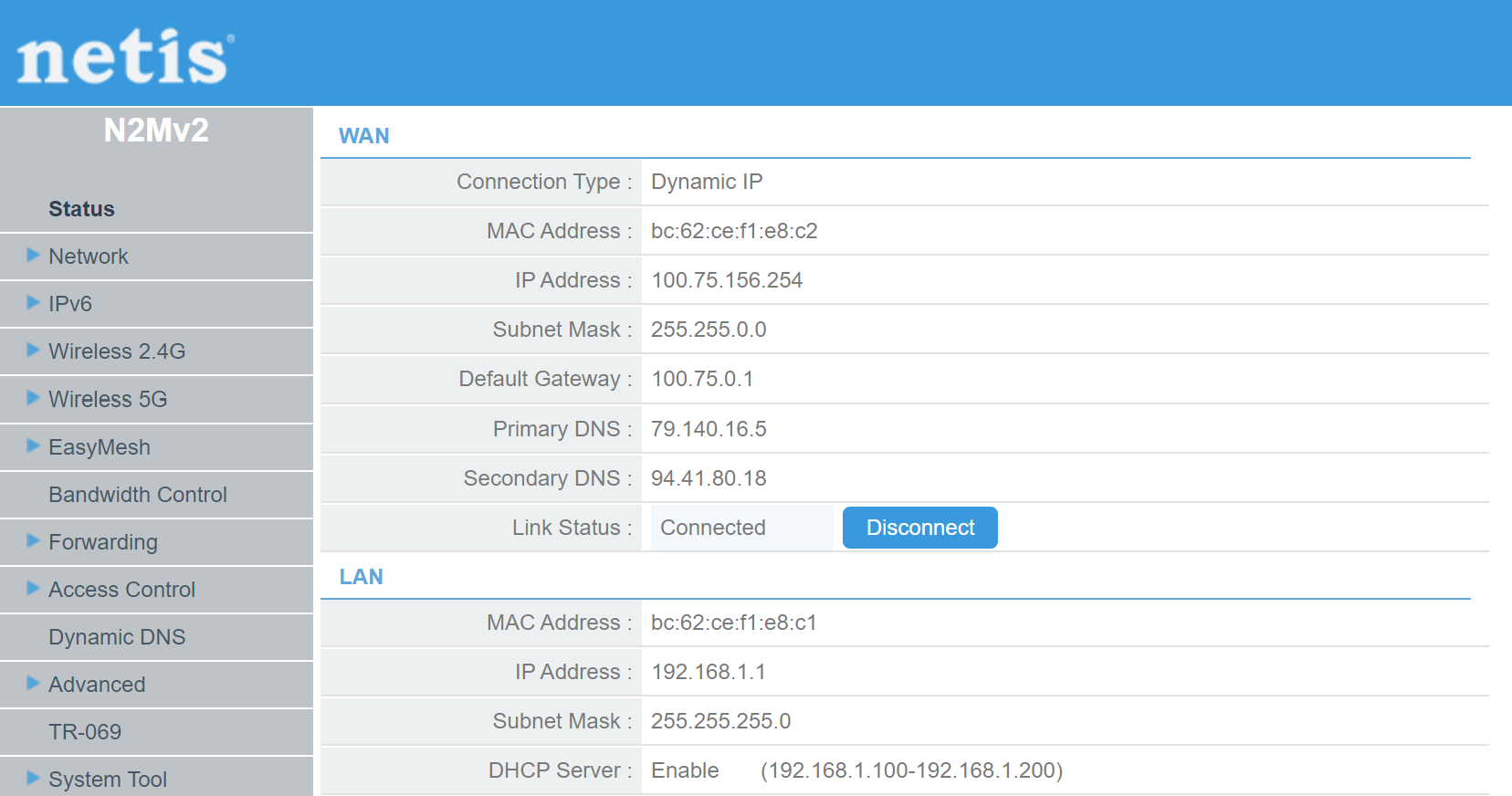
Look for this function on the menu at the left of panel: 
Screenshot №2 — Dynamic DNS panelNow we can use two service of registration оur own domain: no—ip and Dyn DNS. Consider main mechanism of any service that provide company include in two steps:
- Domain registration;
- Install machine—agent.
Firts one help to make request to your machine/router using domain name, second point at this time make a translation to the domain provider your real — time IP address that changes A—record and help to make hard association with your machine.
Register a new user by clicking to the link on the right "Go to register...". After your click the browser will be open and display main service. We need to click on the Dynamic DNS:
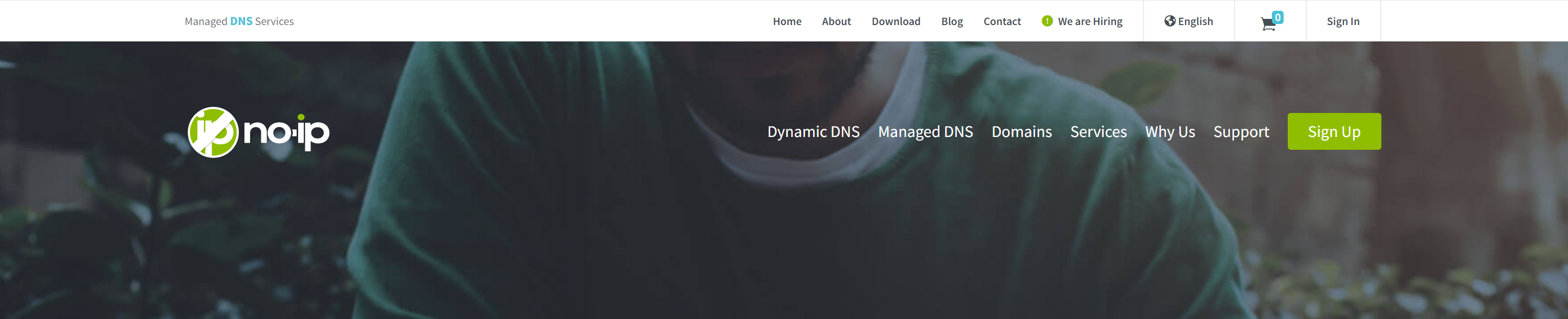
Then you can use different tariff begin at the point of your requirement and choose free or pay form:
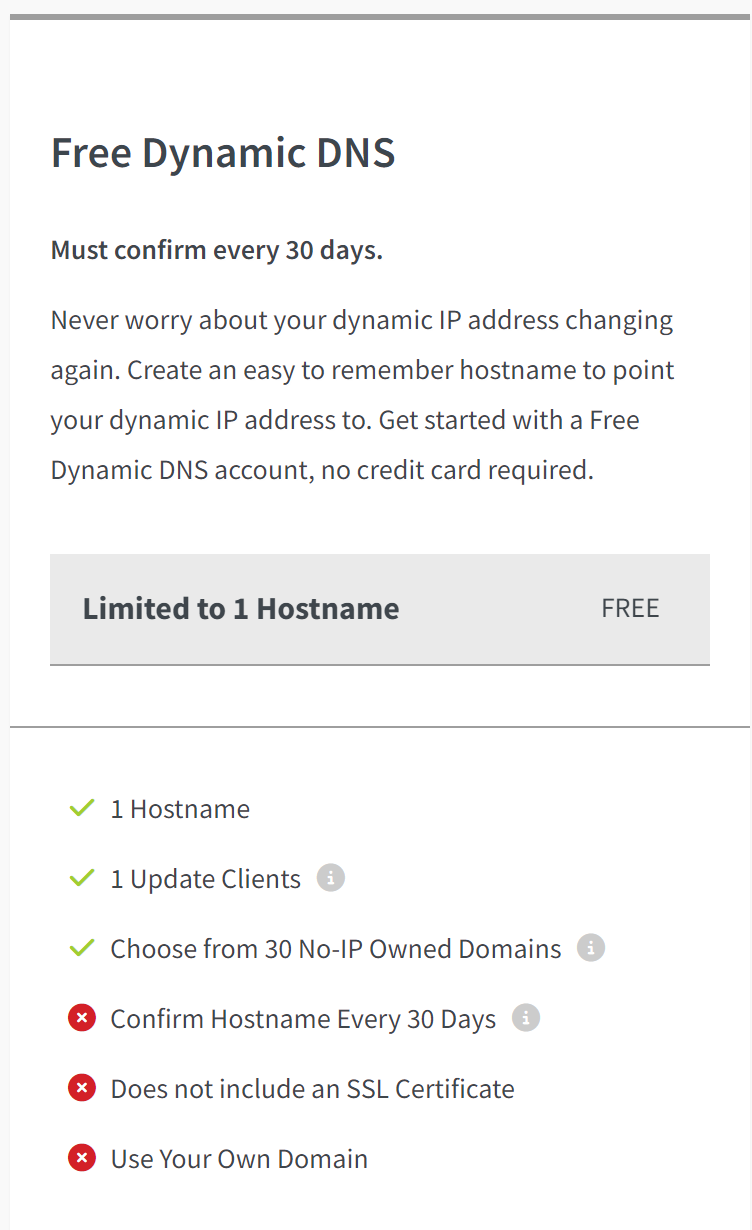
After registration you can download agent program and follow to the steps displaying in the instructions of the service. Write your credentials to router panel that connect two sides service and your home network.
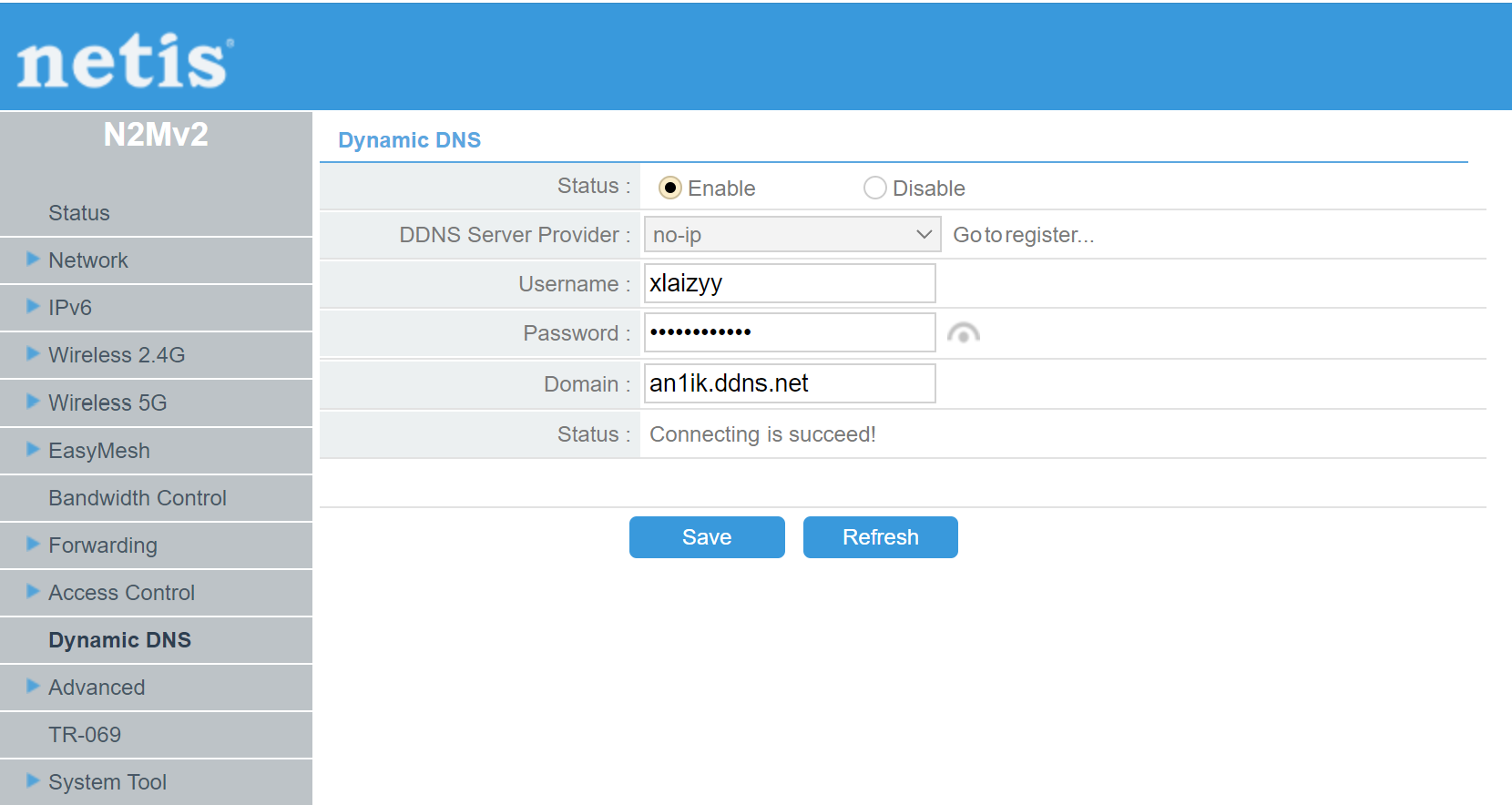
After the above actions, we save the changes, restart the router and check the performance of the DDNS service: open the browser and enter the domain that was received during registration. The control panel opens with the activated service. All functions available on the user's home network will also be available via no—ip. For example, if an FTP server is enabled on the router, it will also be active in Dynamic DNS.
YDNS
YDNS is a provider, which was created in Germany. You have to register via login and have quite a complicated password. YDNS provides a high-quality service for updating the DNS addresses of your device and does not require a lot of personal data from you to start using.
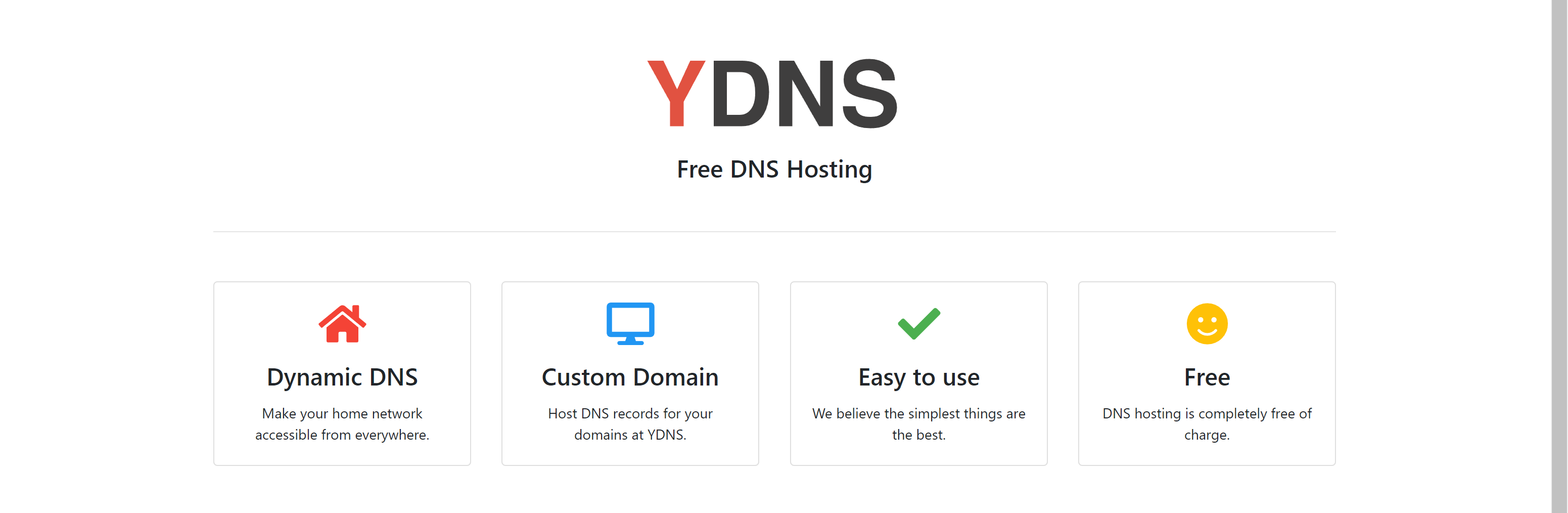
Significant! If you do not have a "white" IP address, the site administration suggests using its own option.
Dynip.com
The second representative is DynIP. The service offers a choice of 3 tariffs: Basic, Professional and Enterprise:
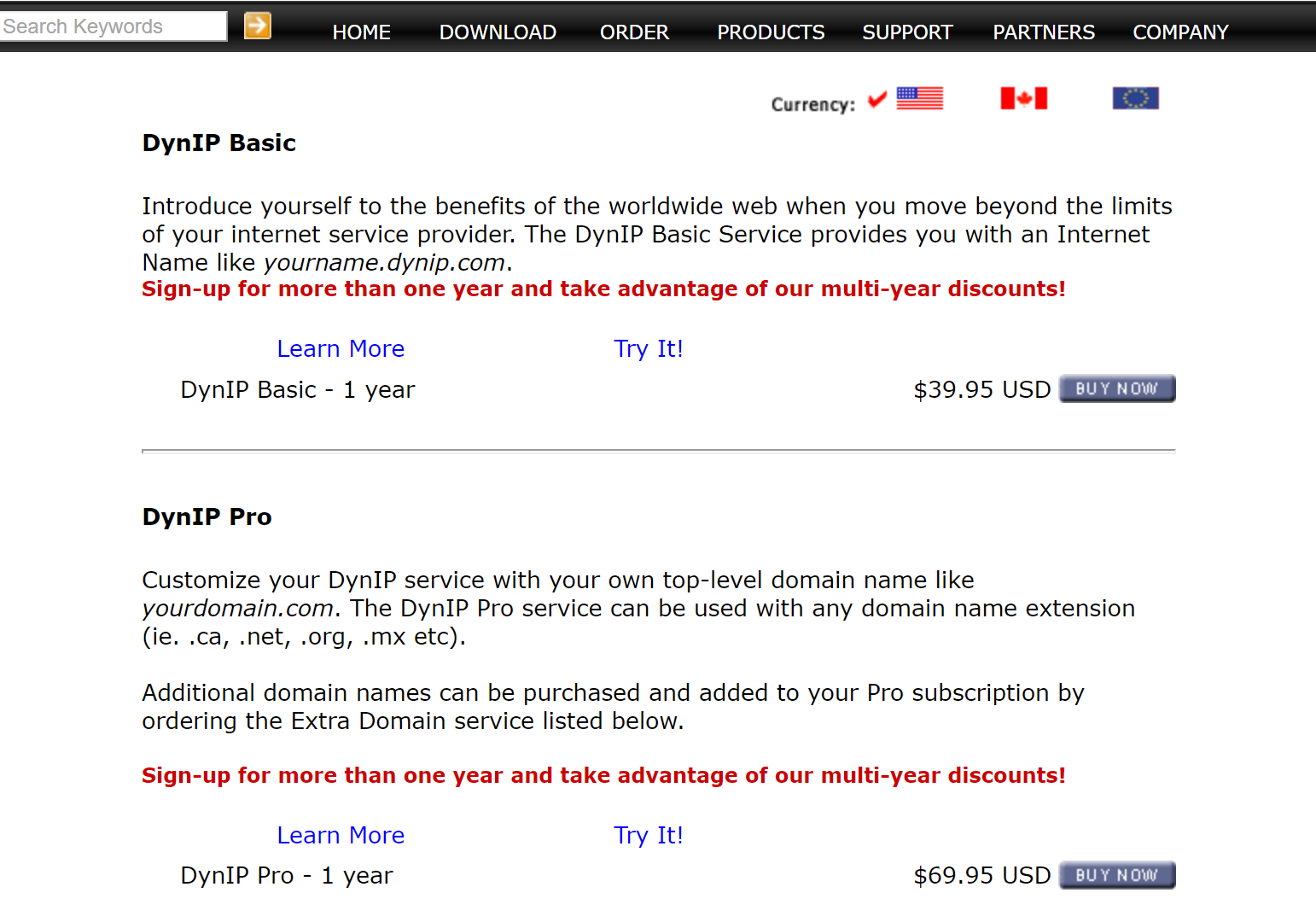
The main difference from the previous provider: DynIP is not free. To check the quality of the service, you can download Free Trial Dynamic DNS and use the program for free for 30 days.
Recommendations
In conclusion, we will leave 4 tips that will help you when working with DynDNS:
- Change the router password frequently, following the following rule: at least 9 characters, adding capital letters, numbers and special characters;
- When choosing DynDNS, carefully read the rules for the provision of the service;
- If additional functions are active on the router (for example, an FTP server) or an external storage is connected, differentiate access rights. This approach will protect you from external threats;
- During the configuration of network equipment, sometimes there is an option "Configure Dynamic DNS" (Configure Dynamic Dns), and the subsection may contain additional options. If you don't fully understand their purpose, leave them unchanged.