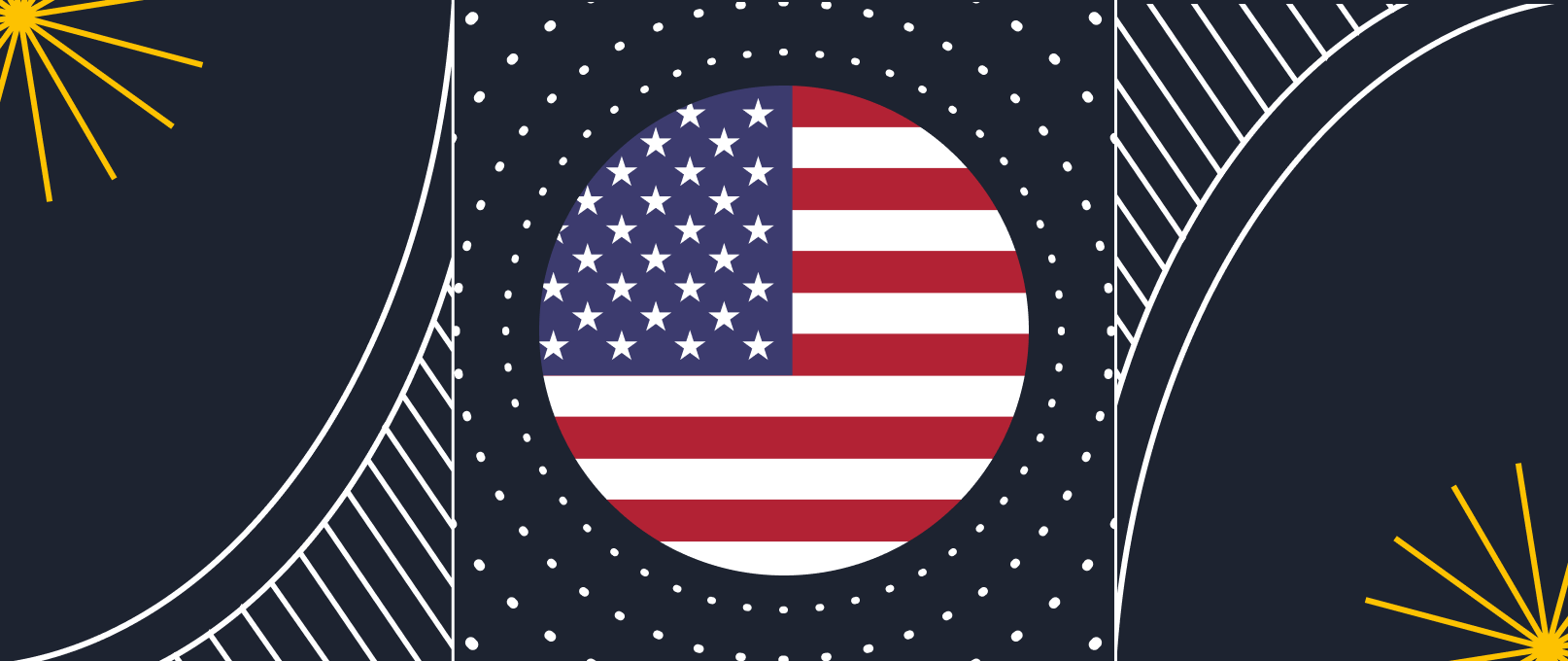How to set up your VPS for production (without screwing it up)

When you're preparing to move your project into a production environment, choosing and setting up the right server infrastructure becomes a critical step. Virtual Private Servers (VPS) offer a powerful middle ground between shared hosting and dedicated servers. They provide flexibility, control, and scalability without the high cost of bare metal. But not all VPS hosting is the same. So where do you start?
Managed vs unmanaged VPS: which one fits your needs?
The first decision to make is whether you need a managed or unmanaged VPS. Managed VPS hosting is ideal if you want the provider to handle server updates, maintenance, security, and backups. It suits startups or businesses without a dedicated sysadmin team. Unmanaged VPS, on the other hand, gives you full control over the server—great for experienced developers who need a clean slate and full freedom to configure everything from the OS up.
At Serverspace, you can choose between both options based on your skill set and business goals. For production environments where stability and reliability are essential, a managed VPS can remove a lot of operational overhead.
SSH key generation and secure access
Security starts at the first connection. Before you can connect to a VPS, you need to generate SSH keys. This is a safer alternative to using passwords. On macOS and Linux, SSH keys can be generated using the following command: ssh-keygen
On Windows, tools like PuTTYgen or the Windows Subsystem for Linux can be used. If you're wondering how to generate SSH keys in Linux, simply run: ssh-keygen -t rsa -b 4096
Mac users can follow the same steps in the Terminal, and to generate SSH keys on Windows, just open PuTTYgen, click "Generate," and save your public/private key pair.
Once keys are created, it's time to connect. To do so, use the SSH protocol with the command: ssh user@your-server-ip
This process is at the heart of how to use a VPS securely and efficiently.
Setting up your VPS from scratch
With SSH access in place, it's time to set up your VPS. Start by updating the system packages and installing the software you need. If you’re asking how to set up a VPS, this is where the real work begins: configuring your firewall, creating user accounts with limited privileges, and setting up monitoring tools.
For those new to this process, a VPS tutorial might suggest using scripts or control panels to speed up configuration. Still, understanding the underlying steps makes it easier to scale later. Whether you're setting up a VPS or wondering how to set up a virtual server, the principles are the same: security, stability, and performance.
From clean server to hosting your project
So you've got a clean machine. What's next? If you want to host a website on a VPS, you need to decide between stacks like LAMP, LEMP, or containerized setups with Docker. Hosting a site or app involves configuring web servers (Apache, NGINX), databases (MySQL, PostgreSQL), and deploying your code. If you've ever asked how to make a VPS production-ready, this is where most of your time will go.
Keep in mind that hosting your application on a VPS not only gives you control over the environment, but also improves performance compared to shared hosting. It's one of the core VPS hosting benefits.
Security first: how to secure a VPS
No setup is complete without security hardening. To secure a VPS, disable root login, enforce SSH key authentication, set up firewalls like UFW, and install intrusion detection tools. Additionally, configure fail2ban, set up regular backups, and keep your software up-to-date.
Common mistakes when setting up a VPS
Even experienced developers make errors when setting up a VPS for the first time. Some of the most common mistakes include:
- Forgetting to secure the root account or leaving SSH password authentication enabled.
- Not configuring a basic firewall like UFW.
- Skipping system updates and patch management.
- Using default ports and services without restriction.
- Deploying to production without backups or monitoring in place.
Knowing how to secure a VPS and follow a solid VPS setup guide can help avoid these critical missteps.
Why Choose Serverspace for Your VPS Hosting?
Serverspace offers a robust infrastructure designed to help you launch your project fast. You can deploy a VPS in under a minute, choose from multiple OS templates (Linux, Windows, FreeBSD), and scale vertically at any time. Our plans come with free traffic, modern hardware, and 24/7 support. If you're ready to start, you can rent a VPS server today and be live in moments. From instant deployment to global data centers, setting up a VPS has never been easier.
Frequently Asked Questions (FAQ)
1.Can I switch from unmanaged to managed VPS later?
Yes, many providers including Serverspace offer the flexibility to upgrade to managed services as your needs grow.
2. What is the difference between VPS and a dedicated server?
A VPS shares physical hardware with others but offers isolated resources, while a dedicated server gives you an entire machine.
3. Is VPS hosting suitable for hosting a WordPress site?
Absolutely. VPS hosting benefits include better performance, control, and security for CMS-based sites.
4. How do I generate SSH keys if I'm on macOS or Linux?
Use the Terminal command ssh-keygenand follow the prompts to create and save your keys.
5. How do I connect to a VPS once I have the keys?
Simply run ssh user@your-server-ip in your terminal, using the private key stored on your machine.
This VPS setup guide is more than a checklist—it’s a path to getting your project live, securely and efficiently. Whether you're looking for a full-featured VPS tutorial or trying to understand how to connect to a VPS securely, your infrastructure journey starts here.
If you're ready to deploy, Serverspace makes it easy. Get started now and experience cloud simplicity backed by powerful infrastructure.