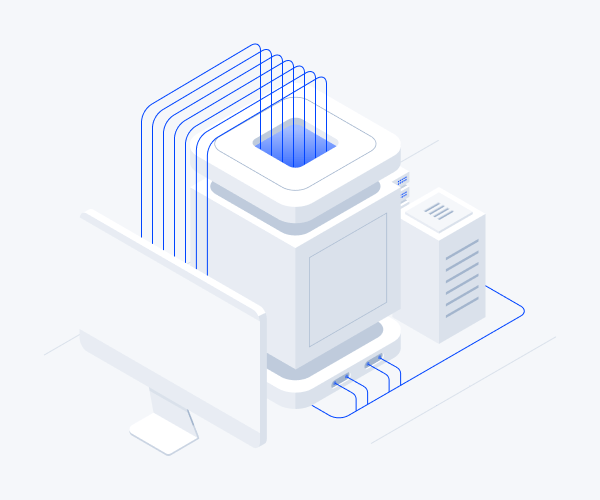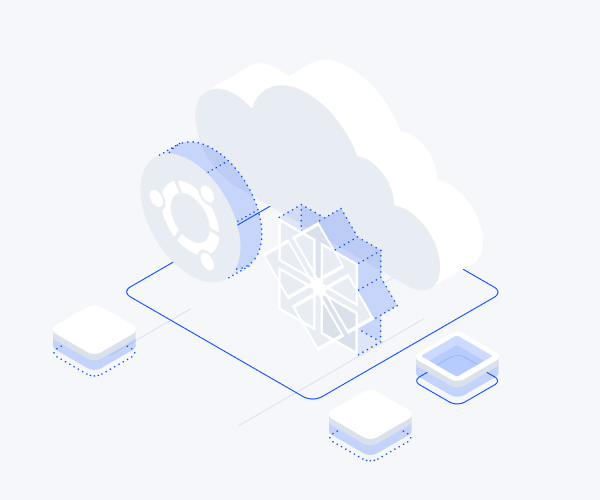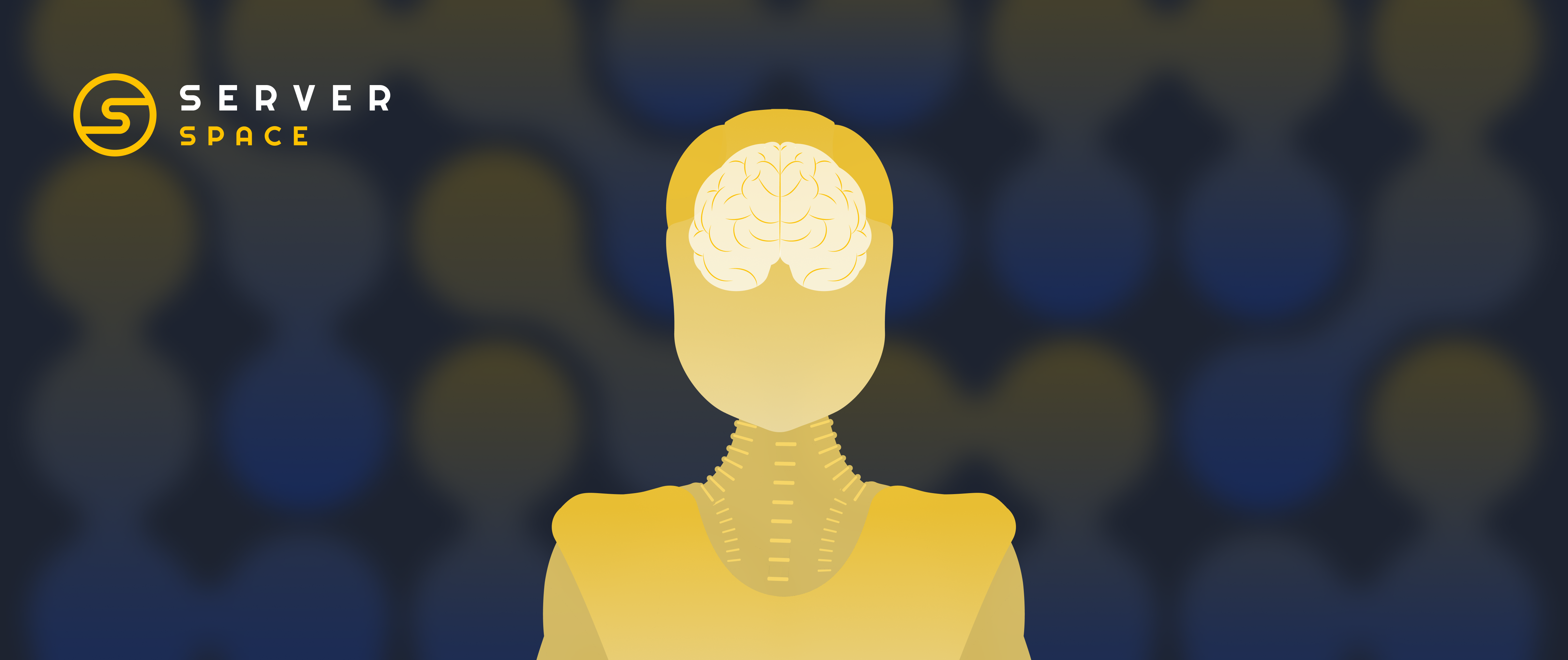Additional drives on Cloud servers
Serverspace added the ability to connect additional SSDs to Cloud servers. The connection is automatic and is available for servers with any operating system.
- Up to 4 additional disks can be connected to one server.
- The minimum size of one additional drive is 10 GB, the maximum is 500 GB. The step when choosing a volume is 10 GB.
- The cost of an additional disk is 0.9 euro per month for every 10 GB of its volume.
To connect an additional disk, click on the server name in the "Servers" section, go to the "Settings" - "Disks" tab and click on the "Add Disk" button. Next, specify the name of the disk to add, select the desired volume, and click "Create":
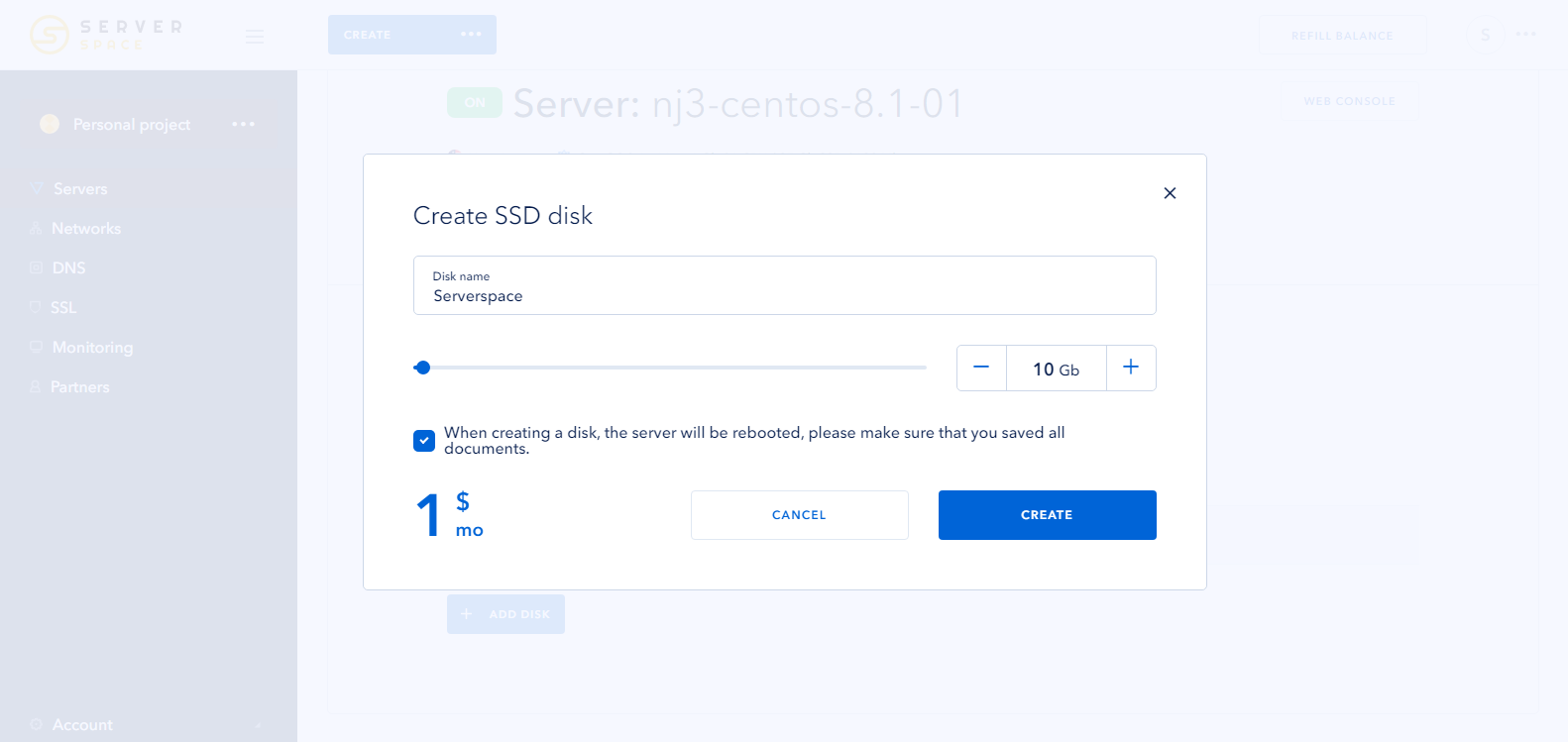
Creation time depends on the operating system installed on the server and averages from 10 seconds to 1 minute.
The created additional disk can be expanded. To do this, go to the "Settings" - "Disks", click on the icon with three dots located in the line with the desired disk and click on the "Change size" button:
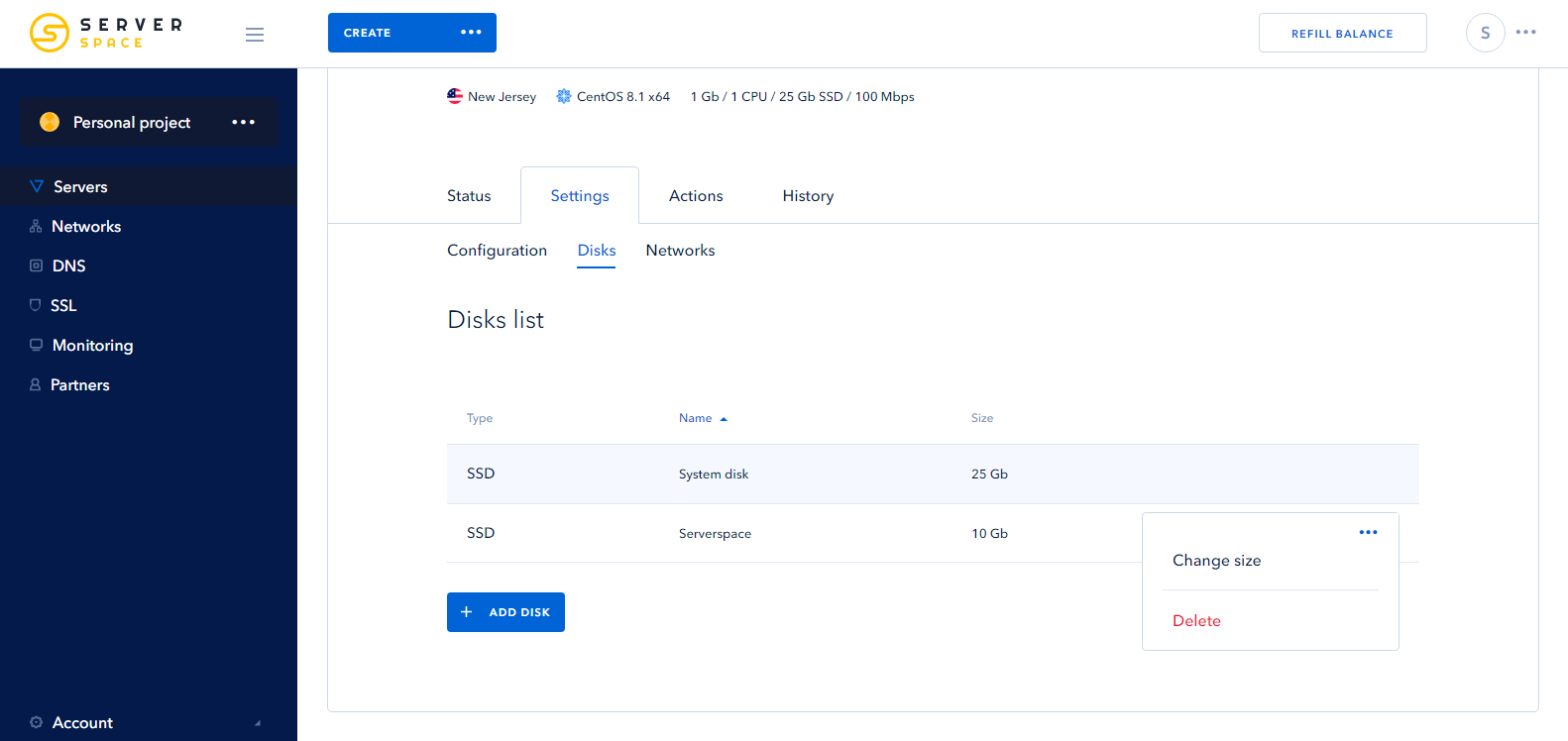
Next select the volume that you want to add to the disk, and click on the "Save" button. After that, an unmarked area will be added to the selected disc, which the user needs to partition independently at the operating system level.