How to Extend Disk Space in Windows Server 2008 R2 After Adding a New Volume
After disk space is added to a server in a hosting or virtualization panel, you still need to configure the operating system to recognize and use this additional space. In Windows Server 2008 R2, simply adding storage doesn’t automatically increase the available space on your drives — you must manually extend the existing volume or create a new one. This step is essential for ensuring your applications have enough room to store data, log files, backups, or to prevent system instability due to low disk space. Follow the steps below to properly extend your disk and make the new space usable.
Open Computer Management by following these steps:
Click Start, go to Administrative Tools, and then select Computer Management.

Open "Disk Management".
In the left panel, select "Disk Management" in Storage folder. Press F5 to refresh the window and see the unallocated area. In the bottom right panel, you will see an Unallocated space (40 GB in the below example):
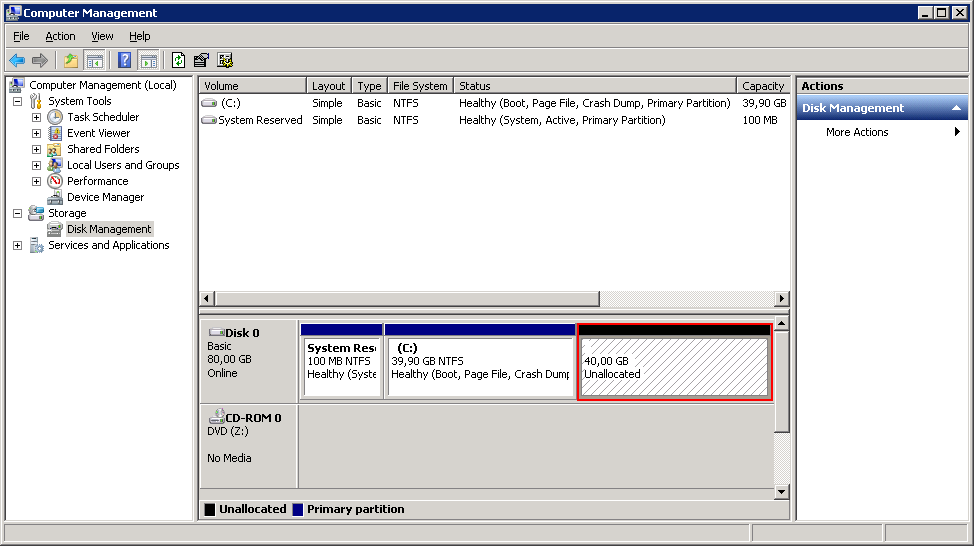
Click "Extend Volume".
Select a volume to be extended and right-click on it. In a menu that opens, select "Extend Volume":
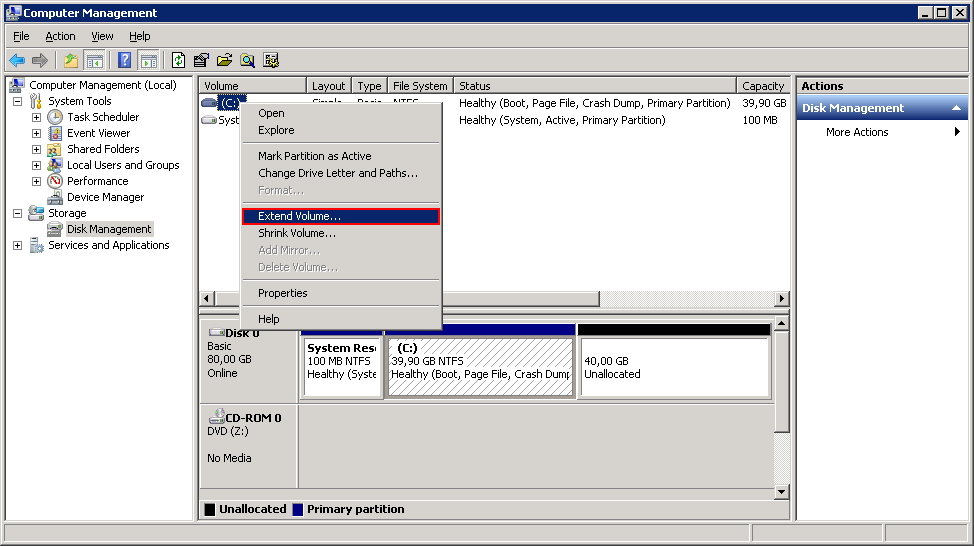
"Extend Volume Wizard" will open:
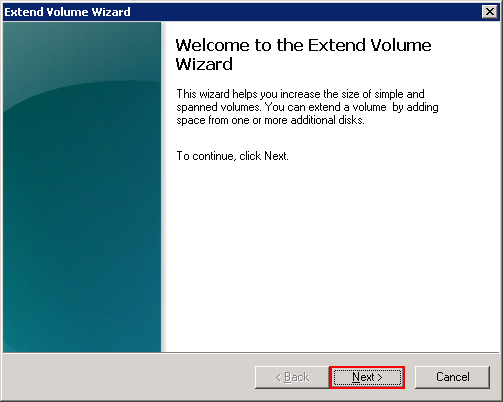
Select the size of the unallocated space you want to allocate (in most cases, you should select all available space). Click "Next":
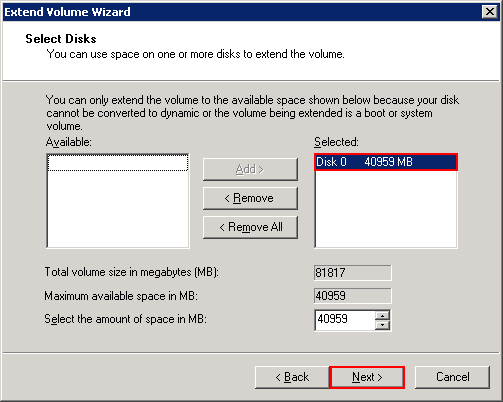
Done. Verify that no unallocated space is shown in "Computer Manager":
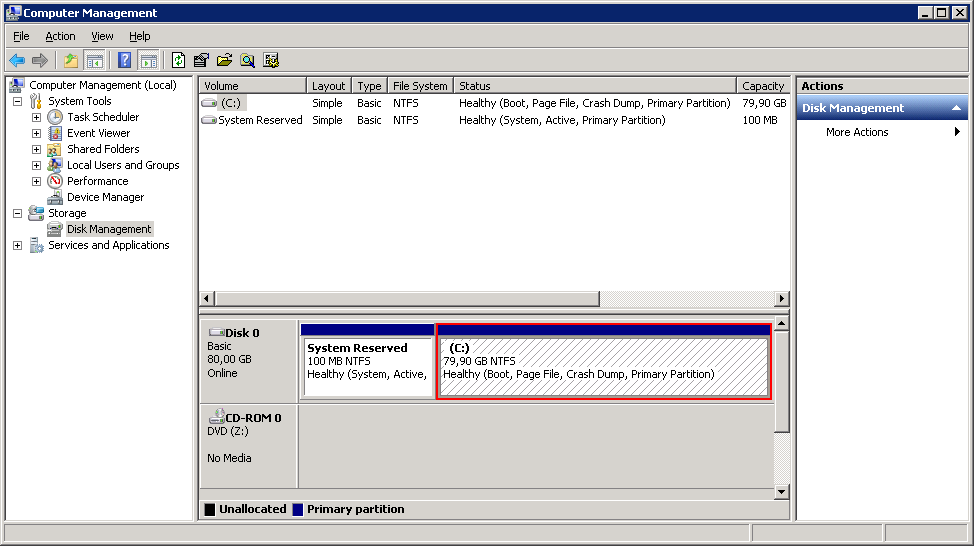
and that Computer window displays the updated disk size:
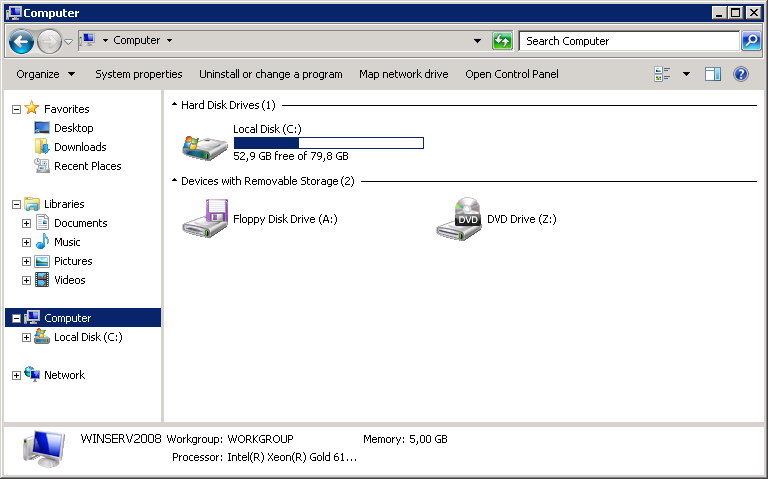
 700
300
700
300
 700
300
700
300
 700
300
700
300


