Introduction
Kernel errors represent a formidable challenge in the realm of computer systems, eliciting both frustration and concern among users of all levels of expertise. Situated at the core of any operating system, the kernel assumes a pivotal role in orchestrating hardware resources and safeguarding system stability. Yet, when these intricate kernels encounter errors, the consequences can be dire, ranging from system crashes to data loss and pervasive system instability.
Within this comprehensive guide, we shall embark on an exploration into the intricate world of troubleshooting kernel errors. Our journey will entail an examination of the common origins of these errors, the far—reaching repercussions they impart upon computer systems, and, most crucially, the arsenal of techniques and methodologies at our disposal for the proficient diagnosis and resolution of these enigmatic issues. Whether one's role involves system administration, software development, or merely a passionate curiosity for the inner workings of computing systems, mastering the art of addressing kernel errors is a skill of immeasurable value, offering the means to ensure the vitality and dependability of one's digital domains.
First stage: Errors
Problems in the OS can appear unexpected: slow I/O of disk, disappeared device, highload of CPU. All of that critical impact for the modern server — unacceptable. For that we have various system utilities to monitor and log happening events. Syslog — it's a system journal that can help in the investigation of incident software, daemon, filesystem, network and other issues. However, they don't cover messages, issues from devices and drivers. That space in the monitor system is filled by the kernel by their log function.They use a special channel — ring buffer for transferring all kernel messages and information about connected devices, their drivers, etc.
For reading messages from the kernel we may use dmesg — utility, which has various options for work with journal:
dmesg
The screen will display a bunch of information that the kernel sends to the log file. With that amount of data we can’t work. For that we have options, which specify printed info:
dmesg -H 
The data is adjusted according to the pattern and sorting by the realm. But we yet don’t have realtime information from the kernel log module, let’s fix that, by typing command below:
dmesg -H -w 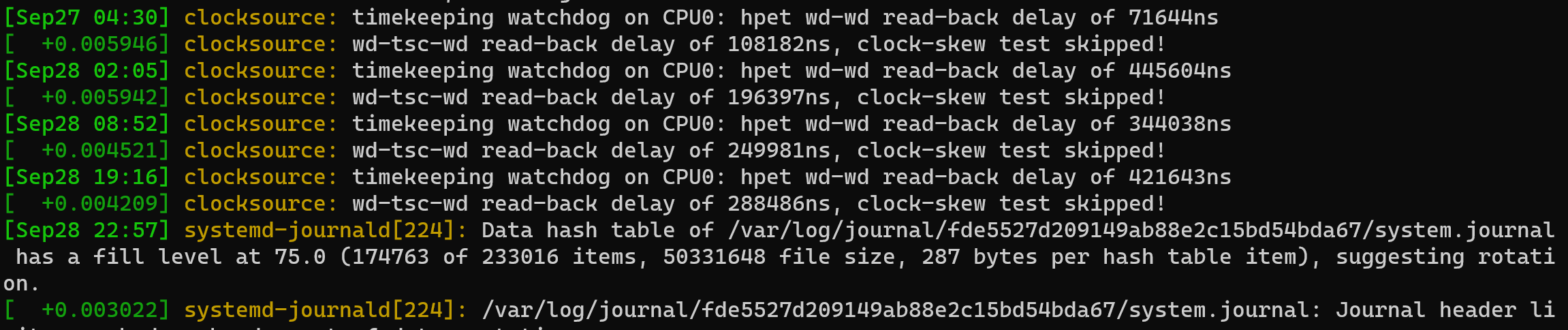
To watch only kernel and service messages specify option to —k, by default, the log service displays only error and warning messages. The —k option allows you to output all messages, including informational messages:
dmesg -k -H 
For cleaning buffer from kernel message, just type:
dmesg -cFor limit buffer’s message use —s:
dmesg -s 4096Important to know! If you increase the size of the buffer, therefore by logic that requires more space on the disk. But that's helpful if you have trouble with performance on your machine, messages will appear more frequently!
Also we can use pipeline to filter journal, for example:
dmesg -H | grep “error”By that way we can monitor the status of devices, drivers and kernels. For the next stage let’s consider the main problem with kernel which can appear suddenly.
Solve the problem
In the Linux there are several type of critical error for kernel, that we should to know:
If you encounter the error message Segmentation fault unexpectedly, it could signal an issue with the driver. In such cases, you have the option to either update the driver or uninstall it and replace it with a different one.
For that case, first of all, we should check loaded modules to the kernel, by the command:
lsmodIf you see your driver or module in that list, that has started, but doesn't work properly. Reinstall your drivers, by the default way through the apt—get, aptitude utilities or use source code for compile.
Similarly, should you come across the error message Divide by zero, it might suggest a software bug. In this scenario, you can consider updating the software or adjusting the system configuration to address the issue.
In that case we should search for problems in the using module, because of the probability incorrect work kernel will go to minimal value. If we use software with a pre—installed module, then reinstall them and remind us to use the purge option!
apt purge software_nameAnd then use autoremove to clean disk space from unused libraries:
apt autoremoveFurthermore, if you happen to see the error message Kernel panic, it may indicate a critical problem with the kernel. In response, you can attempt to resolve the issue by either rebooting the system or restoring it from a previously saved backup. If you clone your system, then you need to startup and go into BIOS, for change boot to backup IMG. In the Serverspace we need go to the main page, choose needed server:

And switch tab for Recovery, then change boot mode for Boot from recovery image:

Therefore, next boot will upload additional image, but what to do if that way don't help? The core went into a state of panic and with default message we can't solve the problem, then you need to install from rescue mod kdump. That kernel module will help gather data, variable and give more thoroughly information about the problem.
Conclusion
The navigating the intricacies of kernel errors within computer systems is a challenging endeavor, one that demands our attention and expertise. These errors, often unforeseen and disruptive, can manifest in various ways, affecting system performance and stability. To address these issues effectively, we have explored the tools at our disposal, such as syslog and dmesg, to monitor and analyze kernel messages, providing valuable insights into system health.
FAQ - Analysis and Troubleshooting of Debian Kernel Errors
- 1. What are kernel errors in Debian?
Kernel errors occur at the core of the operating system and can affect hardware management, system stability, and overall performance. Common symptoms include crashes, high CPU load, disk I/O issues, and device failures. - 2. How can I view kernel messages?
You can use the dmesg command to read messages from the kernel. Options like -H for human-readable output, -w for real-time monitoring, and -k to include all messages (errors, warnings, and informational) are useful for filtering and monitoring logs. - 3. How do I filter specific kernel messages?
You can pipe dmesg output to grep to search for keywords. For example:dmesg -H | grep "error"This allows you to quickly identify errors related to devices, drivers, or other kernel processes.
- 4. What should I do if I encounter a Segmentation Fault?
A Segmentation Fault often indicates a driver or module issue. Check loaded modules with lsmod, and consider updating, reinstalling, or replacing the problematic driver. - 5. How to resolve a Divide by Zero kernel error?
This usually points to a software bug. Update the software, adjust system configuration, or reinstall the software package using:apt purge software_nameapt autoremove - 6. What does a Kernel Panic mean, and how can I fix it?
A Kernel Panic is a critical system error. You can try rebooting, restoring from a backup, or booting from a recovery image. If the issue persists, use the kdump module to gather detailed diagnostic information. - 7. How can I increase the kernel log buffer size?
Use the -s option with dmesg to set the buffer size:dmesg -s 4096Larger buffers allow more messages to be captured but use more system memory.
- 8. Can I clear the kernel log buffer?
Yes, use:dmesg -cThis will clear all messages from the buffer, making it easier to monitor new events.
- 9. Are there precautions when troubleshooting kernel errors?
Always back up important data before making changes, and avoid disabling security features. Some fixes, like ignoring errors or using recovery images, should only be applied if you understand the risks. - 10. What tools help with ongoing kernel monitoring?
Besides dmesg, system logs via syslog or journalctl are useful. These tools provide insights into driver issues, service failures, and system health over time.



