Benefits of Bitrix24
One of the most popular CRM today is Bitrix24. Its prevalence is due to fairly good quality and support from the developer, ease of management, a large number of plug-ins from third-party developers that expand the basic functionality.
Server Requirements
Bitrix24 can be installed on any server that meets the following requirements:
- Modern 64-bit edition of Linux;
- At least 2GB of RAM;
- At least 10 GB of disk space (excluding the space occupied by the OS);
- An account with privileged rights;
- An active domain name with DNS records "directed" to the server's IP address;
- Valid license key (trial access for 30 days is possible).
Installation and setup
To install the Bitrix24 on Centos 7, 1C developers created a special script, to use it do follow:
Log in to the server with elevated rights;
sudo -sInstall the wget utility to get the installation script further;
yum install -y wget
Download the installation script and run it. If necessary, the script will offer to disable SELinux, with which you must agree;
wget https://repo.bitrix.info/yum/bitrix-env.sh
bash bitrix-env.sh
Reboot the server;
Run the script again. The system update will start, wait for the process to complete, as a result you should see a message as in the screenshot below;

Close the terminal and login as root again. You will be prompted to change the bitrix account password. Do it.
Create a pool by pressing the number "1":

Enter a name for the pool. If you have one site on the server, it is advisable to enter its domain name:

The script will start its work, when finished, open your site in a browser. A window like the one below should appear. Click the "Install" button:
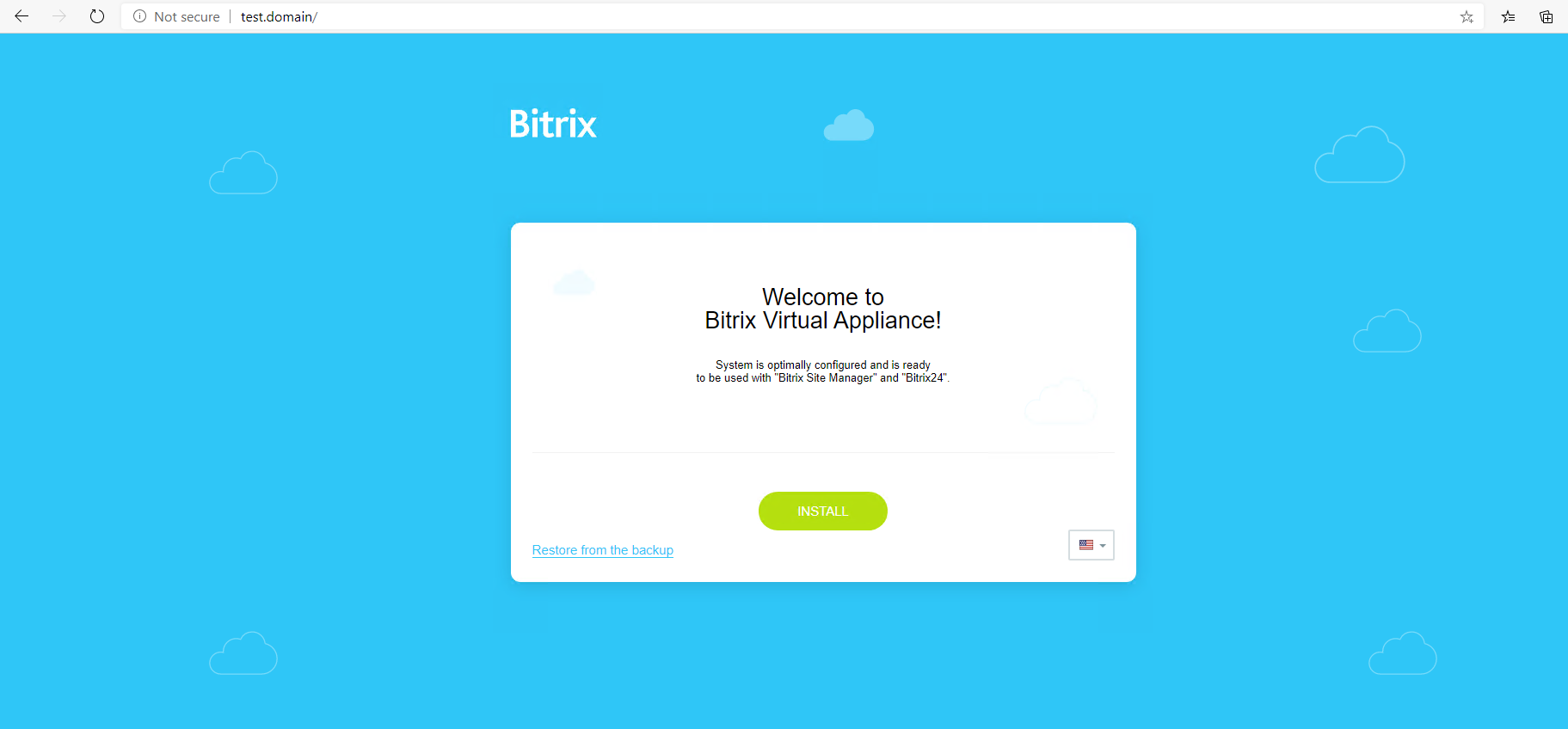
Select the required edition of the Bitrix24, enter your license key in the field below and click on the "Download" button:

Accept the license agreement:

If you have a license key - fill in the proposed fields, if you are installing a trial version - uncheck the box:

The Bitrix24 installation will begin. Upon completion, you will be prompted to set a username and password to enter the CMS. Do it:

Choose a site design template from the proposed ones or download a third-party one from the 1C marketplace:

The remaining steps depend on the selected theme and the options provided for it, look something like this:
At the end, you will be taken to the Bitrix24 administrative panel. This completes the installation:

Conclusion
In this article, we explored the key benefits of Bitrix24 — a powerful and flexible CRM system that offers extensive integration capabilities, user-friendly management, and a wide ecosystem of third-party plugins. Thanks to its active support from the developer and high demand in the business environment, Bitrix24 remains one of the most popular CRM platforms on the market.
We also provided a detailed step-by-step guide to installing Bitrix24 on a CentOS 7 server using the official installation script from 1C. This script significantly simplifies the deployment process, automatically configuring the environment, downloading the necessary components, and guiding you through licensing and first-time setup.
After completing all the steps, you’ll have a fully functional Bitrix24 instance ready to manage projects, communications, and customer relationships efficiently. Whether you’re testing it during the 30-day trial or activating it with a license key, Bitrix24 can become a cornerstone of your digital infrastructure with minimal setup effort.
FAQ
- What is Bitrix24 used for?
Bitrix24 is a CRM and business management platform used for organizing communications, automating workflows, managing tasks, handling customer relations, and integrating team collaboration tools in one place. - Can I install Bitrix24 without a license?
Yes. During installation, you can skip the license key to activate a free 30-day trial version. After the trial, a license is required to continue using advanced features. - What operating systems are supported for Bitrix24 installation?
The official installation script supports modern 64-bit Linux distributions. CentOS 7 is commonly used, but other compatible systems may work as well with manual configuration. - Is a domain name required for Bitrix24 to work?
Yes. An active domain name with properly configured DNS records pointing to your server is required for Bitrix24 to function correctly in a production environment. - What should I do if installation fails due to SELinux or firewall settings?
The installation script will prompt you to disable SELinux if it interferes. Additionally, make sure required ports (like HTTP/HTTPS) are open in your firewall settings.




