Benefits of Bitrix24
One of the most popular CRM today is Bitrix24. Its prevalence is due to fairly good quality and support from the developer, ease of management, a large number of plug-ins from third-party developers that expand the basic functionality.
Server Requirements
Bitrix24 can be installed on any server that meets the following requirements:
- Modern 64-bit edition of Linux;
- At least 2GB of RAM;
- At least 10 GB of disk space (excluding the space occupied by the OS);
- An account with privileged rights;
- An active domain name with DNS records "directed" to the server's IP address;
- Valid license key (trial access for 30 days is possible).
Installation and setup
To install the Bitrix24 on Centos 7, 1C developers created a special script, to use it do follow:
Log in to the server with elevated rights;
sudo -sInstall the wget utility to get the installation script further;
yum install -y wget
Download the installation script and run it. If necessary, the script will offer to disable SELinux, with which you must agree;
wget https://repo.bitrix.info/yum/bitrix-env.sh
bash bitrix-env.sh
Reboot the server;
Run the script again. The system update will start, wait for the process to complete, as a result you should see a message as in the screenshot below;

Close the terminal and login as root again. You will be prompted to change the bitrix account password. Do it.
Create a pool by pressing the number "1":

Enter a name for the pool. If you have one site on the server, it is advisable to enter its domain name:

The script will start its work, when finished, open your site in a browser. A window like the one below should appear. Click the "Install" button:
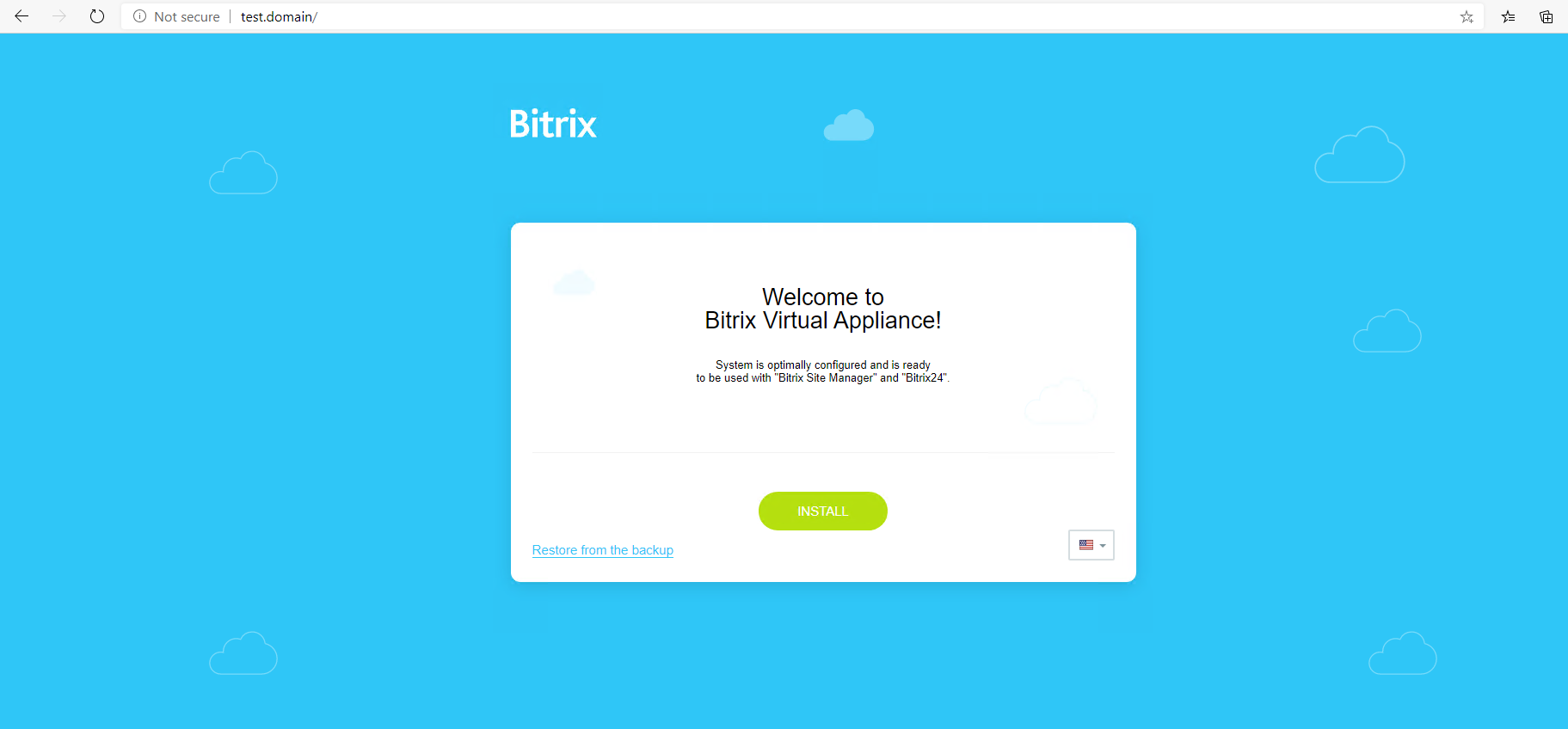
Select the required edition of the Bitrix24, enter your license key in the field below and click on the "Download" button:

Accept the license agreement:

If you have a license key - fill in the proposed fields, if you are installing a trial version - uncheck the box:

The Bitrix24 installation will begin. Upon completion, you will be prompted to set a username and password to enter the CMS. Do it:

Choose a site design template from the proposed ones or download a third-party one from the 1C marketplace:

The remaining steps depend on the selected theme and the options provided for it, look something like this:
At the end, you will be taken to the Bitrix24 administrative panel. This completes the installation:

Conclusion
In this article, we talked about the advantages of the Bitrix24, examined the process of installing it on a server running Centos 7 using an installation script developed by 1C.




