When the infrastructure stack is constantly changing, or on the contrary, it is already established but large, you have to work with a lot of different software. One of the main problems with this infrastructure management scheme is administration. When it is necessary to perform one and the same routine task, for example, for databases in different languages, you need a person who can write a suitable script for each of them.
As well as his time for manual data entry, such a problem is solved by a universal client Dbeaver. Let's see how to work with it and its configuration in this material!
What is Dbeaver and how do I download it?

Dbeaver, as mentioned above is a universal client for various databases with a GUI interface. It is based on converting the user's actions in the application into the language of calls to the database he has chosen.
This task is achieved with the help of connectors, which are third-party software that allow you to link the API of the application and the selected database server! To download this software on Windows, let's use the winget utility via Terminal. To do this, press Win+X → Terminal/PowerShell (Administrator) and type the command:
winget install dbeaver.dbeaver 
If there is a problem with this method, then use the classic download, through the official website of the developer. After making sure that the database server is configured and a user with the appropriate rights to work is allocated:
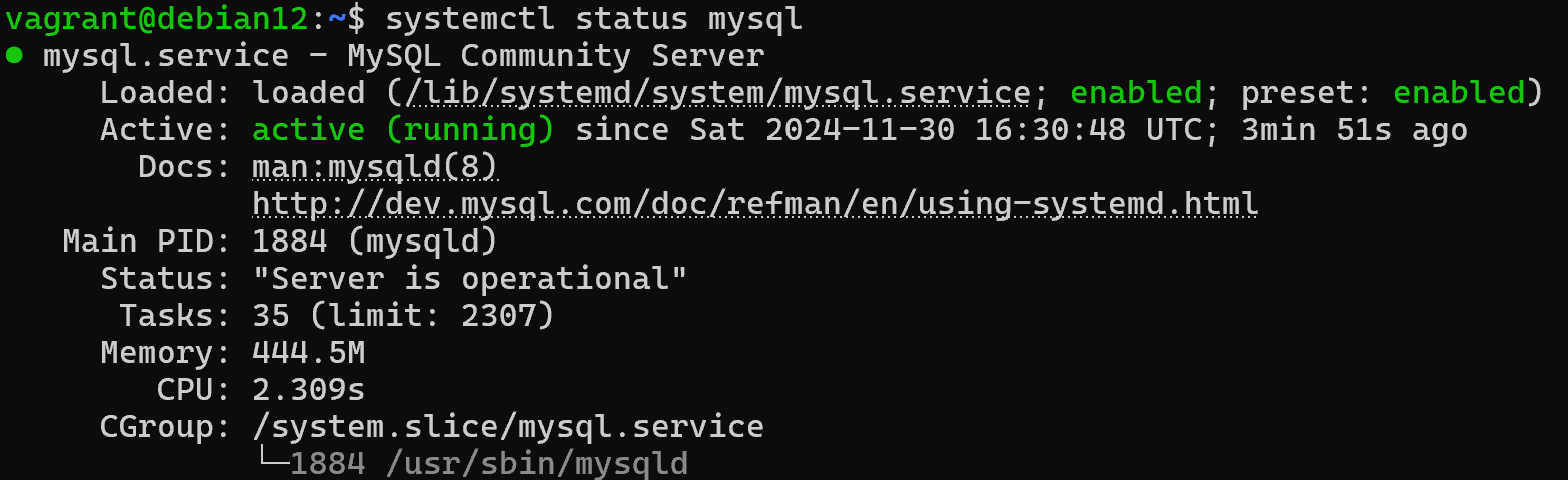
Next, let's open Dbeaver, where among the many functions and tabs, right-click the field where the localhost configuration is already located:
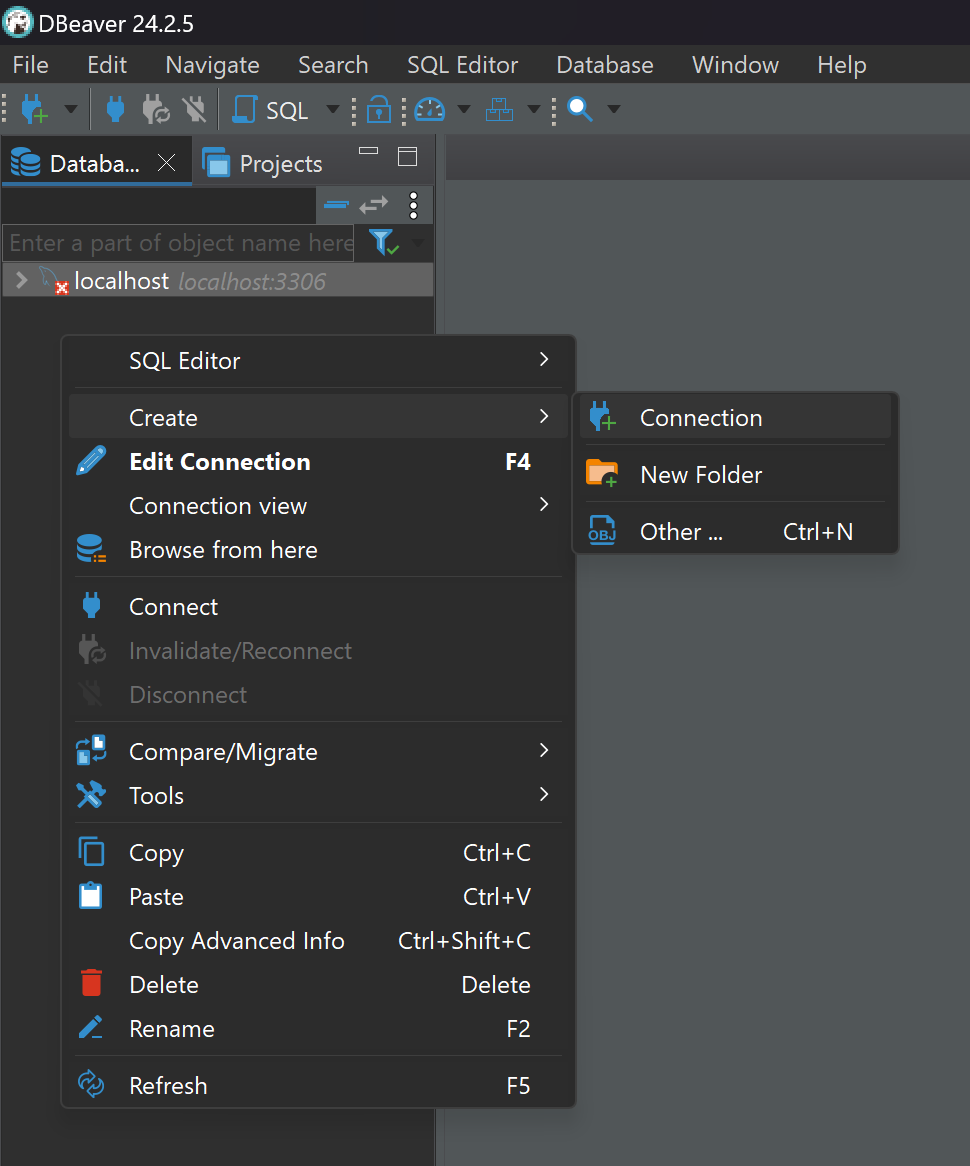
Select Create and Connection, which will allow us to choose a further connector to work with our database. After that we will configure the connection in detail, in the Server field specifying the URL/Host, as well as the user for the database with its password. It will be important to decrypt the URL string:
- jbdc is the name of the connector system that will be called to process our query;
- mysql is the name of the database that will be used;
- localhost is the address of the connection, in this case to your own machine, but you can specify the address of a server available to you on the network;
- And after the last / you can specify the database to work with.
If you do not have on the basis of network access delimitation the possibility to use the port for the database, then in the top tab of SSH you can select a tunnel that will broadcast your connection. But only on the allowed port, if you configure it, don't forget to change the server address in Main to Localhost, as you will already send the required traffic to the machine.
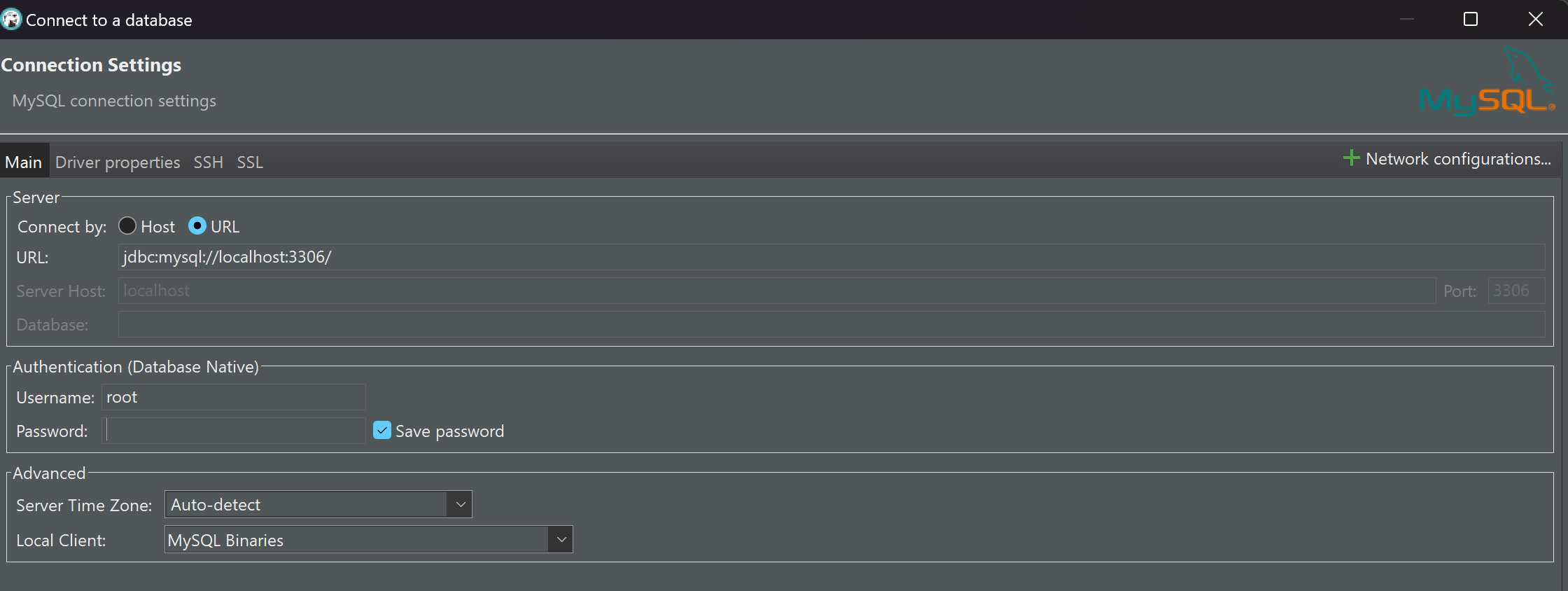
Create a database, we will use the MySQL language:
CREATE DATABASE database_name; And then specify the name of your newly created database in the line for connection, not forgetting to change the port to the right one!
PostgreSQL - Port: 5432;
MySQL - Port: 3306;
MariaDB - Port: 3306;
Microsoft SQL Server (MSSQL) - Port: 1433;
Oracle Database - Port: 1521;
IBM Db2 - Port: 50000;
MongoDB - Port: 27017;
Redis - Port: 6379;
Cassandra - Port: 9042.
The connection should then open and your server should be able to respond to the request, however, if it doesn't, manually check the user and their ability to connect from the remote host. For MySQL use the command:
SELECT Host, User FROM mysql. user WHERE User = 'username' ;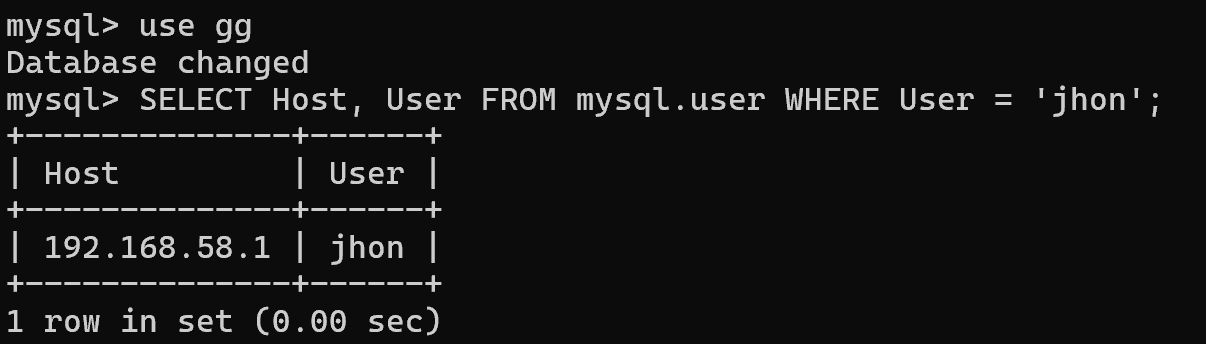
And to execute the PostrgeSQL command, use the following syntax, first replacing username:
SELECT usename AS "User", usecreatedb AS "Can Create DB"
FROM pg_user
WHERE usename = 'username';Great, everything is fine now let's go to the database and right-click on it → Create New Table:
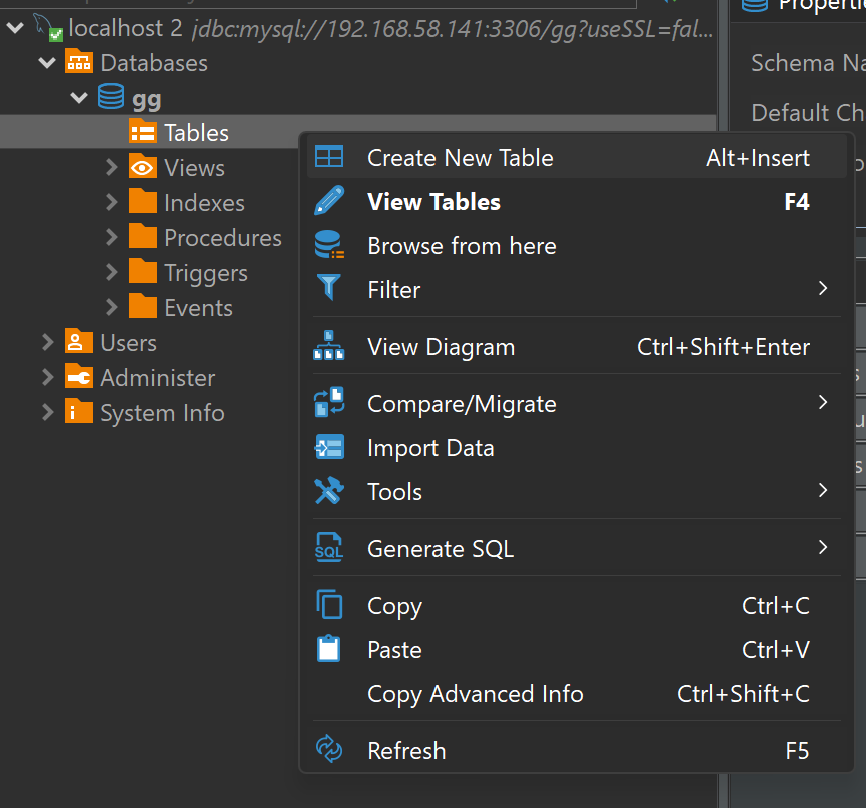
After that you can make changes, click the ‘Save’ button (floppy) to apply them:
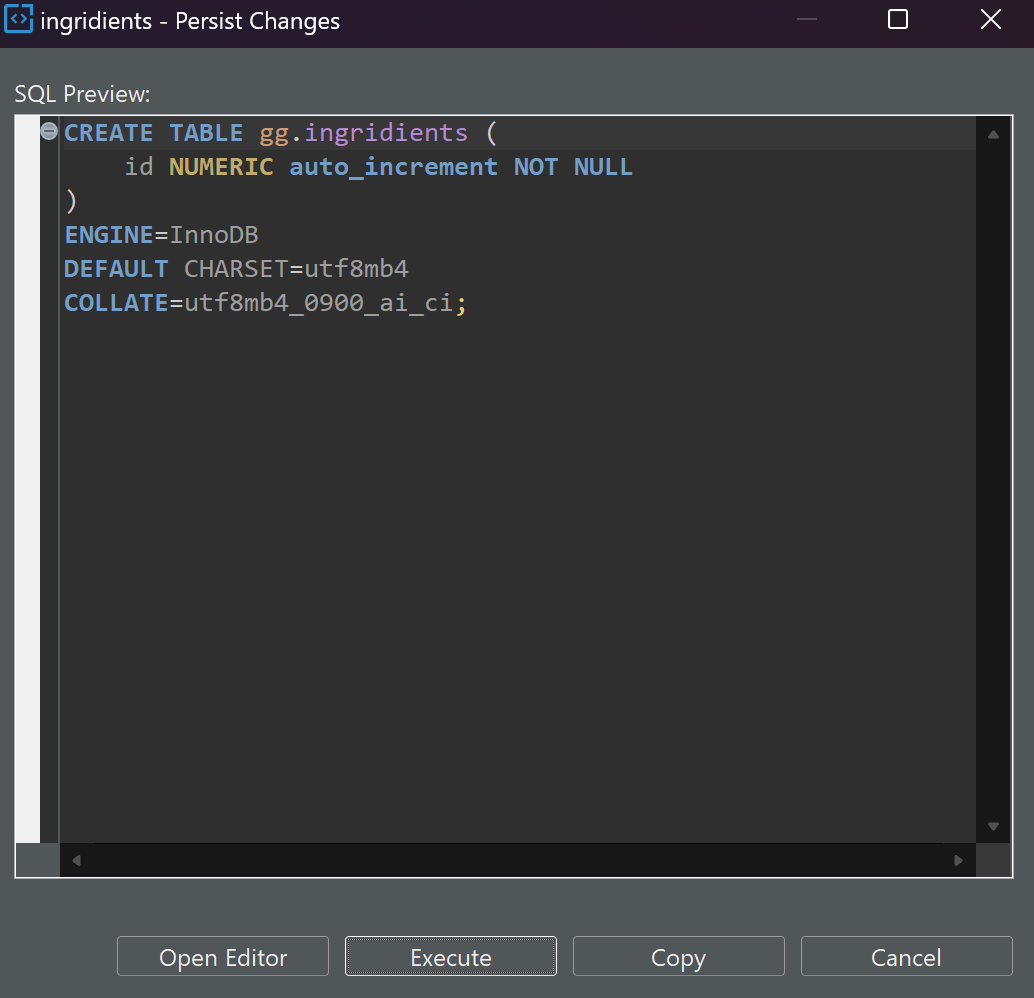
After confirming that you want to execute these commands on your server and click Execute. For further work with Dbeaver, you can use the functional tabs on the control panel, you can learn more about them with our step-by-step guide!
As a result of executing these commands you should get a list of parameters of the requested objects. If you don't have sufficient resources than you can perform actions on powerful cloud servers. Serverspace provides isolated VPS / VDS servers for common and virtualize usage.

Conclusion
DBeaver is a versatile database management tool that simplifies the administration of multiple database systems through a unified GUI interface. With DBeaver, you can connect to MySQL, PostgreSQL, Oracle, MSSQL, MongoDB, Redis, Cassandra, and more using connectors, manage users, create databases and tables, and execute queries efficiently. By following this step-by-step guide for downloading, installing, and configuring DBeaver, you can streamline routine database tasks, save time, and improve productivity. This makes DBeaver an essential tool for database administrators and developers working with diverse infrastructures.
FAQ
- Q1: What is DBeaver?
A: DBeaver is a universal database client with a GUI interface that supports multiple database systems. It allows you to manage, query, and monitor databases efficiently from one platform. - Q2: How can I download and install DBeaver?
A: On Windows, you can use the winget command in Terminal/PowerShell:winget install dbeaver.dbeaverAlternatively, download the installer from the official DBeaver website.
- Q3: How do I connect DBeaver to a database?
A: Right-click in the DBeaver interface -> Create -> Connection, choose your database type, and enter the server address, database name, username, and password. You can also configure SSH tunnels if needed. - Q4: Which databases are supported by DBeaver?
A: DBeaver supports MySQL, PostgreSQL, MariaDB, Microsoft SQL Server, Oracle Database, IBM Db2, MongoDB, Redis, Cassandra, and others through connectors. - Q5: How do I verify database user access in DBeaver?
A: Use SQL commands specific to your database to check user privileges. For example, in MySQL:SELECT Host, User FROM mysql.user WHERE User = 'username';In PostgreSQL:
SELECT usename AS "User", usecreatedb AS "Can Create DB" FROM pg_user WHERE usename = 'username'; - Q6: Can I create and manage tables in DBeaver?
A: Yes. Right-click on the database -> Create New Table, define columns, and save. You can execute queries and make changes directly through the interface.



