How to Disable Internet Explorer Enhanced Security Configuration on Windows Server 2019 - Step-by-Step Guide
By default, Internet Explorer on Windows Server editions operates with Enhanced Security Configuration (ESC) enabled. This feature significantly restricts browser functionality to protect the server from potential web-based threats, resulting in frequent content blocking warnings and limited browsing capabilities. While this security measure is important, it can also hinder productivity when you need to access trusted websites freely.
In this comprehensive tutorial, we will guide you step-by-step on how to disable Internet Explorer Enhanced Security Configuration on Windows Server 2019, allowing for smoother and unrestricted web browsing while maintaining server safety through alternative precautions.
Method 1 - Disable via Server Manager
Start Server Manager.
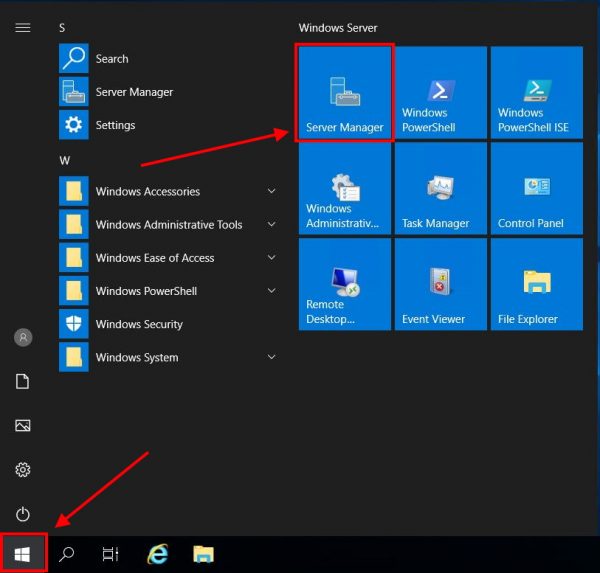
Click Local Server in the left menu.
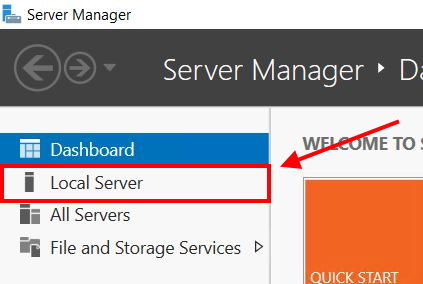
On the right side you will see the IE Enhanced Security Configuration parameter. Click On next to it.

In the window that appears, disable this option for administrators and users and click OK.
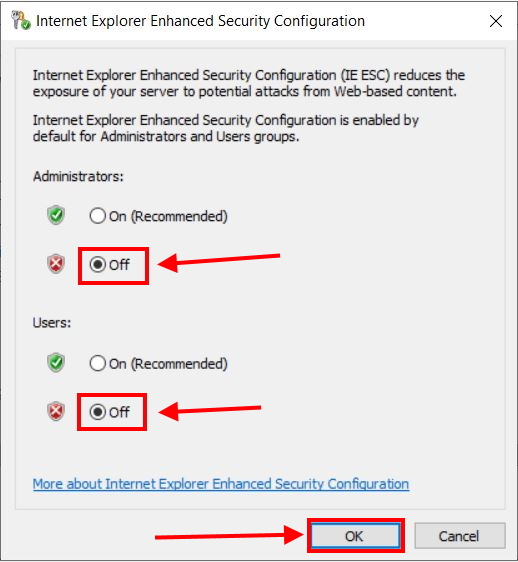
Server Manager will show Off for IE Enhanced Security Configuration after a few seconds. If it doesn't, try updating the window contents.

You can now fully use Internet Explorer on Windows Server 2019.
Method 2 - Disable via PowerShell
Open PowerShell.
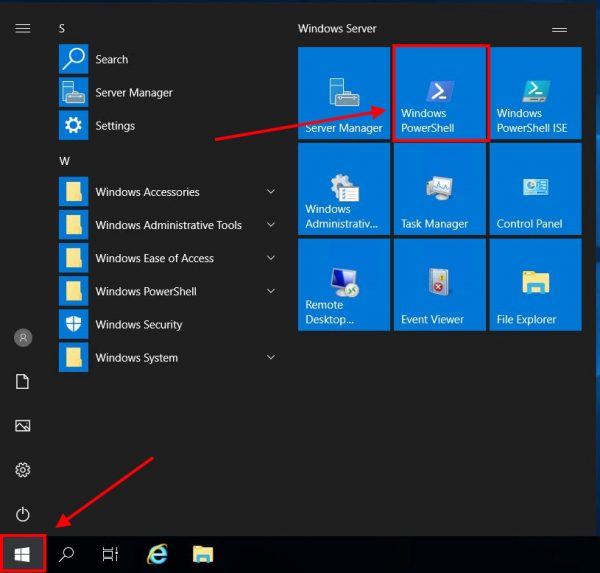
Paste the following script there and press Enter. Sometimes a double tap is required.
function Disable-IEESC {
$AdminKey = "HKLM:SOFTWAREMicrosoftActive SetupInstalled Components{A509B1A7-37EF-4b3f-8CFC-4F3A74704073}"
$UserKey = "HKLM:SOFTWAREMicrosoftActive SetupInstalled Components{A509B1A8-37EF-4b3f-8CFC-4F3A74704073}"
Set-ItemProperty -Path $AdminKey -Name "IsInstalled" -Value 0
Set-ItemProperty -Path $UserKey -Name "IsInstalled" -Value 0
Stop-Process -Name Explorer
Write-Host "IE Enhanced Security Configuration (ESC) has been disabled." -ForegroundColor Green
}
Disable-IEESC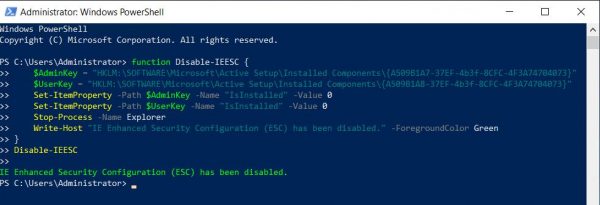
Internet Explorer now works in normal mode.
Conclusion
Disabling Internet Explorer Enhanced Security Configuration (ESC) on Windows Server 2019 allows for a smoother browsing experience by removing restrictive content blocking and warning prompts. While ESC provides an important security layer to protect your server, turning it off can be necessary for trusted environments where you need unrestricted access to websites. By following the methods outlined in this guide — either via Server Manager or PowerShell — you can safely disable ESC and enhance your productivity. Always ensure alternative security measures are in place to maintain your server’s protection when disabling this feature.
FAQ: Disabling Internet Explorer Enhanced Security Configuration (ESC)
- What is Internet Explorer Enhanced Security Configuration (ESC)?
ESC is a security feature in Windows Server that restricts browser functionality to reduce exposure to web-based threats. It limits browsing capabilities and frequently blocks content to protect the system. - Why would I want to disable ESC on Windows Server 2019?
Disabling ESC can improve usability by allowing full web browsing without constant security warnings or content blocks, which is helpful when accessing trusted sites for administrative tasks or downloads. - Is it safe to disable ESC?
Disabling ESC reduces a layer of browser security, so it should only be done in trusted environments or when other security controls are in place. Always ensure antivirus, firewalls, and user policies are active to compensate. - How can I disable ESC on Windows Server 2019?
You can disable ESC either through the Server Manager interface by toggling the setting under Local Server, or via PowerShell by running a script that modifies the registry keys related to ESC. - Will disabling ESC affect other users on the server?
Yes. You can choose to disable ESC for administrators, standard users, or both, depending on your configuration steps. - How do I re-enable ESC if needed?
To re-enable ESC, reverse the steps in Server Manager or modify the registry keys back to their original values using PowerShell.
 700
300
700
300
 700
300
700
300
 700
300
700
300



