When working with HTTPS services on Linux, a certificate error, SSL certificate problem, or unable to verify the first certificate may occur. It usually means that the system cannot verify the authenticity of the server's SSL certificate.
In this article, we will analyze the causes of the error and ways to fix it for Windows and Linux-based clients!
Linux
Step 1. Check the error text
When connecting via curl, wget, git, or other utilities, one of the following errors may appear:
SSL certificate problem: unable to get local issuer certificate
SSL certificate problem: self signed certificate
certificate verify failedThis means that:
- There is no root certificate in the system,
- The certificate is not trusted, or
- A self-signed certificate without trusted chains is installed.
Step 2. Update the root certificates
The most common reason is outdated or missing trusted root certificates.
For CentOS / RedOS / RHEL:
sudo yum install -y ca-certificates
sudo update-ca-trust force-enable
sudo update-ca-trust extractFor Ubuntu / Debian:
sudo apt update
sudo apt install -y ca-certificates
sudo update-ca-certificates
Step 3. Checking the certificate manually
You can verify the SSL certificate chain using openssl:
openssl s_client -connect example.com:443 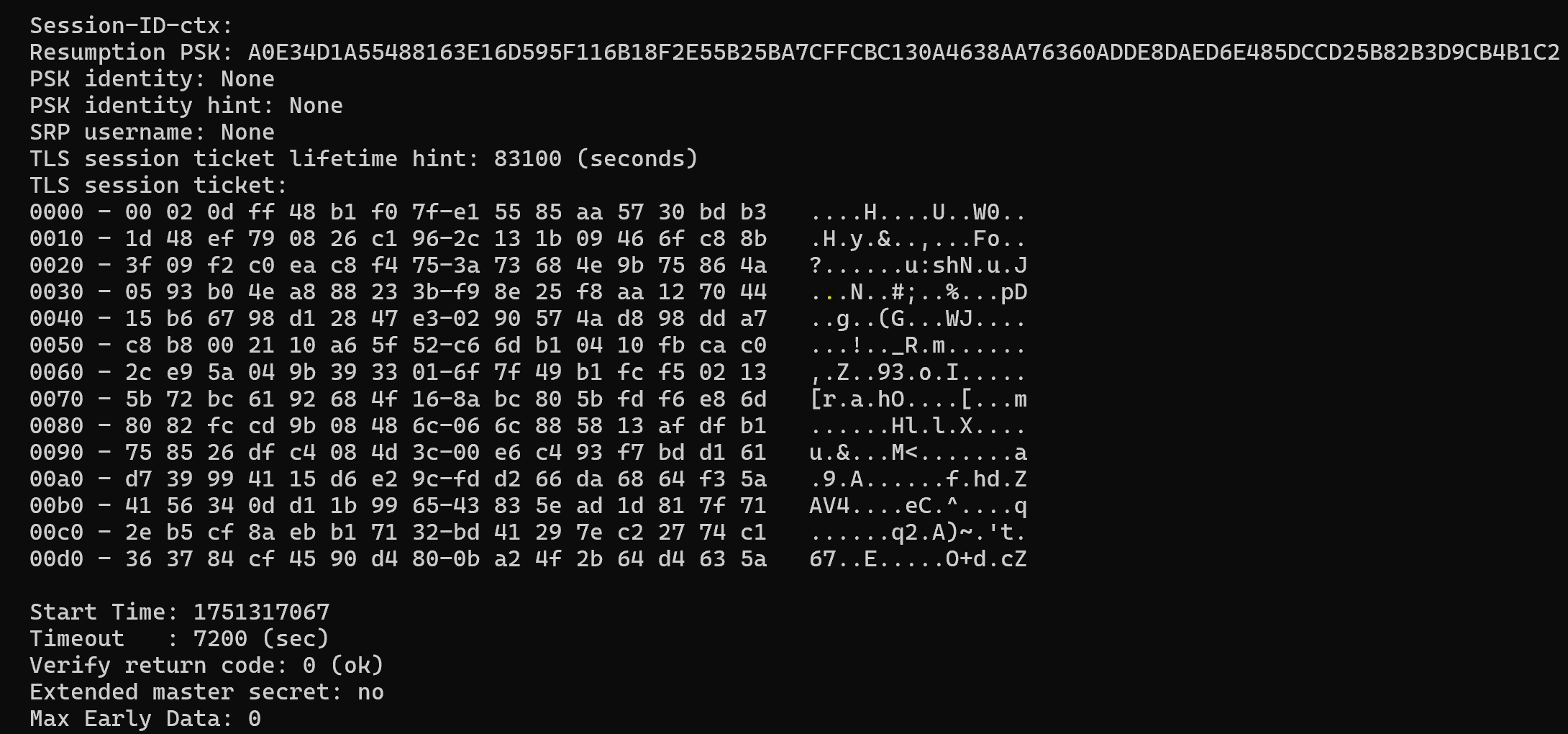
If the output shows verify error:num=20:unable to get local issuer certificate, it means the chain is incomplete or the client lacks a trusted CA.
Step 4. Add a self-signed certificate
If you use your own certificate (for example, from your own VPN or proxy), you need to add it to the trusted storage.:
Copy the certificate to the system storage:
sudo cp my-ca.crt /etc/pki/ca-trust/source/anchors/ Update the storage:
sudo update-ca-trust extractFor Ubuntu:
sudo cp my-ca.crt /usr/local/share/ca-certificates/
sudo update-ca-certificatesStep 5. Bypassing verification (not recommended)
If the certificate is temporarily unavailable or you are working in an isolated environment, you can temporarily disable verification.:
curl -k https://example.com 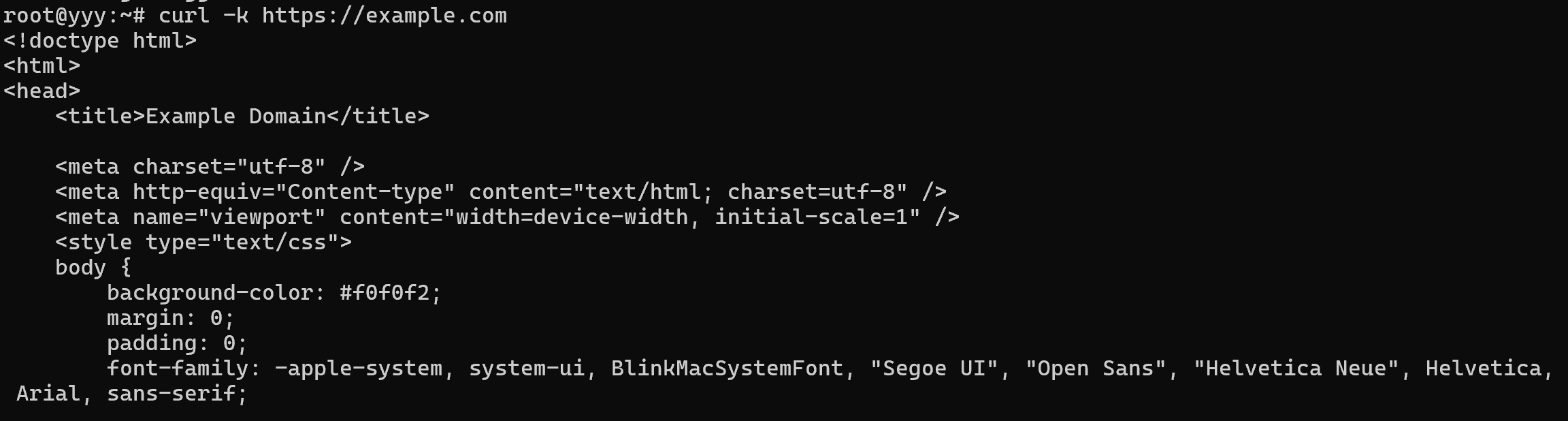
The -k parameter allows you to establish a connection to the server ignoring errors, however, this method may not work if HSTS is installed on the server!
git config --global http.sslVerify false Do not use this in production — it violates the security of the connection.
Windows
Step 1. Checking the error text
The error often looks like this: "SSL certificate problem: unable to get local issuer certificate
certificate verify failed: unable to get local issuer certificate
self signed certificate in certificate chain" or "This site is not secure"
Step 2. Updating root certificates
The Windows operating system automatically updates root certificates through Windows Update. If automatic updates are disabled:
Make sure that the Windows Update Service (wuauserv) is enabled.
Update the system manually:
control update Or via PowerShell:
Install-PackageProvider -Name NuGet -MinimumVersion 2.8.5.201 -Force
Install-Module -Name PSWindowsUpdate -Force
Install-WindowsUpdate -AcceptAll -AutoReboot Step 3. Install a custom (self-signed) certificate
If you are using a proxy, a corporate network, or a test server with a self-signed SSL certificate:
Adding the certificate manually:
- Double-click the .crt file.
- Click Install Certificate.
- Choose: Local computer or Put it in storage: Trusted root certification authorities
Confirm the installation.
To install on behalf of the local computer, you need administrator rights.
Step 4. For Git: Trust in certificates
Git on Windows uses its own curl and openssl, and may not see the system certificates. To add your own .crt:
Place the certificate in a folder, for example:
C:\Program Files\Git\mingw64\ssl\certs\my-ca.crt Edit the file:
C:\Program Files\Git\mingw64\ssl\cert.pem Add the contents of the .crt to the end of the file.
Or specify it manually:
git config --global http.sslCAInfo "C:/path/to/my-ca.crt" Step 5. For Python / pip
If, when installing packages, it appears:
SSL: CERTIFICATE_VERIFY_FAILEDUse it:
python -m pip install --trusted-host pypi.org --trusted-host files.pythonhosted.org package_name Or add a path to your CA:
set SSL_CERT_FILE=C:\path\to\my-ca.crt Step 6. Temporarily disable verification (not recommended)
For curl, we will use the command:
curl -k https://example.com Let's change the configuration for Git:
git config --global http.sslVerify false The certificate error error most often occurs due to the lack of trusted root certificates or the use of self-signed certificates. In this article, we've figured out how to update root certificates, add your own, and safely fix the error.
Conclusion
Certificate errors are a common obstacle when working with HTTPS services on both Linux and Windows. They typically occur due to missing, outdated, or untrusted root certificates, or the use of self-signed certificates. By updating system root certificates, adding custom certificates to trusted storage, or properly configuring software like Git and Python, you can resolve these issues safely. While temporarily bypassing SSL verification is possible, it should only be used in isolated environments or testing scenarios, as it compromises connection security. Following these steps ensures secure and reliable communication with servers and external services.
FAQ
- Q1: What causes certificate errors in Linux and Windows?
A: Most certificate errors occur due to missing or outdated root certificates, self-signed certificates, or incomplete certificate chains on the client system. - Q2: How do I update root certificates on Linux?
A: On CentOS/RedHat:sudo yum install -y ca-certificatessudo update-ca-trust force-enablesudo update-ca-trust extractOn Ubuntu/Debian:
sudo apt updatesudo apt install -y ca-certificatessudo update-ca-certificates - Q3: How do I trust a self-signed certificate?
A: Copy the certificate to the system’s trusted storage and update the certificate database. For example, on Ubuntu:sudo cp my-ca.crt /usr/local/share/ca-certificates/sudo update-ca-certificates - Q4: Can I bypass certificate verification?
A: Yes, using commands like curl -k or git config --global http.sslVerify false, but this is not recommended for production environments as it compromises security. - Q5: How do I fix certificate errors for Git on Windows?
A: Place your .crt certificate in Git’s certificate folder or configure Git to use it explicitly:git config --global http.sslCAInfo "C:/path/to/my-ca.crt" - Q6: How do I fix certificate errors in Python/pip?
A: Use the --trusted-host option or set the SSL_CERT_FILE environment variable:python -m pip install --trusted-host pypi.org --trusted-host files.pythonhosted.org package_nameset SSL_CERT_FILE=C:\path\to\my-ca.crt - Q7: Why should I avoid disabling SSL verification permanently?
A: Disabling SSL verification bypasses certificate checks, leaving your connection vulnerable to man-in-the-middle attacks and other security risks.



