To secure your cloud servers, you can change your password and email address. As you use your account in Serverspace, you may need to change your password or update your email address to ensure security. In this guide, we'll go through each of these steps in detail so you can easily and safely update your data in your Serverspace control panel.
Password
In order to change the password, you need to go to the Settings - Security - Reset your Password tab:
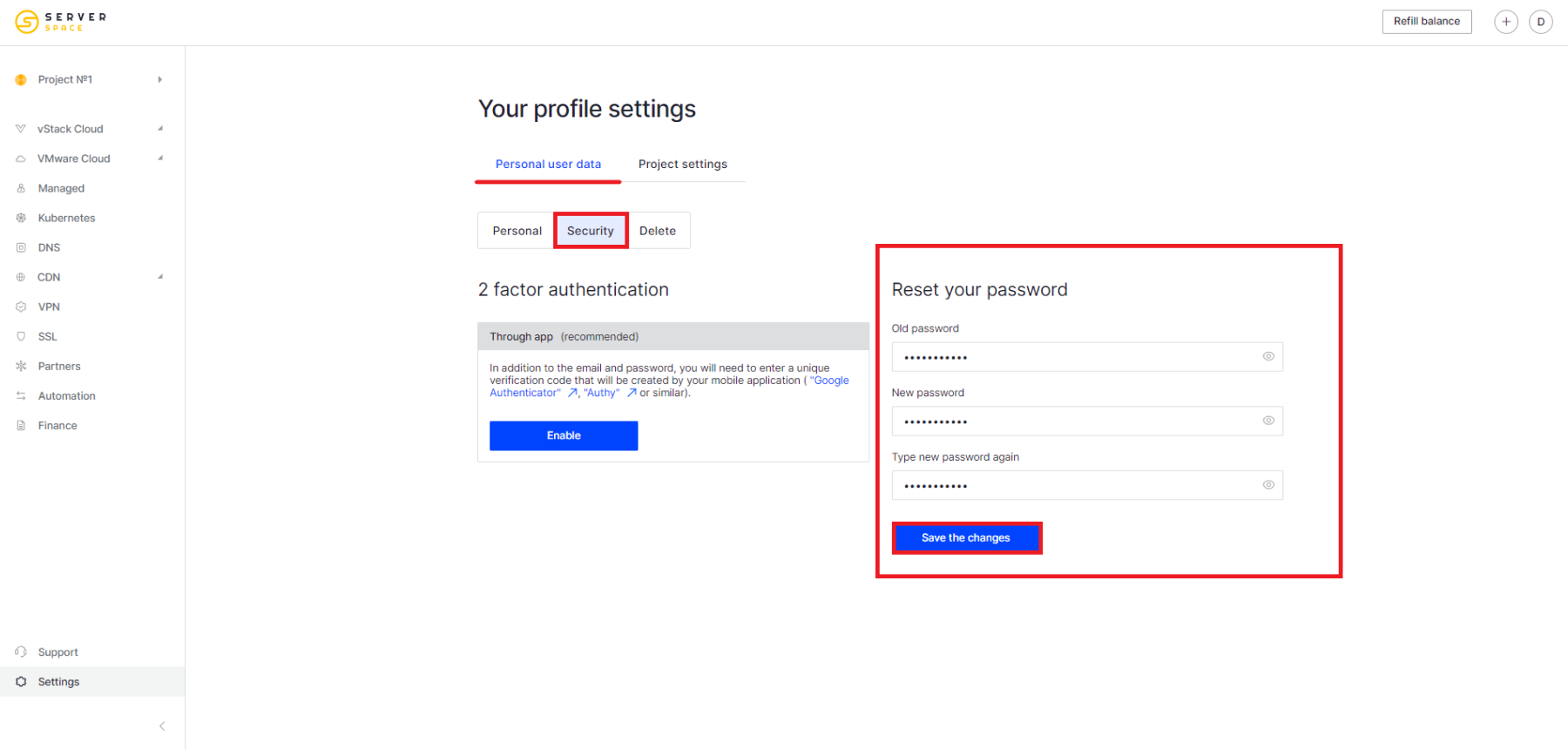
Then fill out the Old password, New password and New password field again. Click the Save changes button and log in using the new password.
Change email address
To change your email address in the Serverspace panel, you need to make your personal project public. To do this, click on the + sign at the top right of your panel:
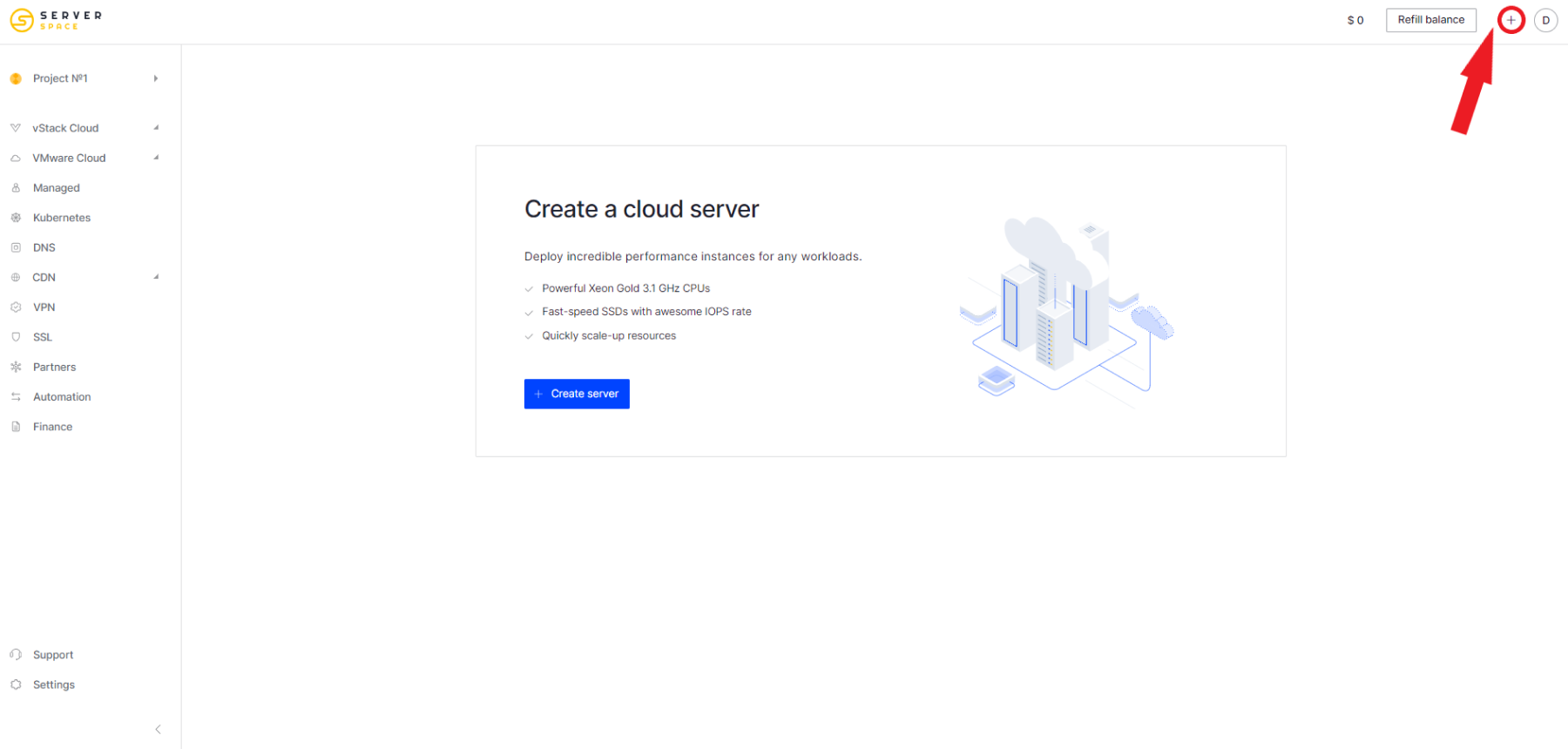
Then convert your personal project into a general one:
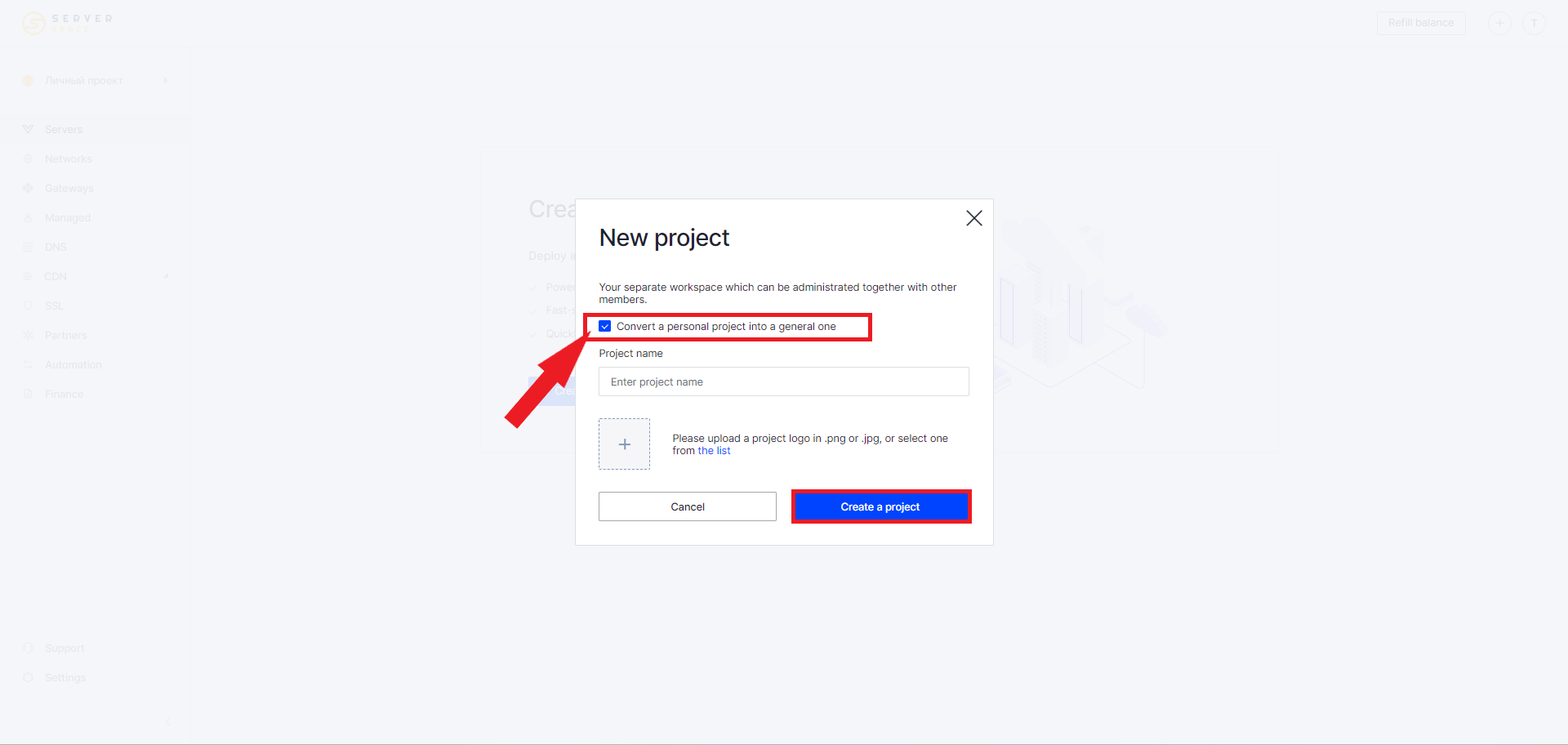
Go to Settings - Project Settings - Project Details. Add a new user by clicking the Add button:
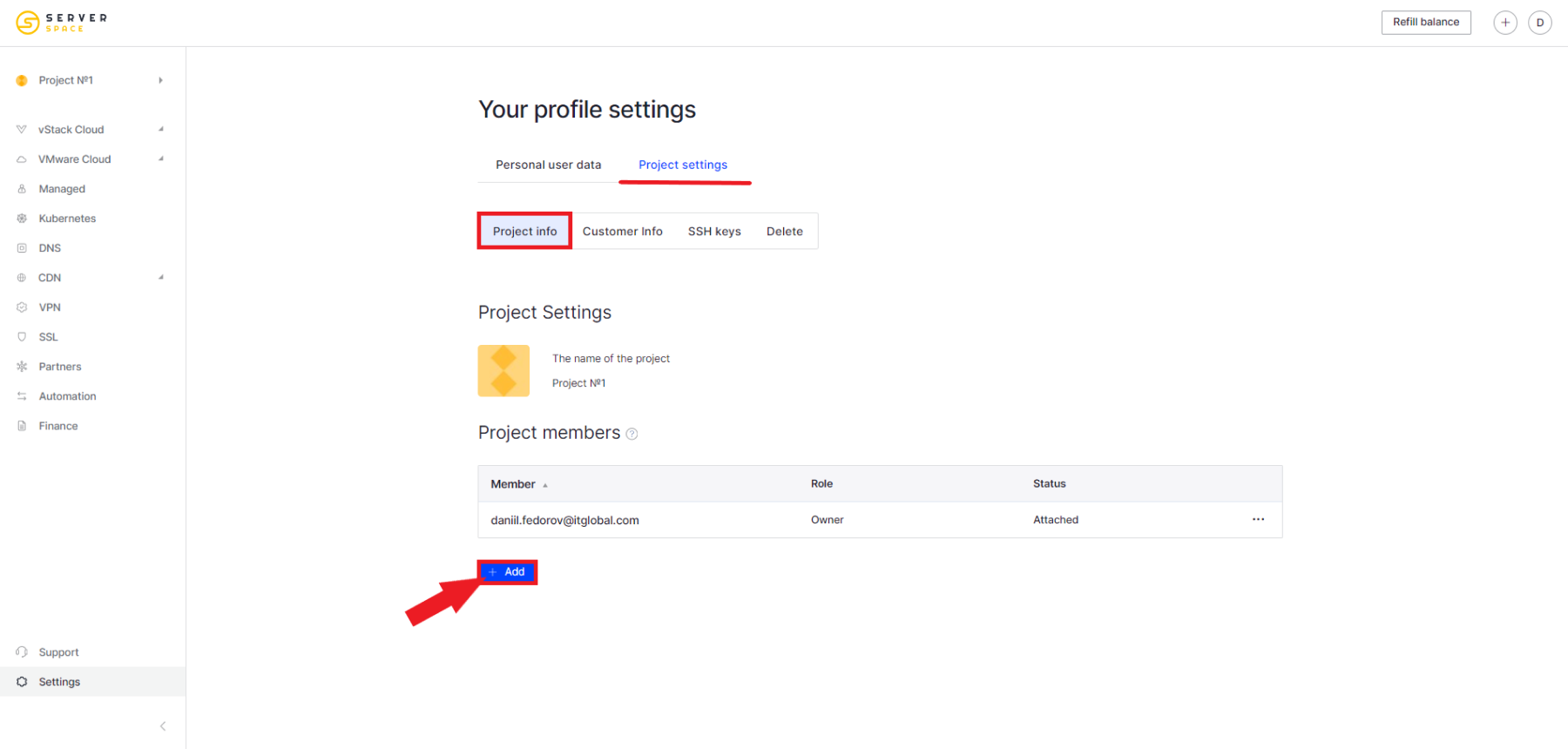
Enter the email of your new registered account with the role - Owner:
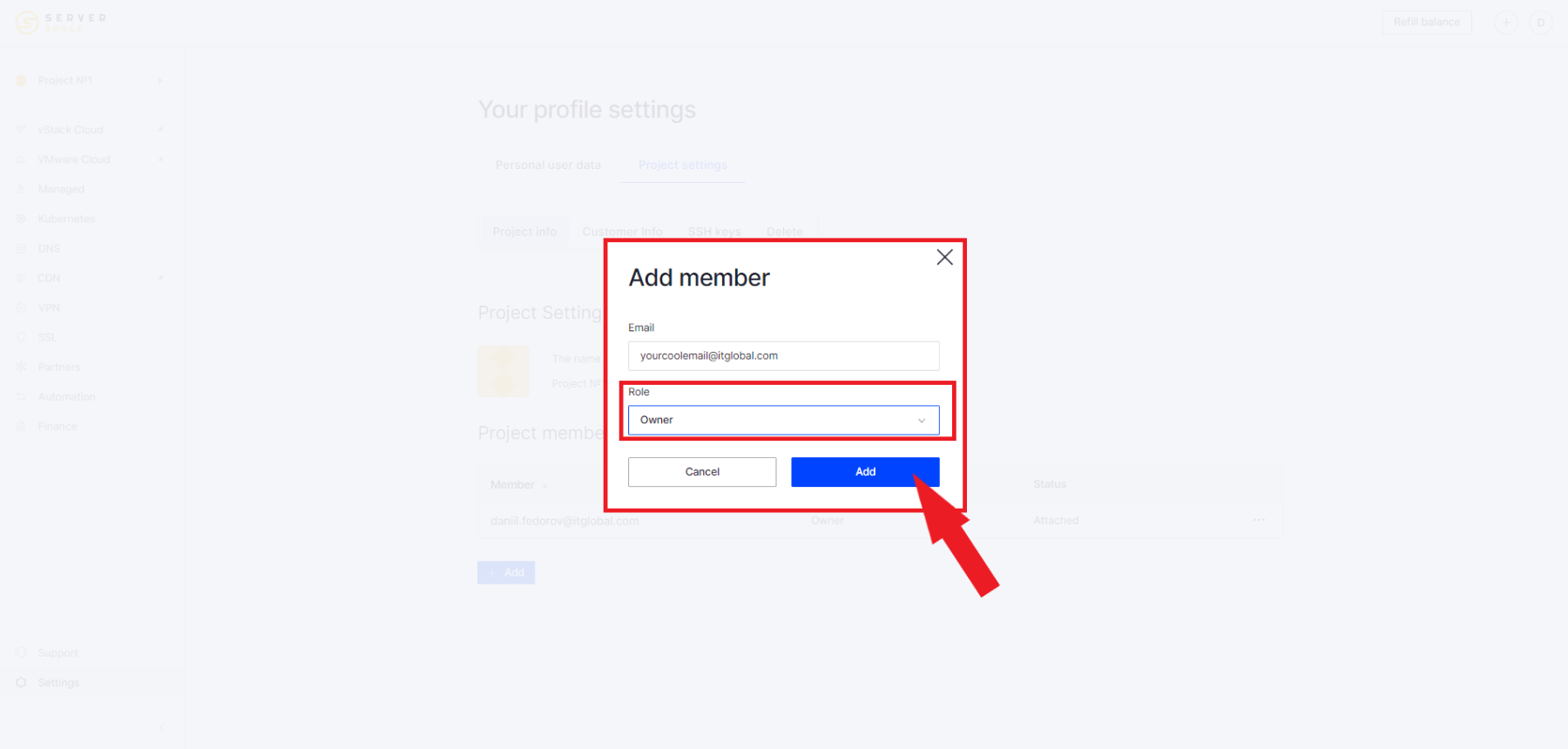
Check your mailbox and accept the invitation:
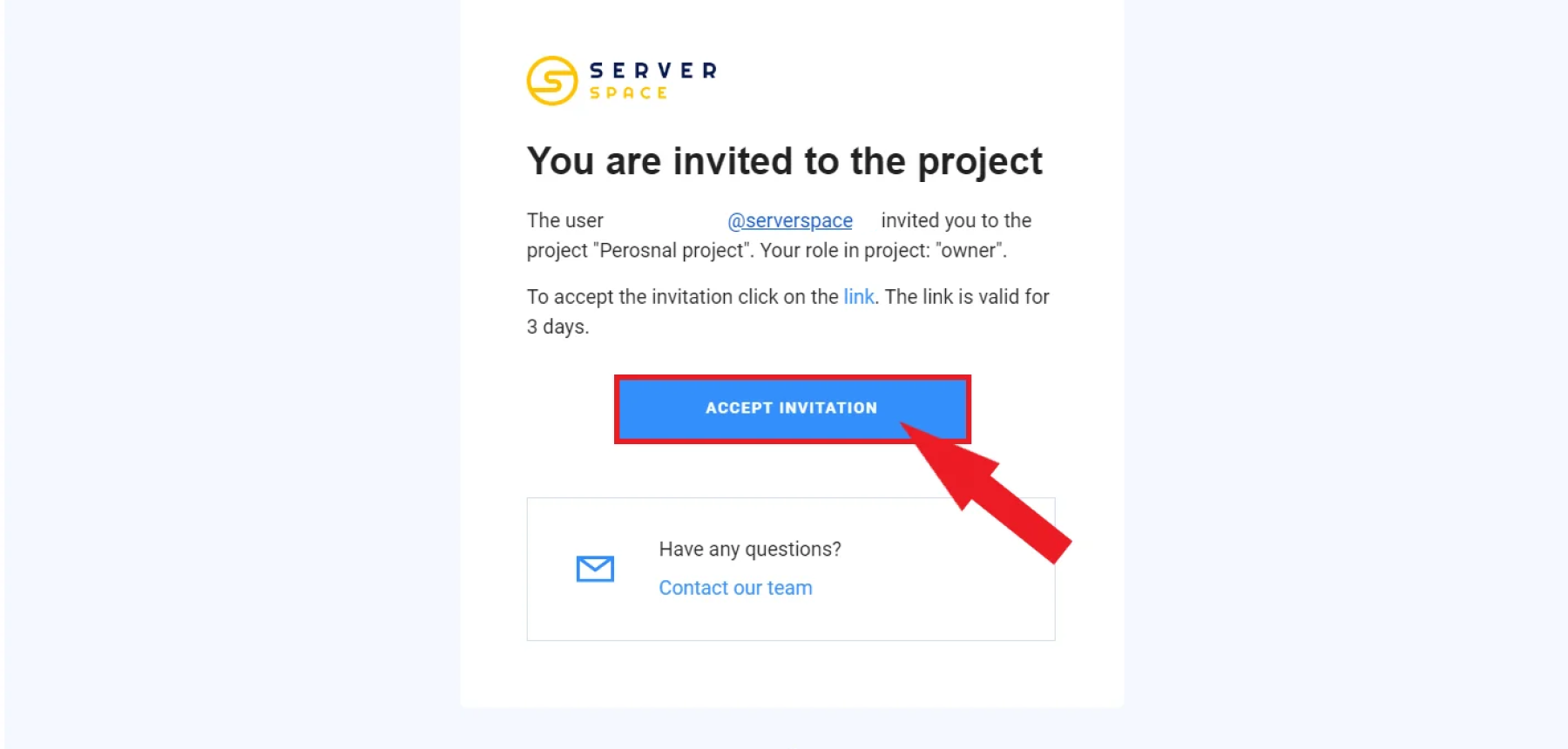
On the old account, leave the project:
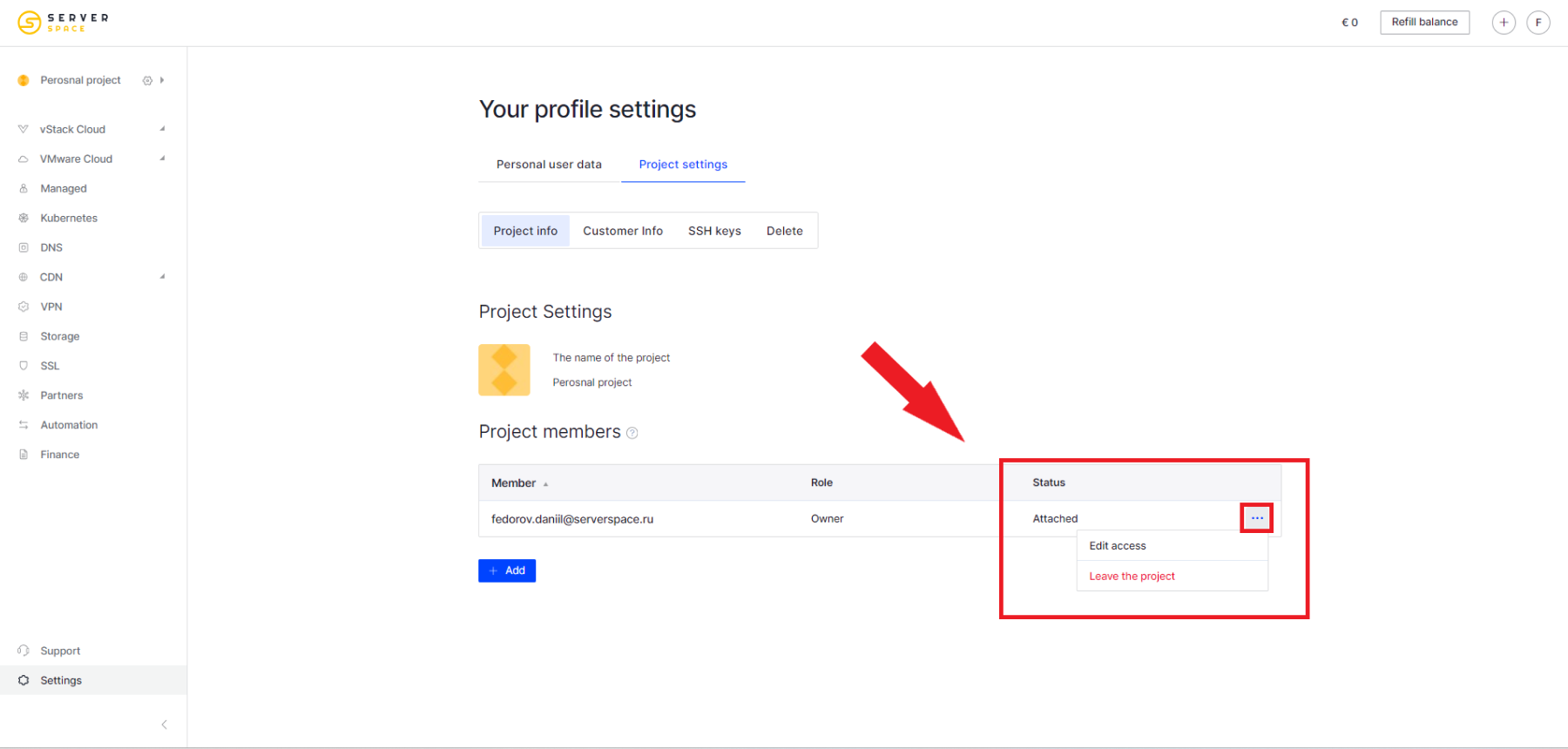
Delete your old account. Go to personal settings, then to the Delete tab:
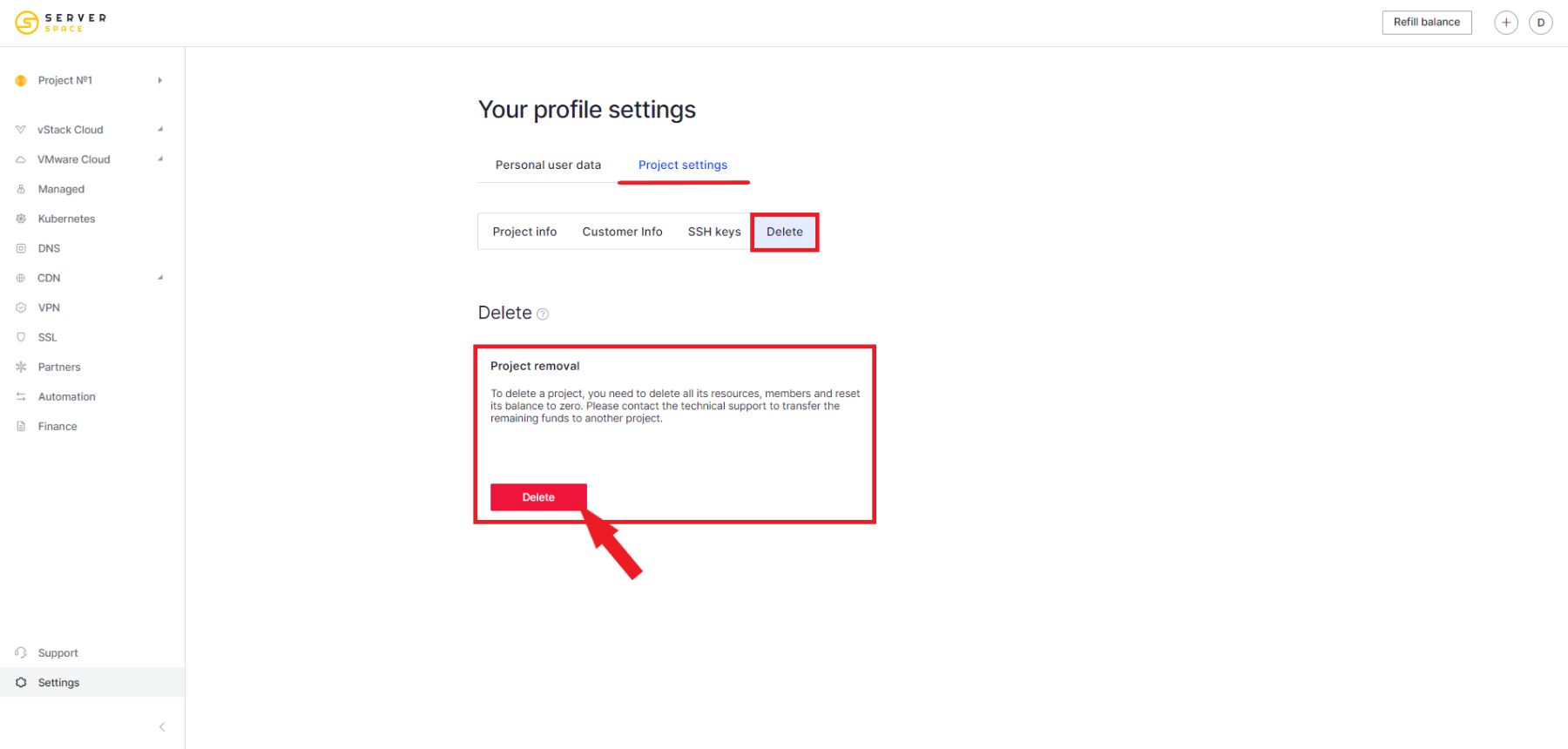
In the new account, check that there is only one owner left with the new mail:
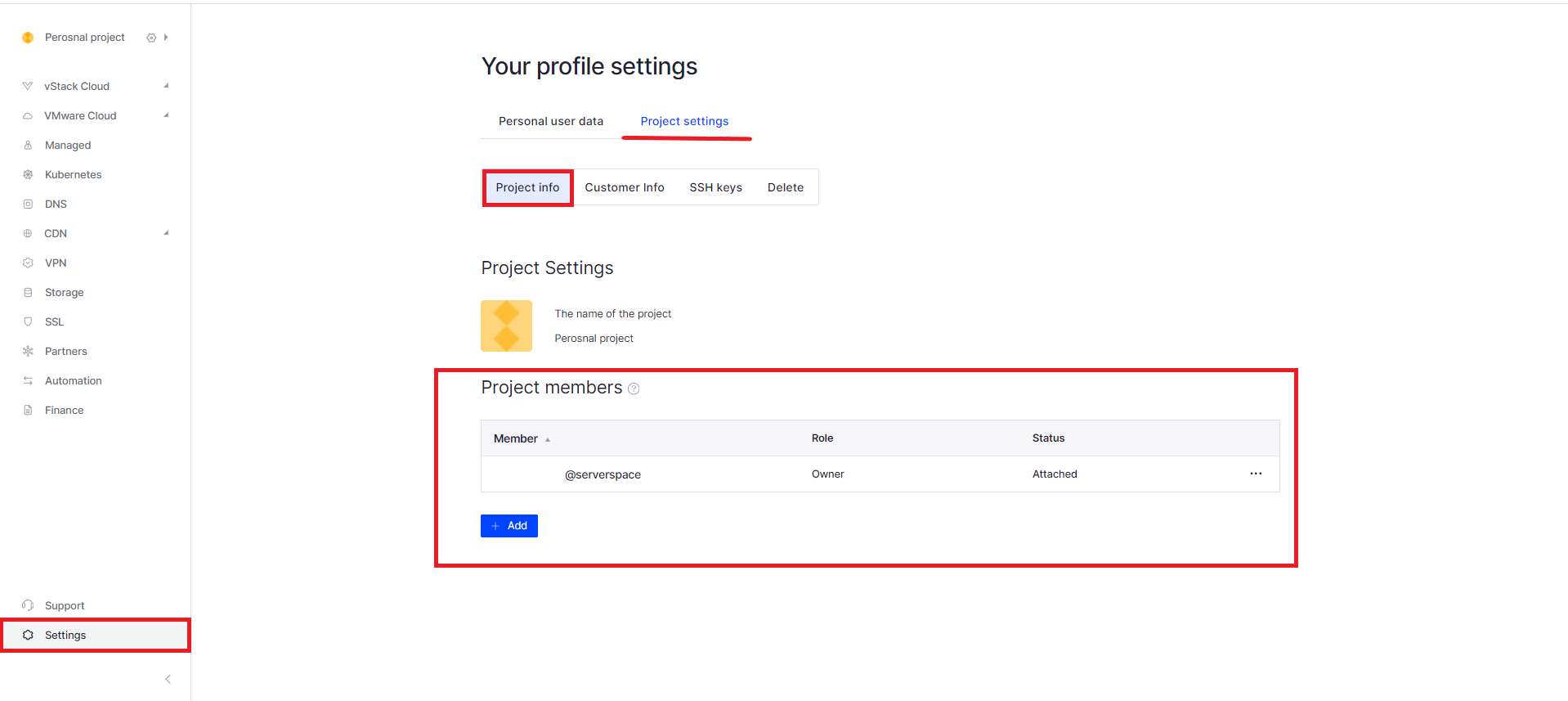
You have successfully changed your project email!



