The repository version control system was a revolutionary step in team development, documentation, and project management. The ability to maintain public repositories has also given many users access to software developed by the community. One of the most popular repository hubs is GitHub, in this article we will look at ways to work with it!
What is Git and GitHub?
Git is a repository version control system that provides a means of managing collections stored on a server with the ability to collaboratively maintain a project.
GitHub is a platform based on the Git system with mechanisms for organising the software development cycle and managing services. It is managed through a web panel, and it is possible to differentiate access to the repository: for yourself, team, and public use.
There are several variants of Git/Github repository architecture:
- Distributed, implemented as a collection of nodes with the ability to publicly access the resource;
- Server-based, implemented by a single node, mainly in the corporate segment;
- Local, for working with repositories on a user's device, as a kind of workspace for projects.
It usually works as follows: the client initialises a repository in a working folder using the git utility:
git init /pathThe user then adds the necessary files to it to work on, logging changes to the working directory, or Working Tree, using the command:
git add . After that, the user creates a snapshot of the working directory or commit and saves the files for further transfer to the repository, where the Commit aggregate is stored. It is possible to send data to local repositories with a single command:
git push origin mainOr to a remote repository such as GitHub or GitLab, but how do you do that? And how do you download a repository from GitHub to your device? Let's explore these questions below.
How do I download a repository to GitHub?
First, let's find the desired project on the official website and go to the Code tab:
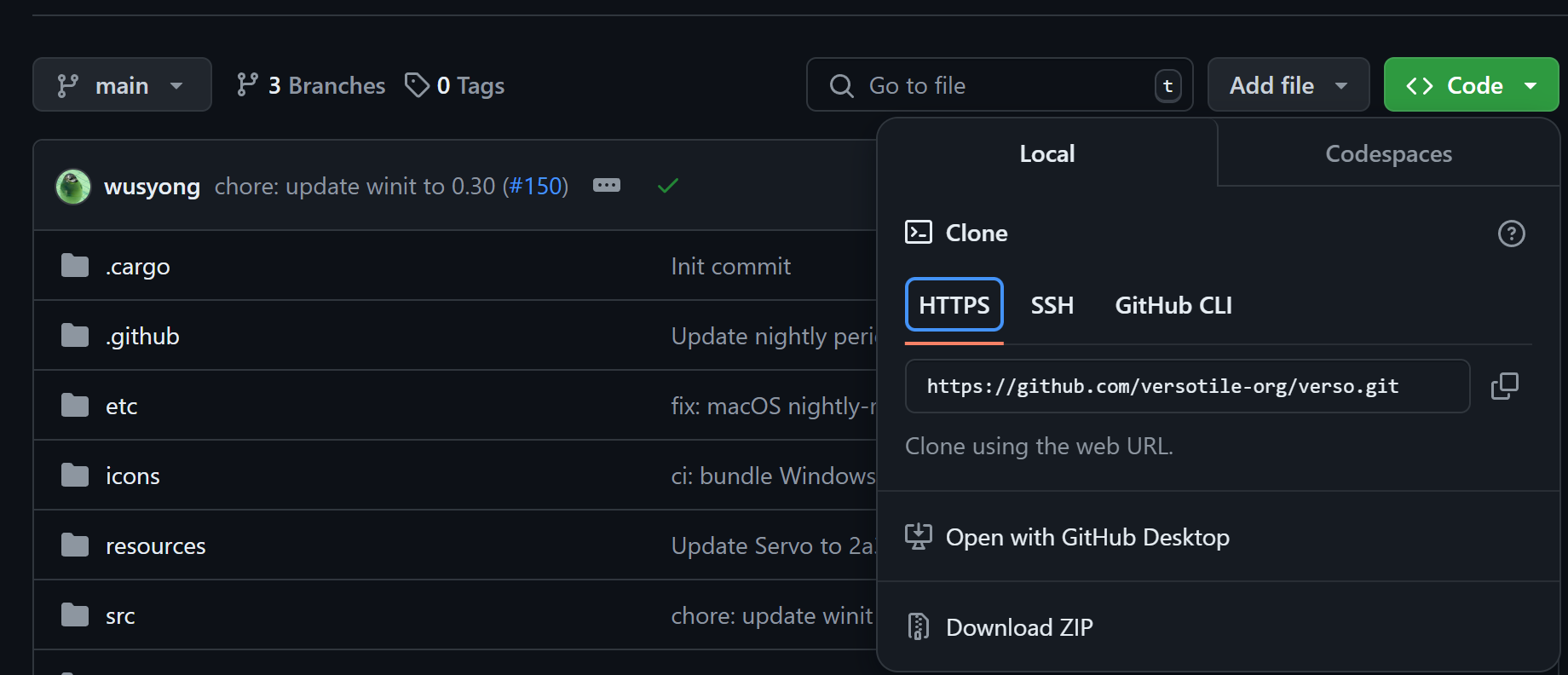
There are several options for cloning or fully downloading the repository:
- HTTPS - download is possible via ZIP archive via the button below or via the git clone <URL> command;
- SSH - download is via tunnel with public key authentication on the server;
- GitHub CLI - a utility for GitHub, in the form of a client with slightly extended functionality.
Let's consider the first two options of downloading via the git utility using HTTPS and SSH protocols. For the first option, go to a terminal and type:
git clone {URL}Instead of the URL, enter your repository link and wait for the latest version to download. After that a working directory similar to the repository name will be created:
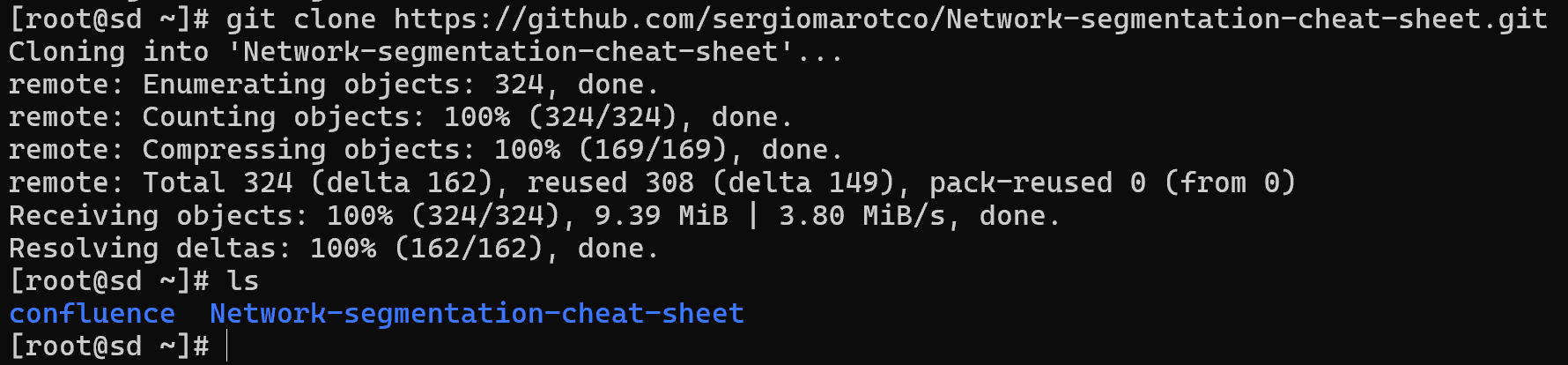
Via SSH the download scheme is a bit different, on the client device view your SSH public keys:
For Linux classically located in the .ssh folder, the file name may vary:
cat /home/your-login/.ssh/id_rsa.pubFor Windows, the command is as follows:
cat C:/home/your-login/.ssh/id_rsa.pubThe key should take the following form, copy your key:
ssh- rsa AAAAB3NzaC1yc2EAAAADAQABAAABgQCutHsqJMHaBHLMpl6DkH/x/0H/fwPT687X11omrzqNGJNyehDSw4EyY9kfcz6Y4LG/JgTLuBGfZpE9TCvudvAgo6BV9jM9Hsqw/G9PlB99h9K14B/gtSCdzmT5cxFmTEcbrSbtdQukNFJL1BRab/ayJ0CkMiID7QHac0WRp2gN0fo4ozG4LpHcLyXxn4J5MsfJxvSvo3T8gFtEjKPp8KE0Q6YVEAQ7fC97D+4B+V7hd3wM4WZvlBh2RtWdZcaomLis5Pa/wzcH8WsibQ0w5Rw5+Xrw4pnUjbtnEr4YHn3Rx0T1tBg/HudPrqZ4se0MW8o7bZXYIrDnyIwQ8lyTG8IQMEqyh4+XssEAKX1D4UZpG93c7pXylDwUhJ0LEeQuzfnLQmeSFML7DILQh4CY8BG/L1Vgbo2PNyiVWYLalJoTjLna2LpooTjgjH44t2rHiULDsCJBGq6Js1Bjk3LiqtIawYjdxEcv4Vgu4zPAgvnvFmkY4v8HFph578tgoSgoZPk= gg@DESKTOP- GFERDSAIf you don't have a key, create one, using the command:
ssh-keygenThen repeat the above steps and copy the key! After that go to the GitHub site and go to user settings via the avatar on the top right. Select SSH and GPG keys on the left:
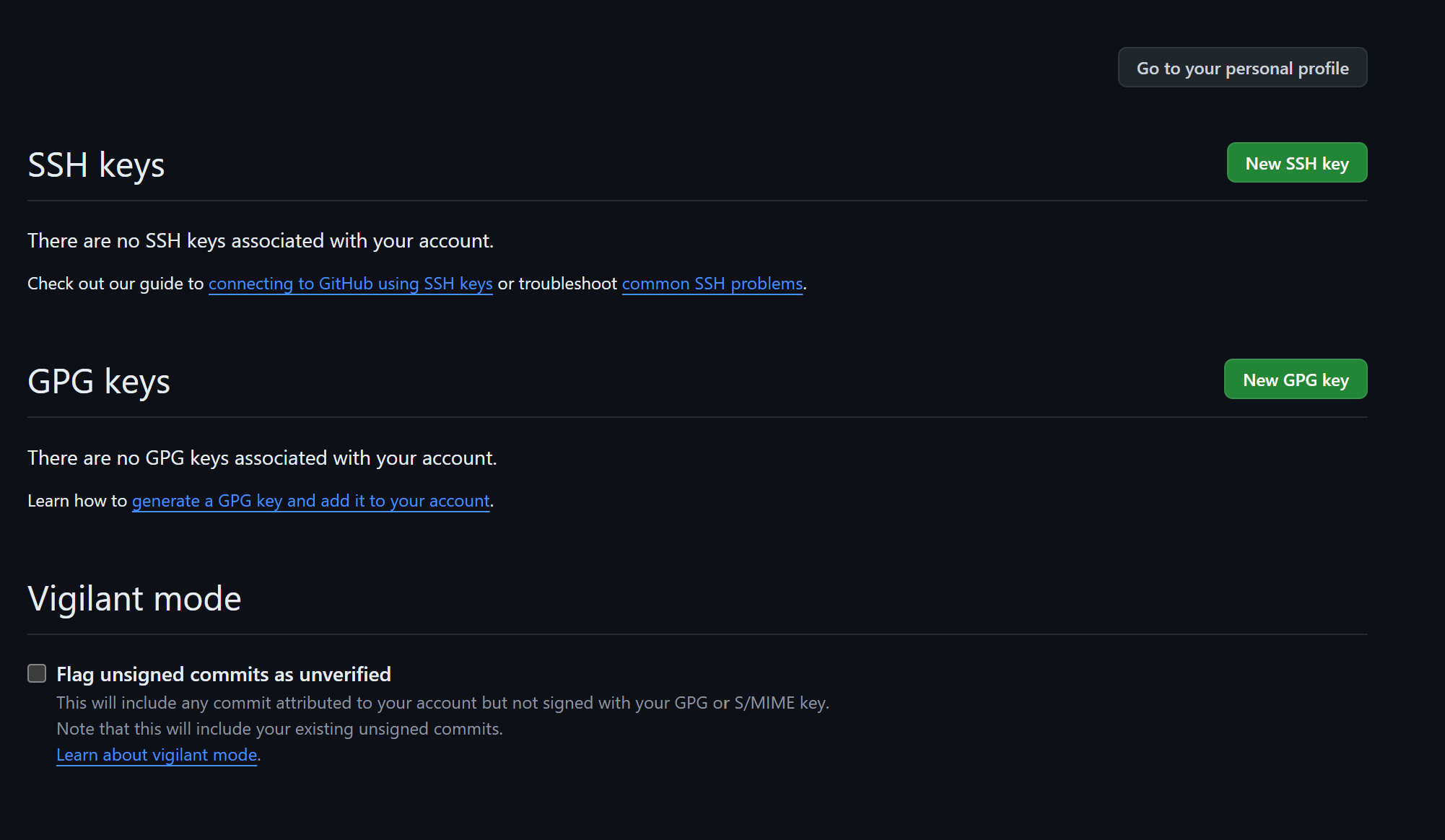
Click on the New SSH key button and type in the copied key, as well as enter a short name for it:
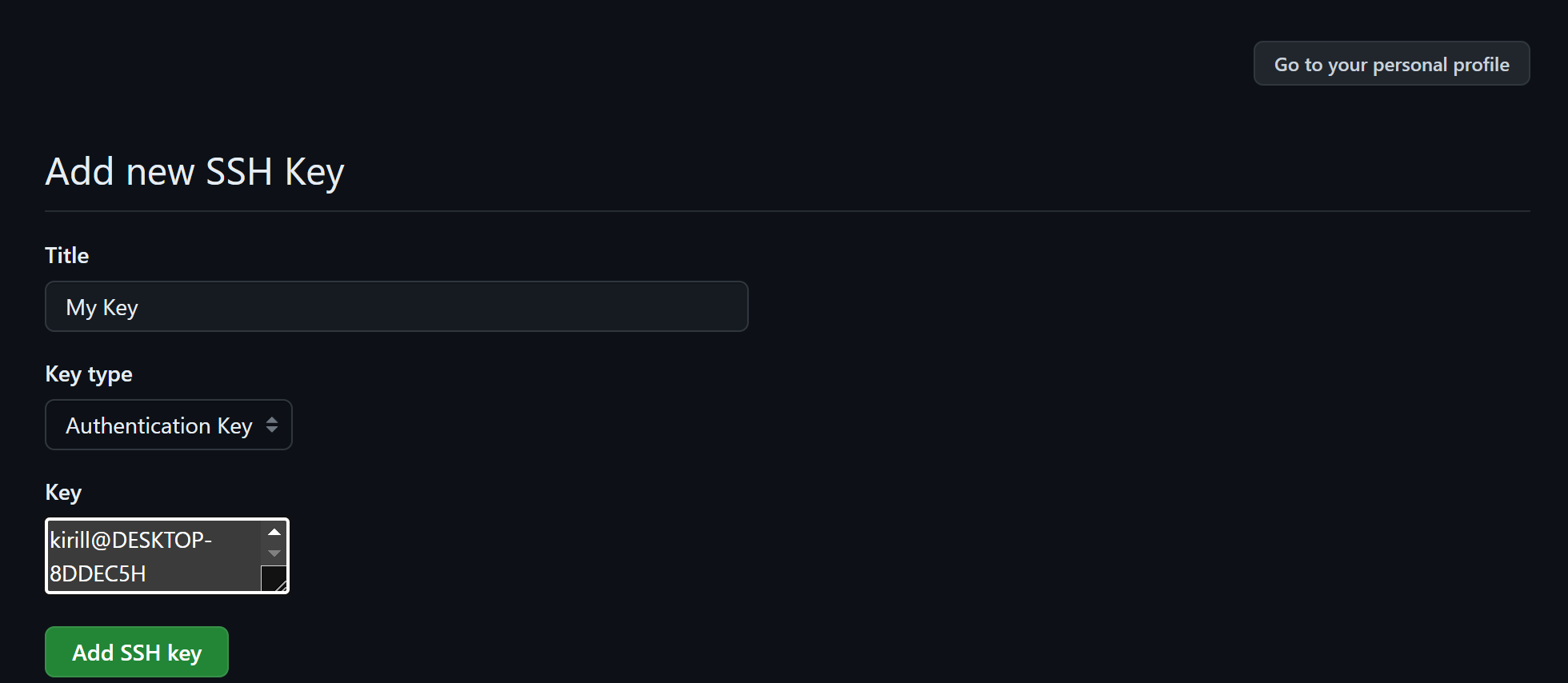
After clicking Add SSH key and confirm the changes with your account password, the key should be added as an authentication method:
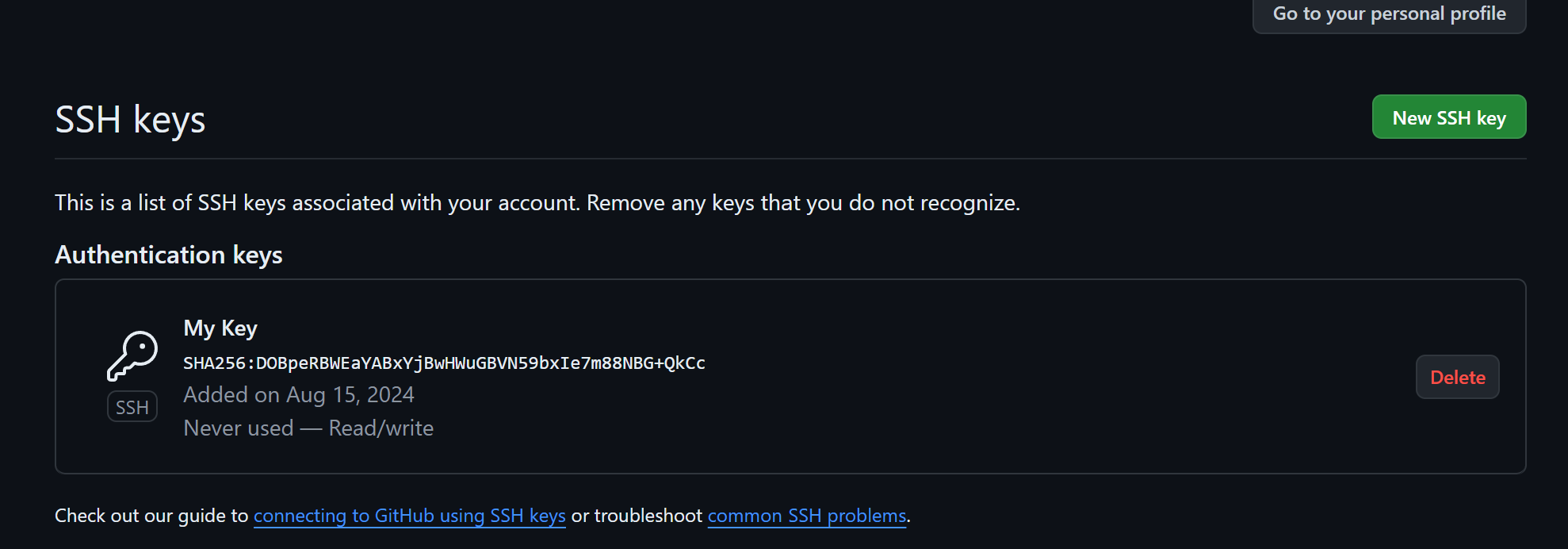
Great! Now we can go to the client terminal and download the repository with the usual command:
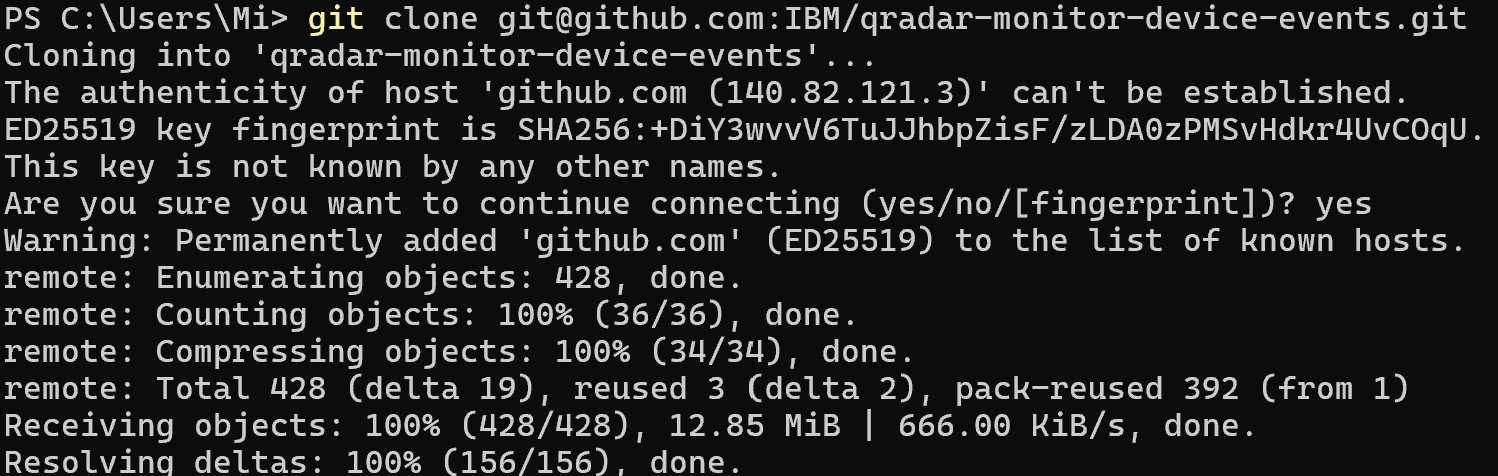
The client authenticated to the server with a private key and identified itself with a public key, which allowed access to the repository.
All actions can be performed on powerful cloud servers. Serverspace provides isolated VPS / VDS servers for common and virtualize usage.

It will take some time to deploy server capacity. After that you can connect in any of the convenient ways.
Conclusion
Cloning a GitHub repository is a fundamental skill for developers, enabling them to quickly download, manage, and contribute to projects. Whether you choose HTTPS for simplicity or SSH for secure key-based authentication, the process remains straightforward and efficient. GitHub not only makes collaboration easier but also provides flexibility for teams of all sizes, from individuals managing personal projects to enterprises working with distributed teams. By setting up the right access method and understanding Git commands, you can seamlessly integrate GitHub repositories into your development workflow.
FAQ
- Q1: What is the easiest way to clone a GitHub repository?
A: The simplest way is to use the git clone <URL> command with the HTTPS link provided on the repository page. - Q2: When should I use SSH instead of HTTPS?
A: SSH is preferred for frequent collaboration because it eliminates the need to enter your username and password every time. It uses key-based authentication, which is both secure and convenient. - Q3: Do I need to generate an SSH key for GitHub?
A: Yes, if you want to use SSH. You’ll need to create a key pair with ssh-keygen, add the public key to your GitHub account, and use the SSH link when cloning repositories. - Q4: Can I download a GitHub repository without Git installed?
A: Yes. On the repository page, you can click Download ZIP to get the files. However, this won’t give you version control or the ability to pull updates. - Q5: What’s the difference between git clone, git pull, and git fetch?
A:
git clone creates a local copy of a remote repository.
git pull updates your local repository with the latest changes from the remote.
git fetch downloads changes but doesn’t merge them into your working branch until you decide to. - Q6: What should I do if I get a “Permission denied” error when cloning with SSH?
A: This usually means your SSH key is not configured correctly. Ensure that your public key is added to GitHub and that your SSH agent is running with the correct private key. - Q7: Can I clone private repositories?
A: Yes, but you must have access permissions. For HTTPS, you’ll need to log in with your GitHub credentials. For SSH, you must add your SSH key to your GitHub account.



