How to connect host or domain

- Enter an IP address of a machine or a domain name you want to track. You can choose any host you like, not necessarily rented in our service.
- Select Validation rule in the drop-down list, for example, PING.
- Specify the Response time - the time during which the response is expected. If no response is received during this time, we consider the host/domain as unavailable.
- Indicate Frequency of requests - the time after which it is necessary to run an availability check again.
- Select Check Points - geographical objects whose data center will be sending requests. A point can be either one or several. By default, all available points are selected.
Next, fill out the condition to check availability:
If necessary, you can enable e-mail notifications to learn about host status updates - check the corresponding box.
After filling in the condition, click the Add button:
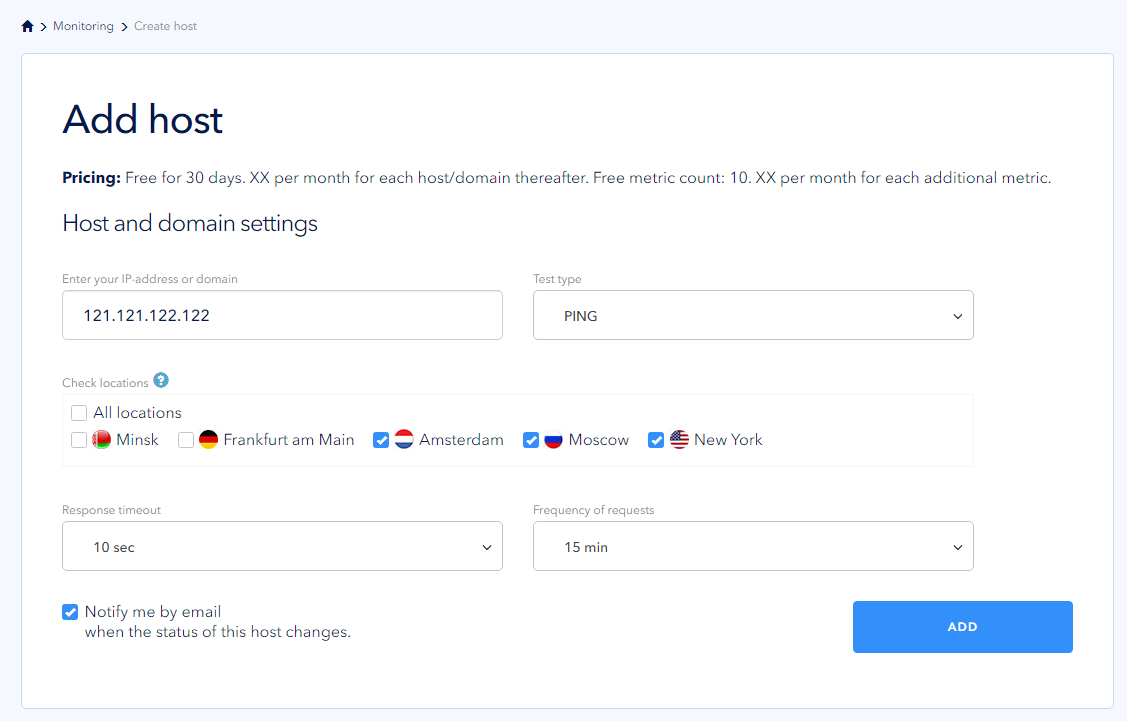
You will see a newly created monitoring host in the list. You can check its status and the timestamp of the last scan. You can update the status using the circular arrow. You can also turn off host monitoring using the toggle switch, for example, during scheduled work.
To change verification conditions, go to the host settings and left-click on the IP-address or domain name. When making changes, be sure to save them:
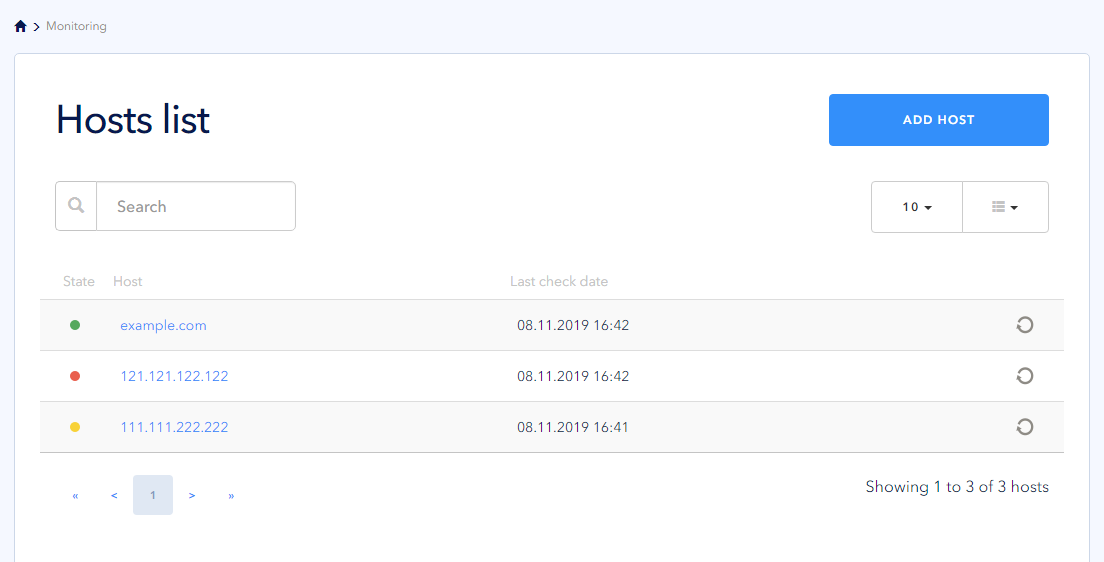
Host status
Our service uses the following values for host status. The value of the host status depends on the verification condition and metrics status:
| Host | |
| The host is available, the validation condition is running, and all metrics are responding | |
| The host is unavailable, the verification condition is not running, the metrics may either respond or not respond | |
| The host is available, the verification condition is running, but some metrics are not responding |
Deleting a host
To delete the host, confirm your action on the Delete tab, and click the Delete button:
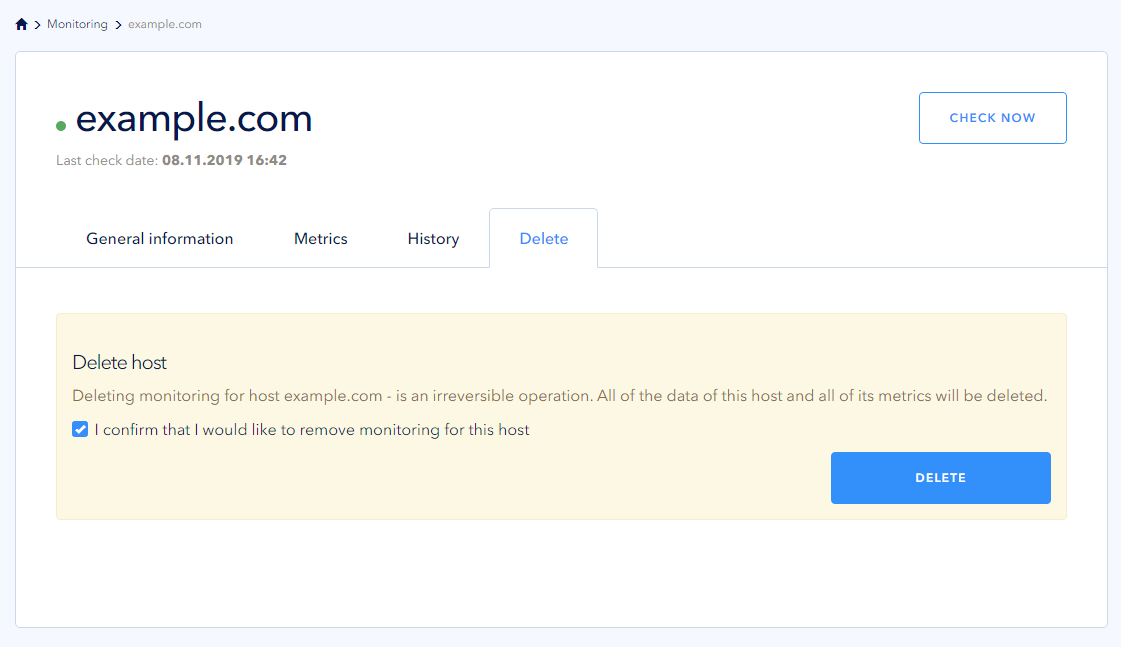
 700
300
700
300
 700
300
700
300
 700
300
700
300


