In the Serverspace control panel, the user can create snapshots of the server and restore from them if necessary.
What is a server snapshot?
A server snapshot is the state of the server's file system and network configuration saved at a certain point in time. Snapshots take up minimal storage space and reflect the amount of changes made since the state was saved.
The volume of a snapshot is formed as follows:
- When a snapshot is created, it exactly matches the state of the server's file system, which is why the size of the snapshot immediately after creation is 0 MB.
- After data changes on the server, I/O operations performed by the file system, and network configuration changes, the states of the current file system and the snapshot are compared. The difference between the states is the snapshot volume.
- The more changes that occur in the file system, the larger the size of the snapshot becomes.
Using a snapshot, you can restore the state of the file system and network configuration at a certain point in time - return the contents of files and directories, return network settings.
Peculiarities and limitations of working with images
- The size of a snapshot can be known only after it has been created. The size of the snapshot changes over time and depends on the changes that have occurred to the data on the server. Immediately after creation, the snapshot size is 0.
- When restoring from a non-last snapshot, newer ones are automatically deleted.
- You can delete any snapshot from the control panel without losing newer or older snapshots, and the amount of remaining snapshots may change.
- The snapshots take into account the configuration and additional disks.
- Network interfaces are not deleted during the restore if they were not present at the time the snapshot was created.
- Deleted network interfaces are restored if they were present when the snapshot was created.
- You cannot delete a network if a server previously connected to that network has a snapshot (in the snapshot, the interface is connected to the network).
The snapshot volume in the control panel is updated every 5 minutes.
Creating a snapshot
To create a snapshot - go to the menu of your desired server, then to Snapshots:
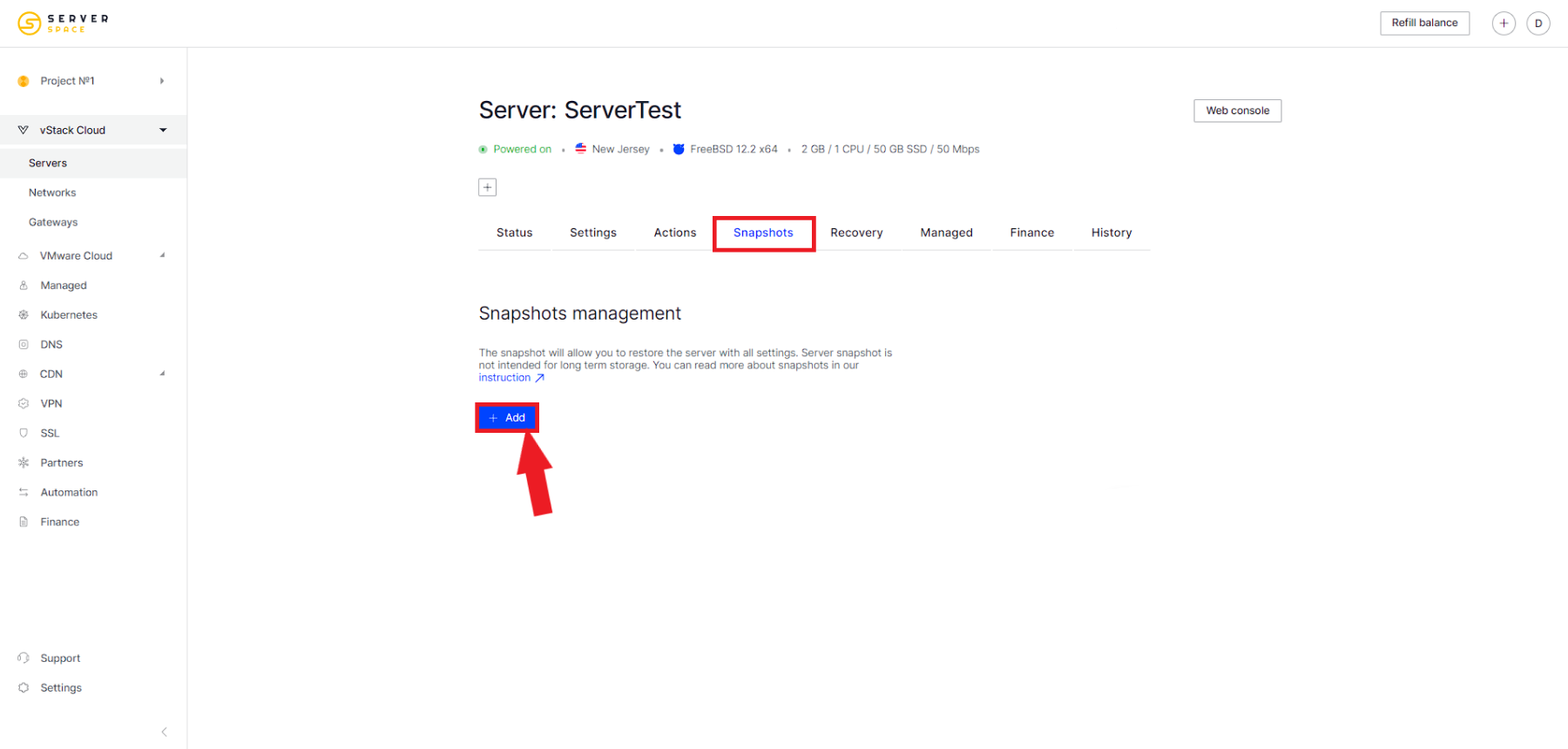
After that click on the Add button, a context menu will appear with the creation of a snapshot. Specify its name and click Create:
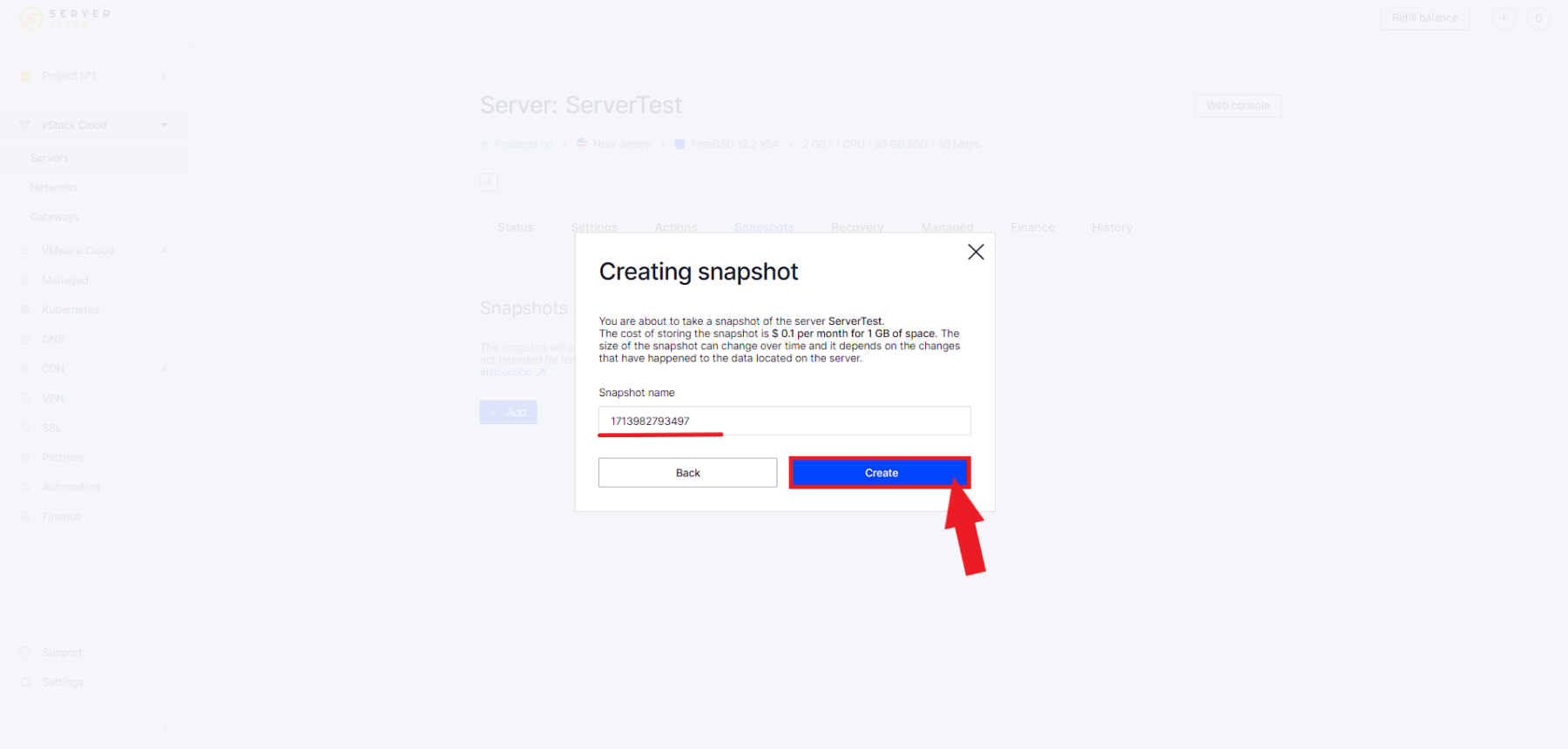
The snapshot has been created and will be displayed in the list:
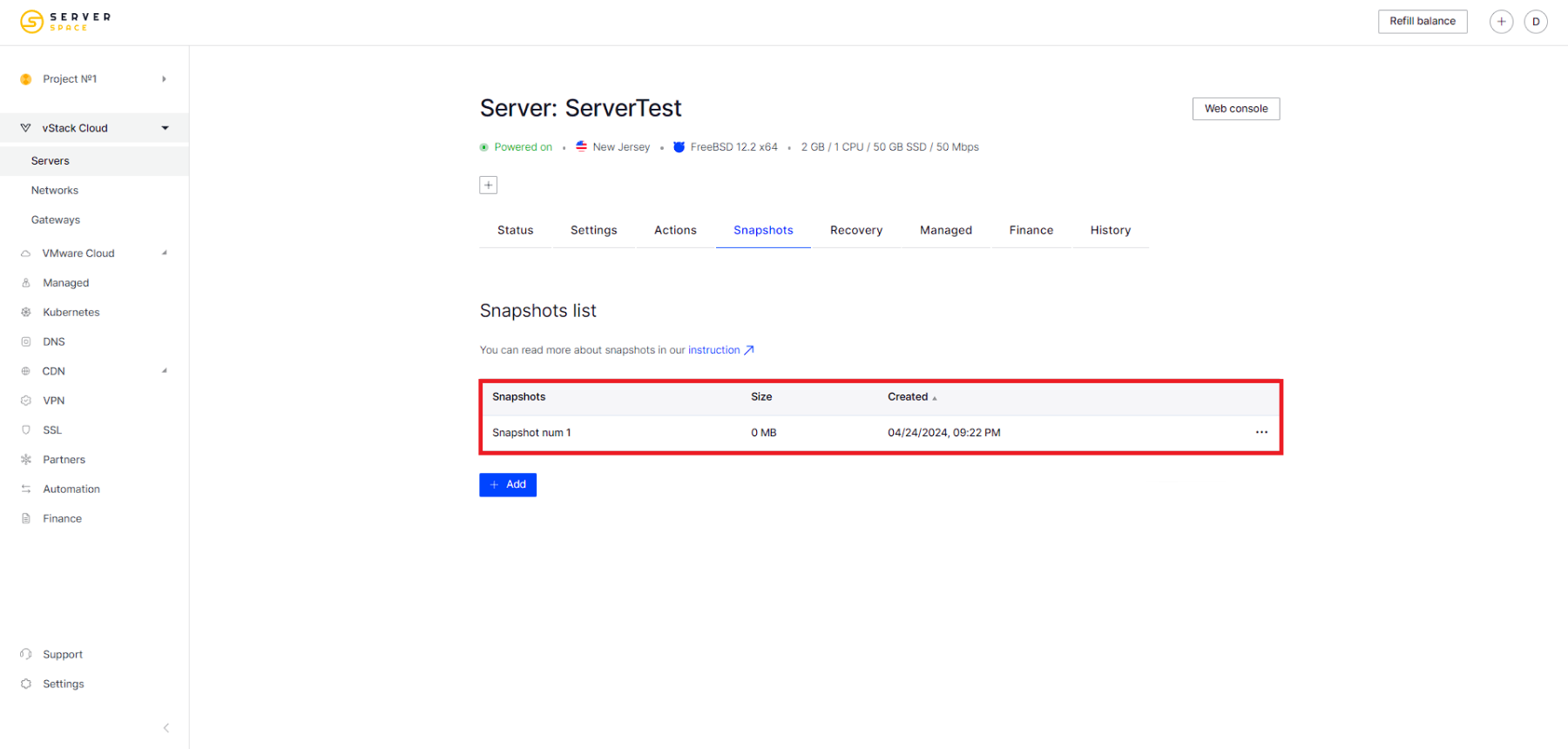
How to restore a server from a snapshot.
In order to restore the server by snapshot, go to Server menu -> Snapshots and, having selected the required snapshot, click the Restore button:
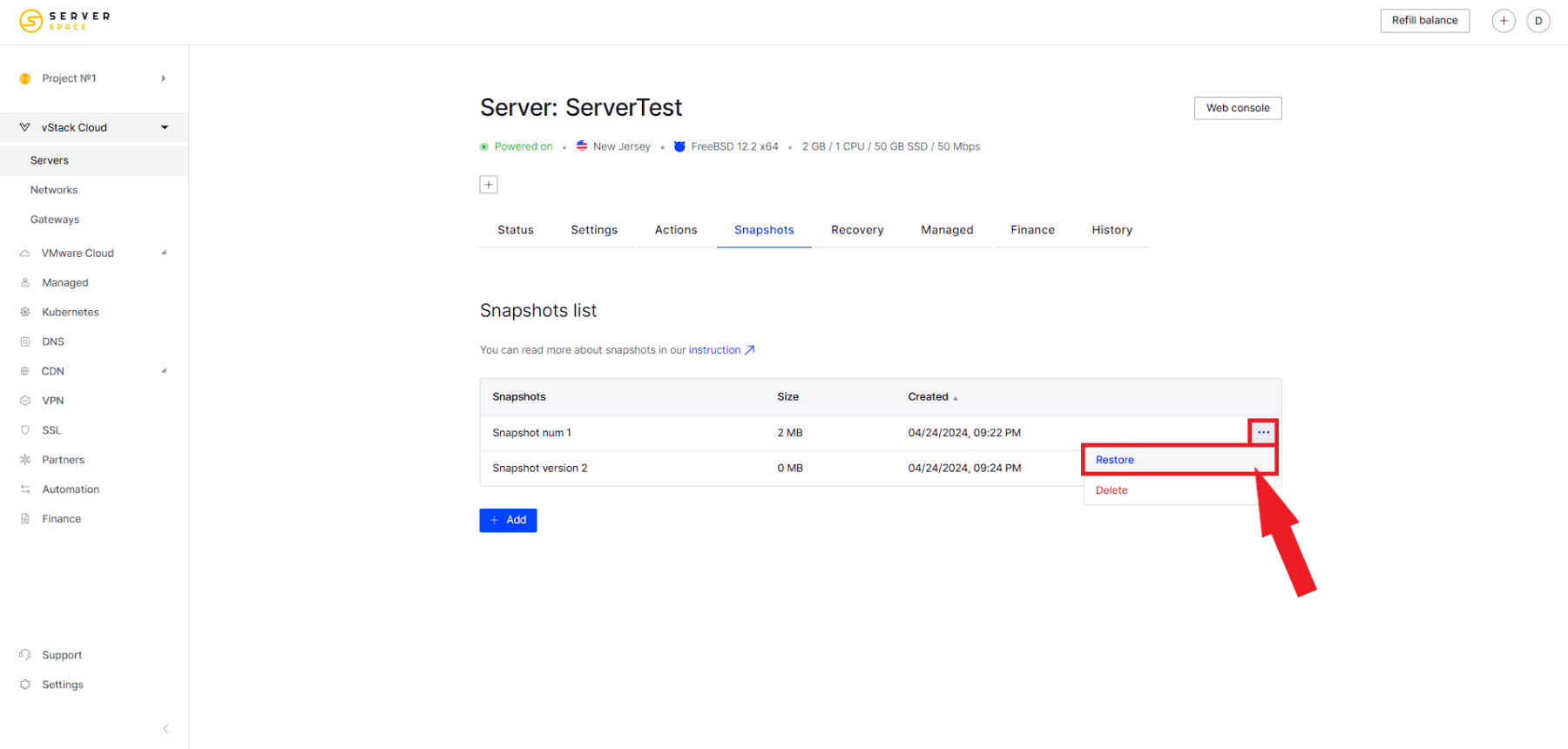
You will need to confirm the recovery process:
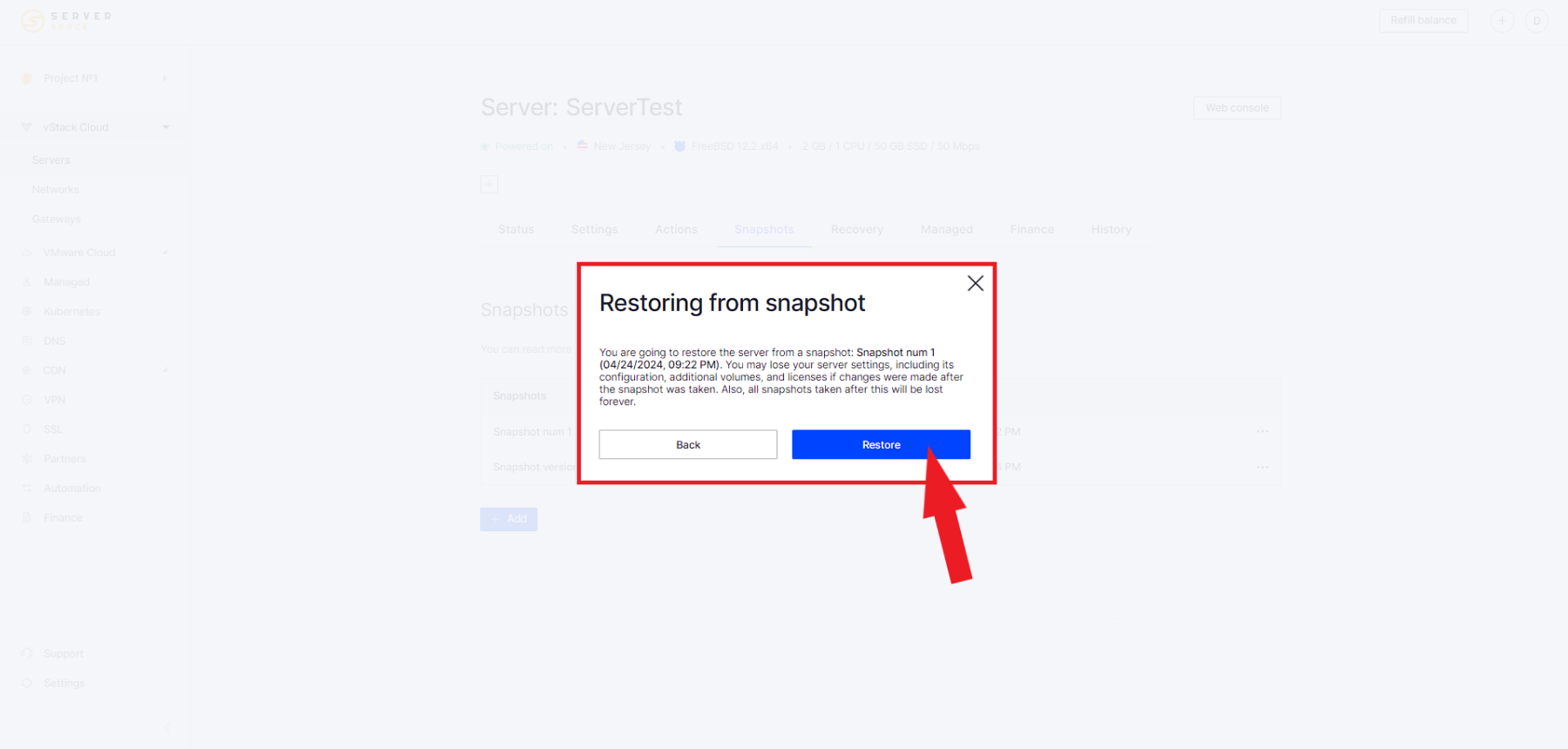
It will take some time, after that the server will be restored.



