How to Forwarding the Printer through RDP
Introduction
There are several reasons why using local resources from RDP is beneficial for a user and/or administrator. To begin, utilizing locally available printers can provide an enhanced user experience by reducing the time it takes to print documents remotely. This is achieved because the files do not have to be transferred over the network before they can be printed, which would otherwise increase processing latency. Secondly, copy-pasting of text and other file types between the remote and local systems facilitates a more seamless workflow, saving valuable time when working across multiple machines or applications.
However, while local resources offer many benefits to administrators and end users alike some security risks could arise if not managed properly so it's worth ensuring appropriate network restrictions are put into place where necessary to mitigate these threats as much as possible.
How do we connect?
You have to launch application remote desktop on the client machine by searching in the search bar. And click on it by the right button mouse:
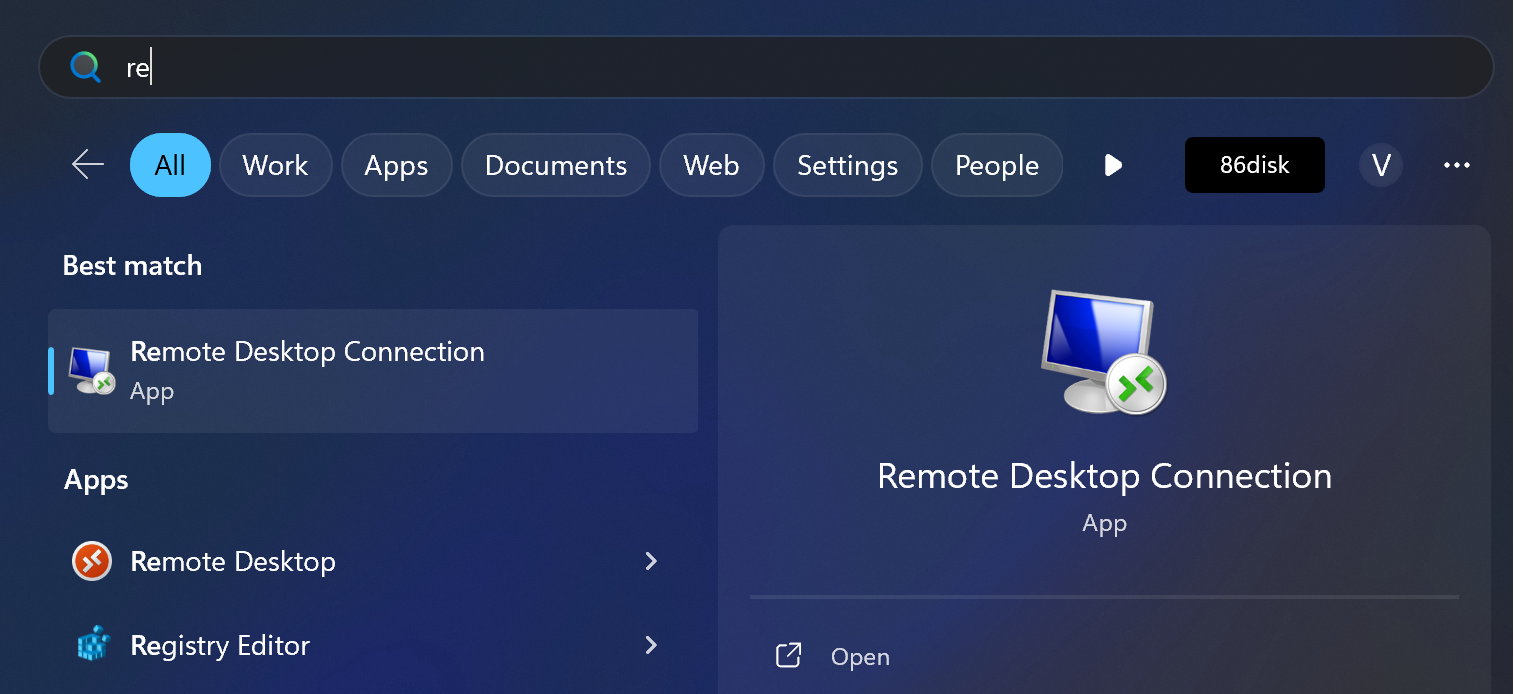
On the server side you need to allow remote connection click Ctrl + E search in the left menu This PC or similar name and open Properties. Search Remote Desktop point and allow connection from another PC. Alright preparation on the server-side done! Now comeback to the client machine and look at recently opened window:
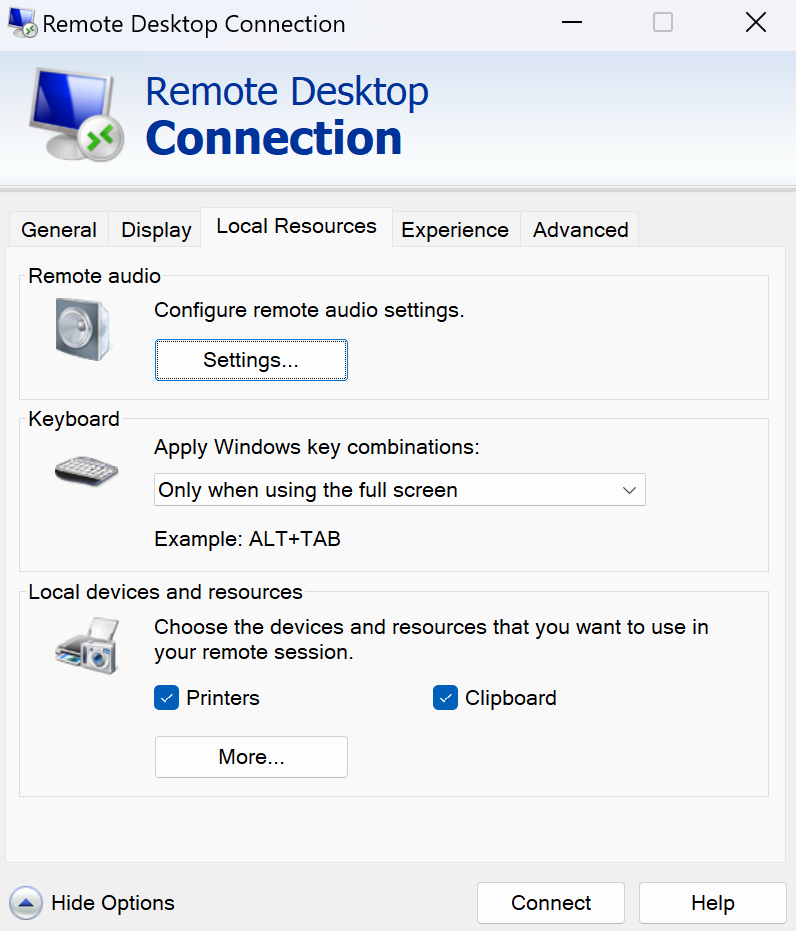
Go to the tab Local Resources and add Printers below, comeback to the General and enter hostname, username as you can see in the picture below:
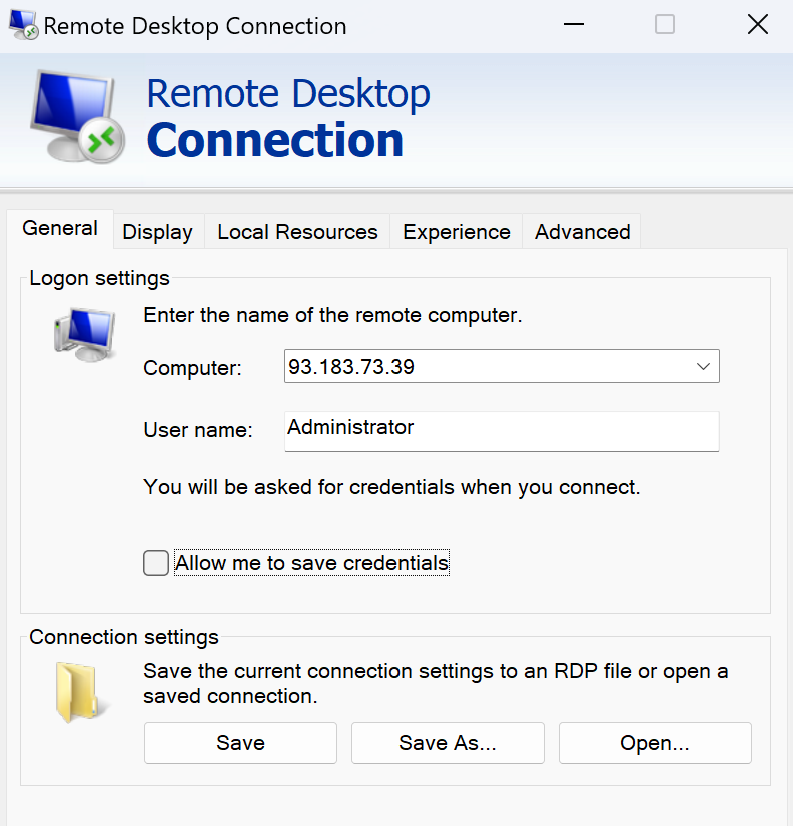
You may click point at the Allow me and etc, optionally. Next we need to connect by click button below, wait untill process will end. After login search in the bar Manage Server and in the right corner click Manage than follow the point Add Roles:
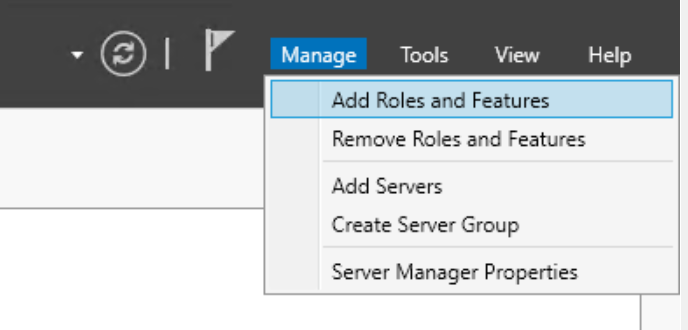
Skip initial step and search in the Roles Print and Document Services, Click Add Features:
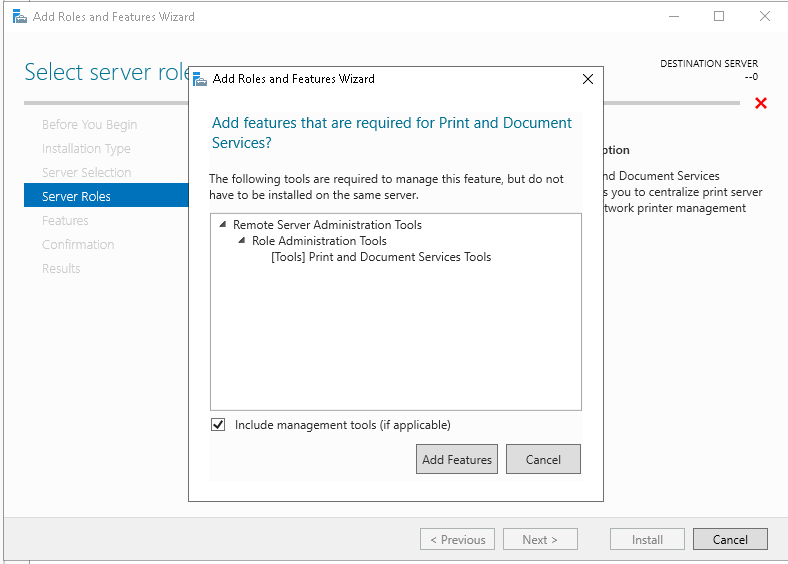
Wait till the end of the check accordance process and indicate point with Restart function, click Install:
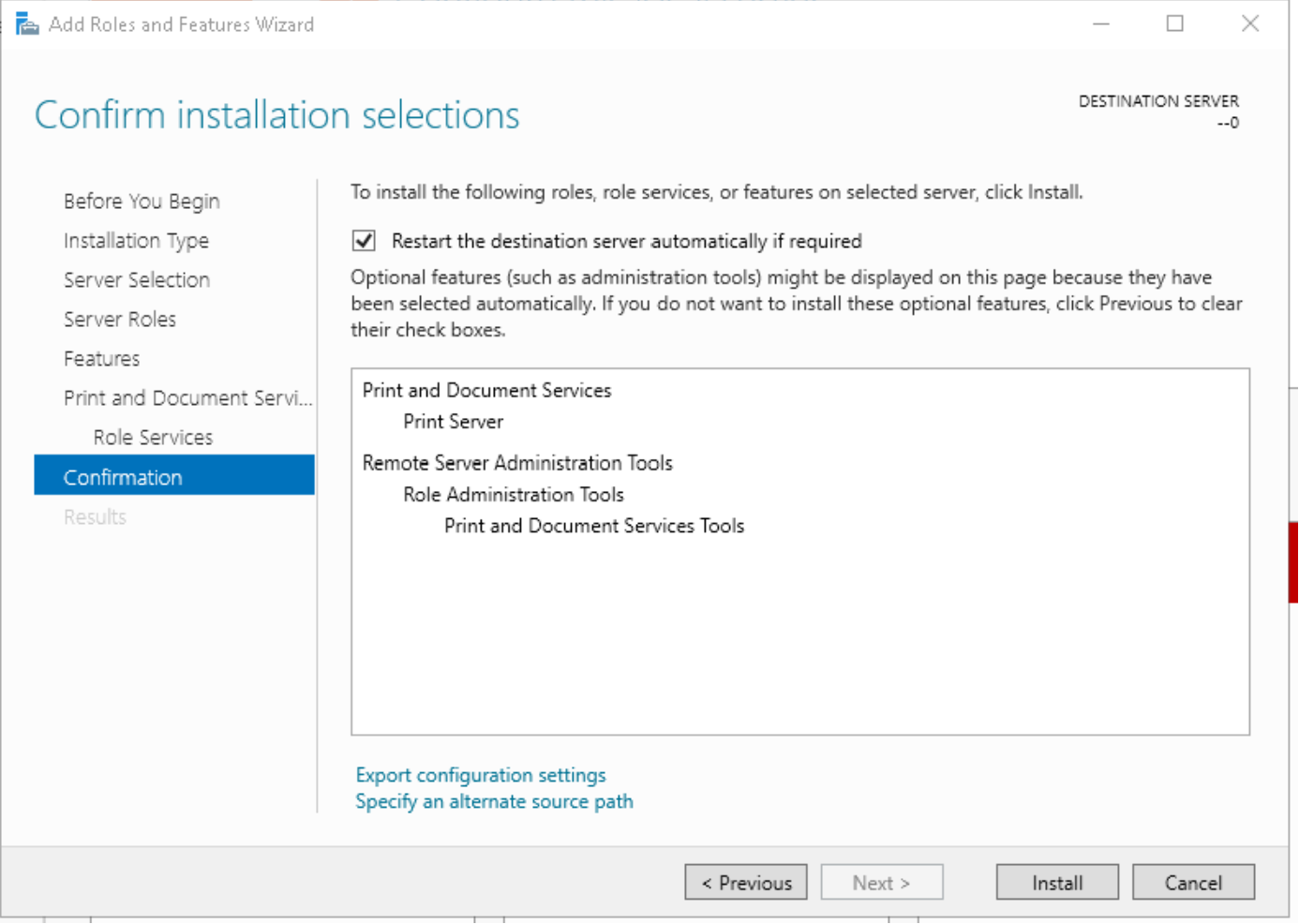
In the main menu we can see upped Print services, now we need to make sure, that our printer allow on the system:
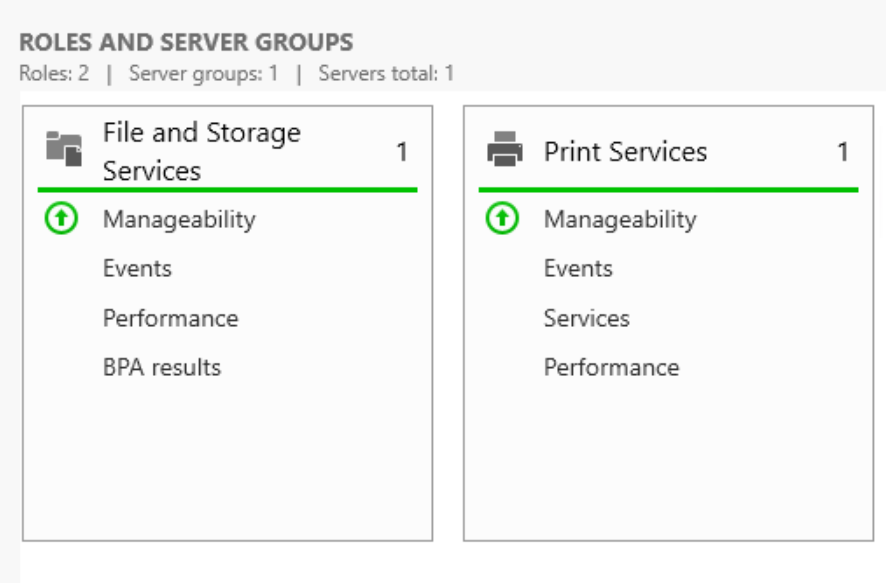
Look for devices in the search bar by typing Device Manager and after open window search needed printer!
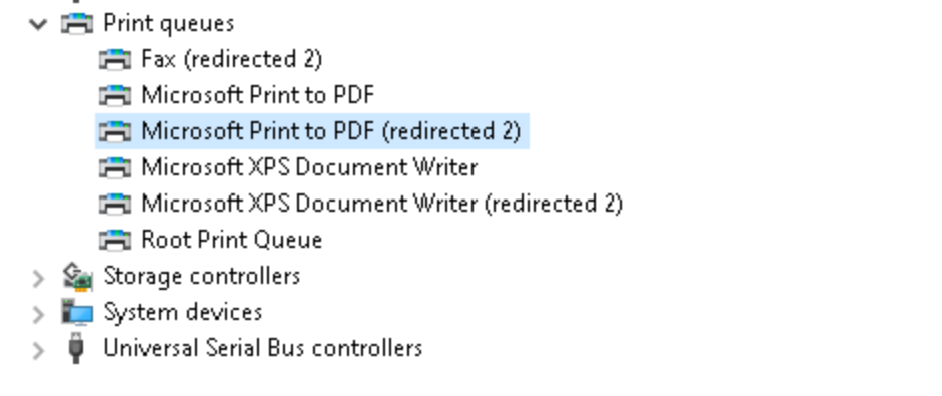
As we can see in the picture was connect redirected devices from our first machine!
Conclusion
The strategic use of local resources in RDP enhances efficiency and user satisfaction. Balancing these advantages with a proactive approach to security measures ensures a robust and secure remote desktop environment for both end-users and administrators.
 700
300
700
300
 700
300
700
300
 700
300
700
300


