Introduction
Nowadays, on the market IT technologies we can see the various operating system from no fewer vendors and each try to build efficiency, rapidly and stable system. But different people have different point of view for building new product which have to generate income and will competitive in comparison to other product. Modern network architecture assume set and stack of using technologies from various of vendors, but how to relate and connect this features, advantages from different OS?
For that we have Wine! Open source utility and emulator that can help to run different application on UNIX set of OS. But, do we sure need this?
The main causes of problems:
- Architecture differences: Windows runs on x86 (32bit) and x64 (64bit) architectures, while Linux can run on various architectures such as x86, x64, ARM and others. This leads to the fact that some Windows applications compiled for a specific architecture cannot run on Linux;
- Differences in APIs and libraries: Windows and Linux use different sets of APIs (application programming interfaces) and libraries. This means that applications that depend on specific Windows APIs or libraries cannot be run on Linux without additional settings or layer compatibility;
- Dependency on .exe files: Many Windows applications have executable files with the extension.exe files that are not compatible with Linux. This requires the use of emulators or compatibility tools such as Wine to try to run these.exe files on Linux;
- Proprietary Applications: Some Windows applications are proprietary and do not provide Linux versions. This makes it impossible to run them on Linux without using virtual machines or other solutions.
All these problems can be overcome using various methods, such as using emulators (for example, Wine) or virtual machines that allow you to run Windows applications on Linux. However, this may require additional configuration and may not ensure 100% compatibility and stability of applications. Therefore, it is recommended to use alternative applications designed specifically for Linux whenever possible to ensure the best performance and compatibility.
Requirements
- Root rights;
- Ubuntu 20 or higher version;
- Several knowledge about work OS ;
- Internet connection.
Installation
First of all we need to update and upgrade system packages in our machine for their properly work:
apt update && apt upgrade -y
Adding a new architecture for Linux machine. Wine supports application on 32bit architecture but there is one except, due to reason not at all support on 64bit systems. So to add support for the 32bit architecture, enter this command:
dpkg --add-architecture i386
Reminder! All bundle of software will required at least 30Gb of free disk space and at least two core of CPU to run the process, in the next step let's install main component of that system Wine:
apt install wineDuring the installation process, the system may request your confirmation to install additional packages. Just press "Y" and "Enter" to continue the installation. Several Windows application needs GUI, let's install:
add-apt-repository ppa:shemgp/gnome-40apt update && apt install mutter gnome-session gnome-shell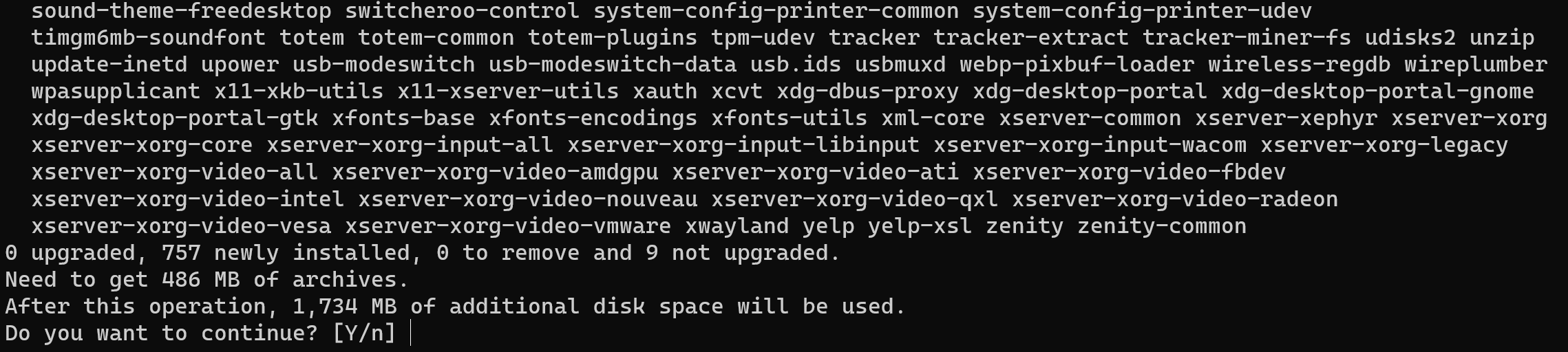
After end process installation Gnome shell and Wine we need to check until we go to the GUI, version and correct installation:
wine --version
If you see that command line raw that mean installation was finished properly! Add new user into machine for security purpose, we don't want to compromise any data and allows to share responsibilities and create a secure environment. It is usually recommended not to use accounts with administrative rights in everyday tasks to reduce the likelihood of errors or malicious actions, for that enter command below:
adduser jhon && usermod -aG sudo jhon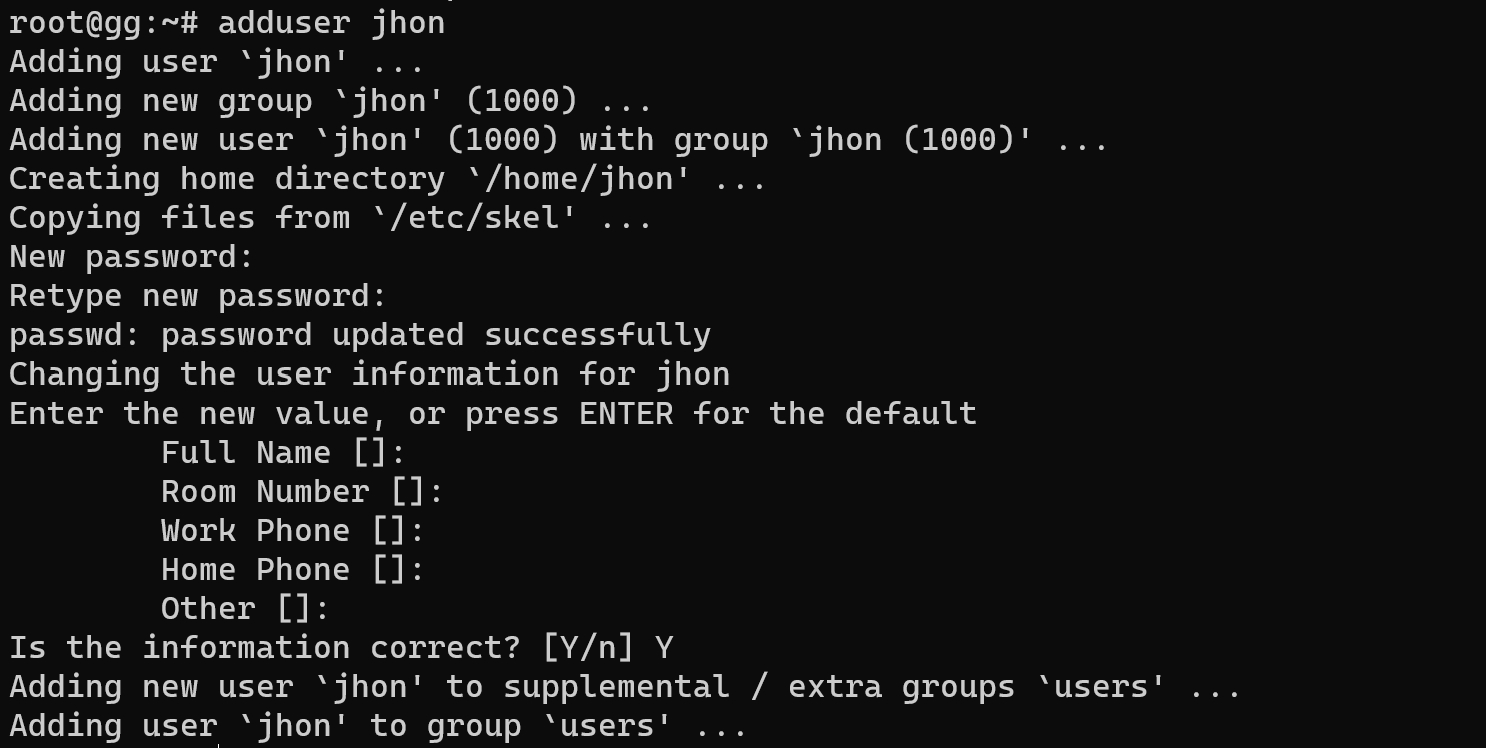
And we can switch to the GUI interface, you need to open Serverspace panel and choose needed server:
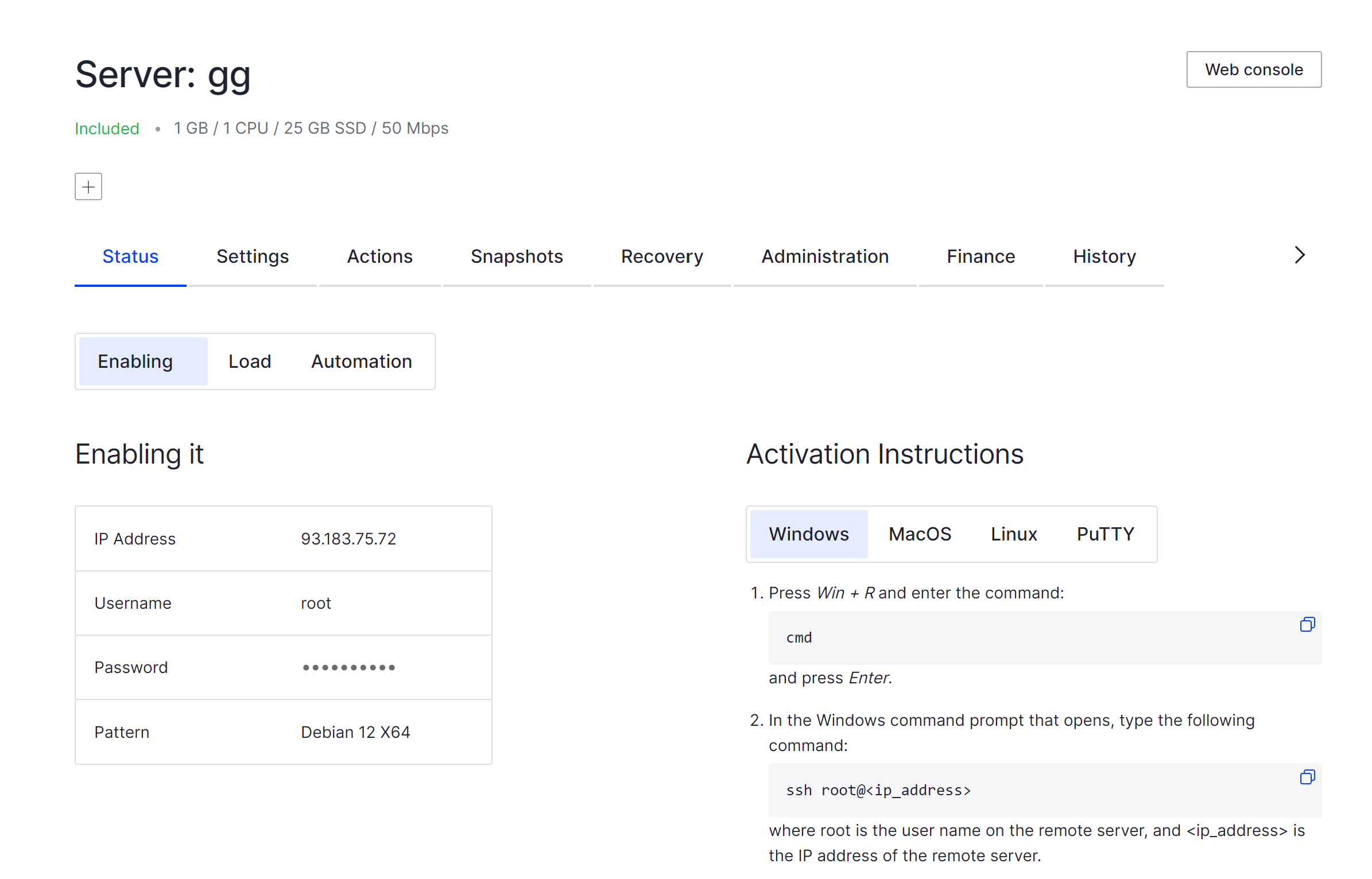
On the right top corner we can see button Web console, click on it and we will redirect to GUI interface of our machine:
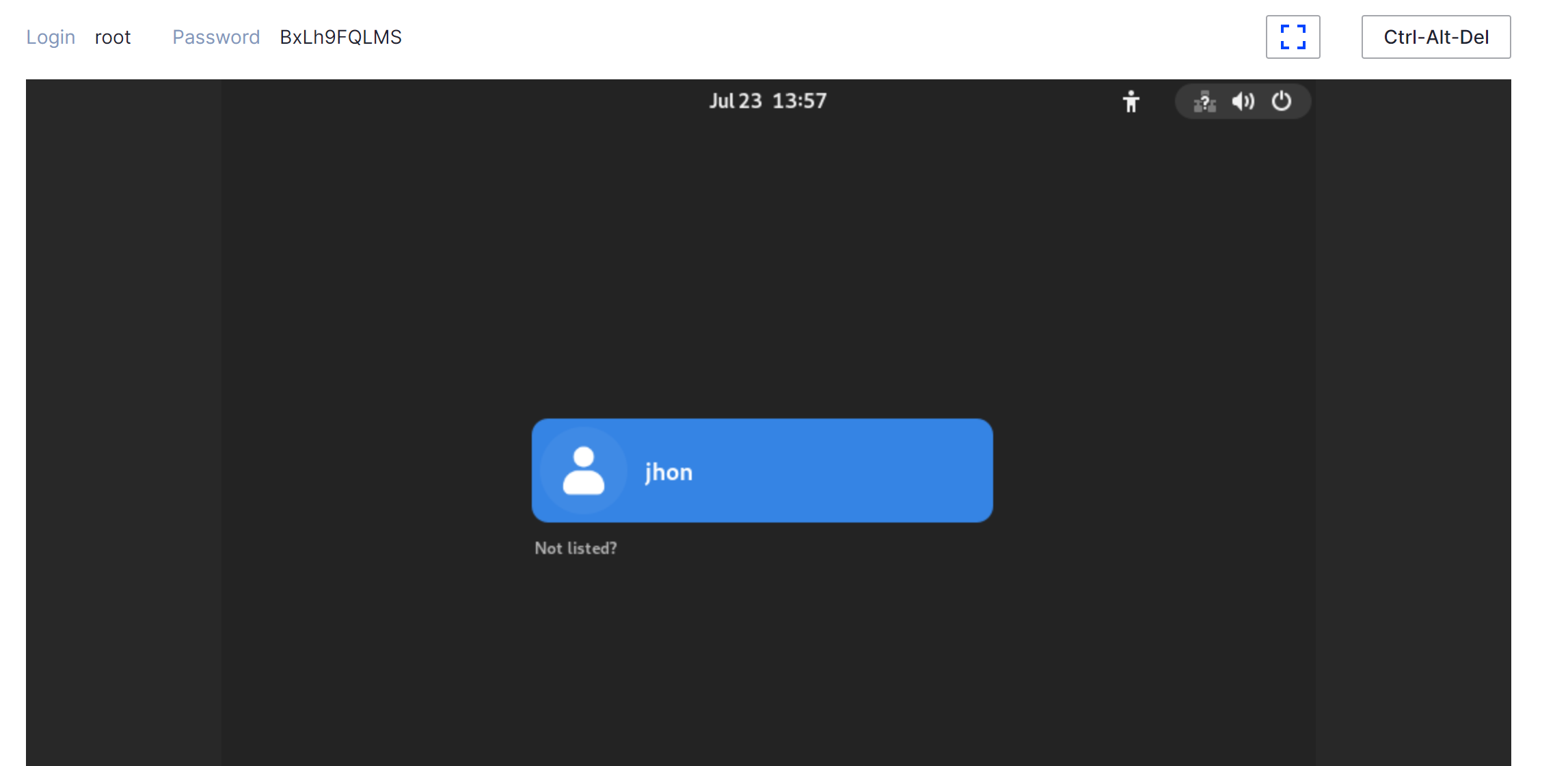
Or you can use another utility to connect via GUI:
- VNC (Virtual Network Computing): VNC stands for Virtual Network Computing and serves as a remote access protocol that facilitates the display of a remote machine's desktop on a local computer. By utilizing VNC, users gain the ability to remotely control the Linux desktop and perform a myriad of tasks, such as running applications and managing files;
- RDP (Remote Desktop Protocol): RDP, an acronym for Remote Desktop Protocol, was developed by Microsoft and enables users to establish remote connections with Windows systems' desktops. While primarily associated with Windows, there are implementations of RDP for Linux, like xrdp, that allow connections to Linux machines through the RDP client;
- X11: X11, also known as the X Window System, serves as the standard protocol for graphical user interfaces (GUI) in Linux and other Unix-like operating systems. Through X11, users can execute applications on a remote server while displaying their windows on the local machine;
- SPICE (Simple Protocol for Independent Computing Environments): SPICE is a specialized protocol designed specifically for remote access to graphical desktop environments. Notably utilized in virtualization scenarios, such as within the KVM hypervisor, SPICE provides enhanced performance and data compression for an optimized remote experience;
- NX: NX, a technology developed by NoMachine, offers remote access and virtualization capabilities for graphical desktop environments. By employing NX, users can enjoy heightened performance and streamlined data compression, resulting in a superior remote experience.
However return to our installation process open terminal in applications and enter:
winecfg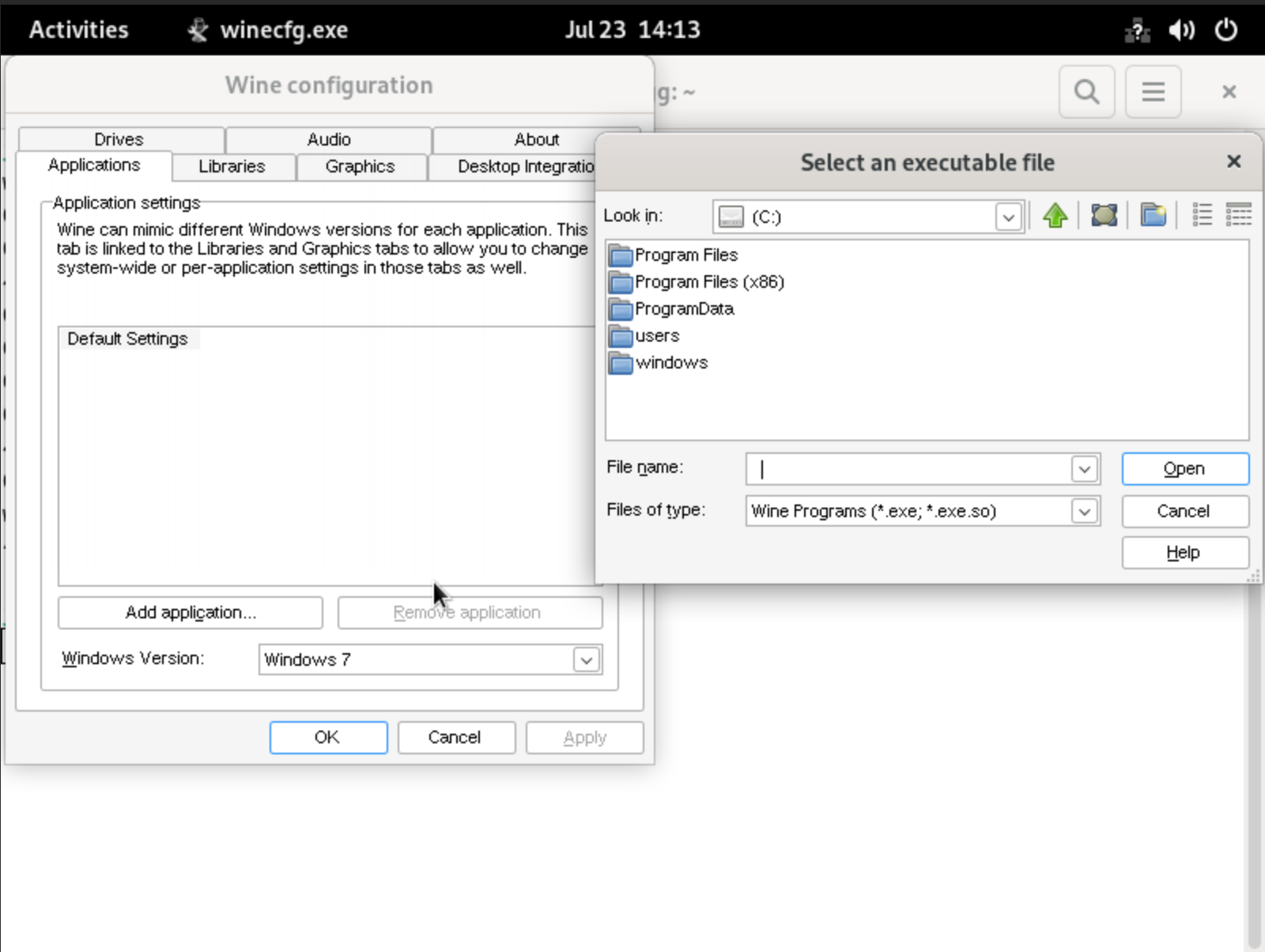
Conclusion
Wine empowers Linux users to transcend the barriers of OS incompatibility and embrace a more integrated computing experience. While alternative applications designed specifically for Linux are recommended for optimal performance and compatibility, Wine provides a valuable bridge for accessing Windows software in the Linux environment.



