What is a reason to "cloak" a few servers behind the one public IP
There are two reasons why you could be needed to "hide" your servers:
- Security reasons. If you "set" any host "on-the-road" between your server and the Internet, you will create a private "safe area" cause any intruders will have needs to pass a "border" before they got access to the server;
- Money saving. There are no unused IPv4 subnets worldwide, IPv6 is not whidespread yet. So, IP-address cost is rising and will be higher in the future. You may save your money through less public IPs using.
To make your own private network space we will use Network Address Translation (NAT) technology. Follow further steps:
To create protected network login to Serverspace client area, then go to VMWare Cloud > Networks > Add Network section and choose network options. Take in mind assigned external IP, it is your network "gate";

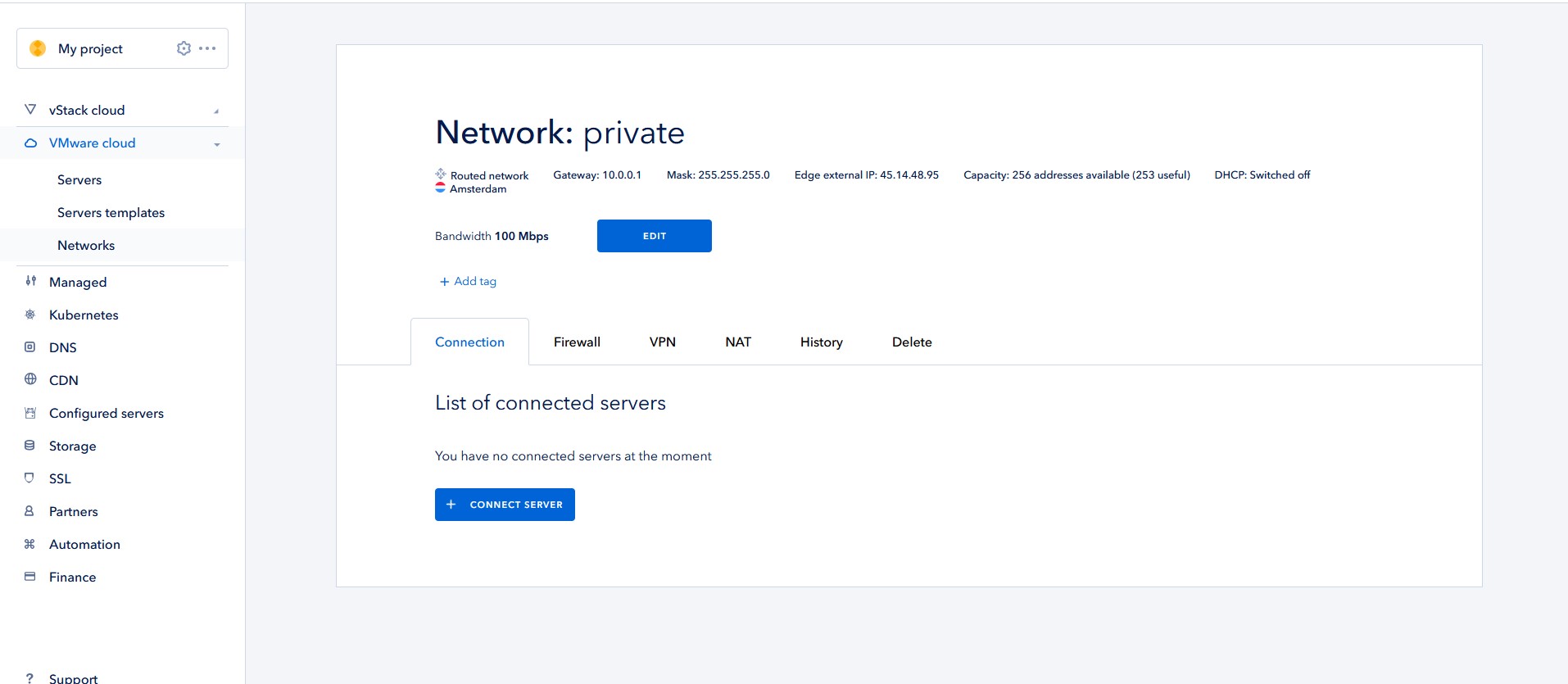
Next step you need to change your servers network interfaces settings. Add private interface and remove public (optional), then turn off and on all servers to accept changes;


Finally, you will see internal IP-addresses of each server. Take them in mind;

Go back to your network settings and add address translation rules for access to the servers;


Minimal rules list should looks like below;

Checking
To check the result is enough try to connect to your network public IP and port you're "forwarded" to the server;
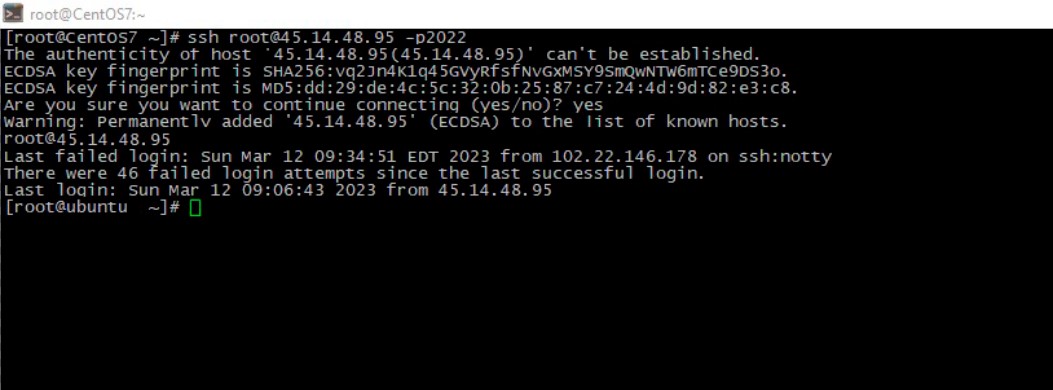
Conclusion
In this instruction I showed how to provide connection to the multiple servers via once IP-address with Serverspace client area features.




