What Is an NTP Server and Why It’s Important
An NTP server is indispensable for ensuring consistent timekeeping across numerous devices within a corporate network. This is especially important when it comes to monitoring and recording system events, as precise timestamps are vital for efficient analysis and problem-solving. When an NTP server is implemented, all connected devices can synchronize their clocks with the centralized time source, thereby minimizing inconsistencies and ensuring reliable operation.
Moreover, having a central database for time data facilitates easy tracking and auditing of network activity, which is crucial for adherence to compliance standards and maintaining security protocols. In summary, an NTP server plays a vital role in streamlining operations within a corporation by providing accurate time synchronization and logging capabilities.
Configuring an NTP Server on Windows
In the Windows there is NTP server's and them daemon for control time, which allows to serve another computer precise date and time - win32tm. Commonly setup service start at the Domain Controller automatically, but there is situation when we need indicate specific parameters and value. For that we can use CMD with utility which we described above for setup our server and then with Group Policy spread config to the client machine.
First of all explain syntax of the utility w32tm: w32tm [/options] value. At the begin we indicate utility than options for they and enter value!
Make sure that service was not shutdown:
w32tm /query /status After confirmation about stopped service we can enter config into our server, also we need indicate master NTP server which will synchronize time and date. For reason fault-tolerance we need to indicate minimum four servers with near with you region:
w32tm /config /manualpeerlist:"0.europe.pool.ntp.org, 1.europe.pool.ntp.org, 2.europe.pool.ntp.org, 3.europe.pool.ntp.org" /syncfromflags:manual /reliable:YES /update Wait till the end of the process and synchronize:
w32tm /resyncThan enable by the CLI command:
net stop w32time
net start w32time 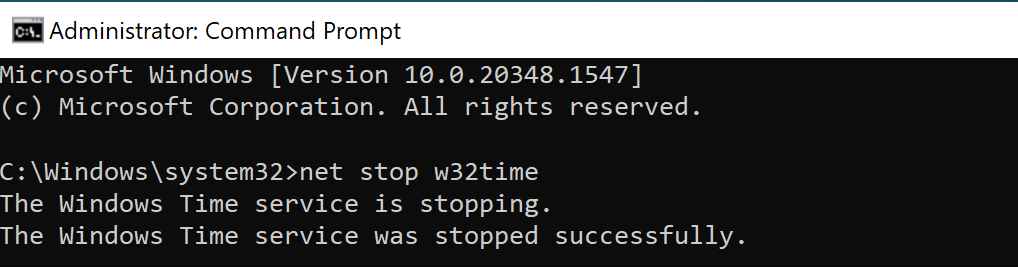
Make sure that our settings was applied!
w32tm /query /status 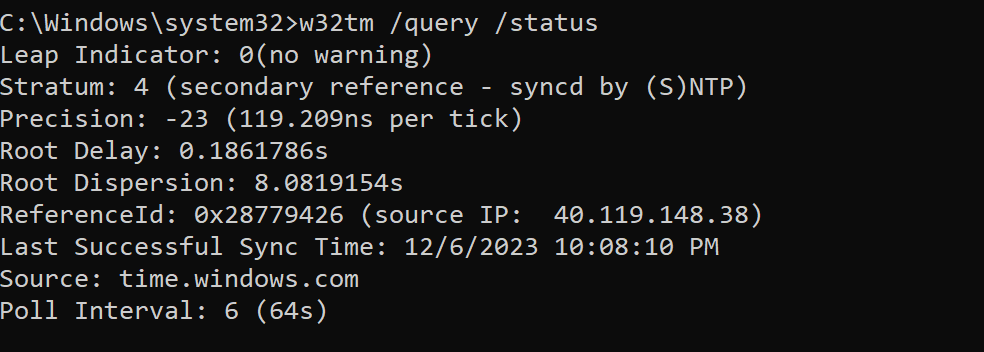
Alright configuration NTP-server have done!
Distributing NTP Settings via Group Policy
Open search bar and look for Group Policy, launch them in the Domain Controller or machine with AD:
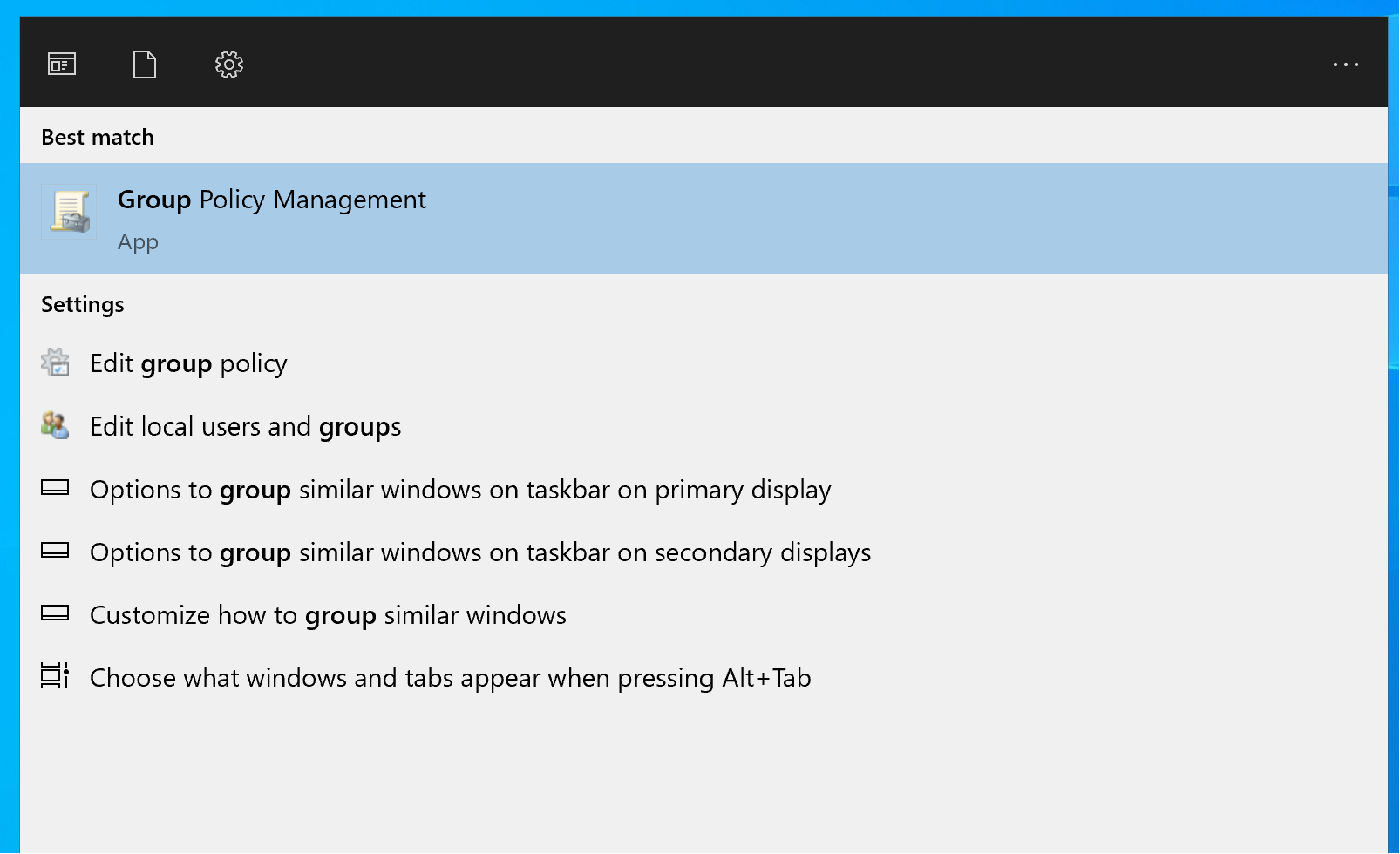
Choose GPO or create new, by clicking on the Forest -> Domains -> Domain and click by the left button of mouse. Choose Create and name Policy:
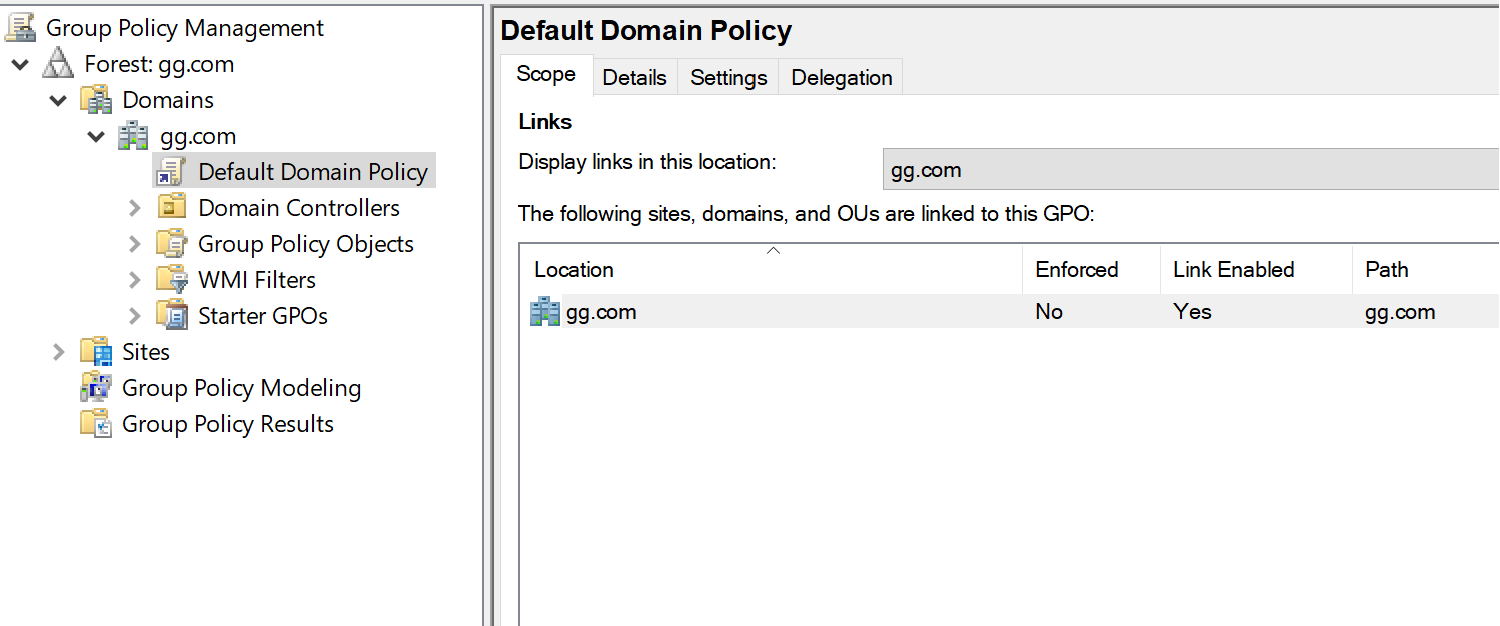
Select the one you just created and go to the following sequences Computer Configuration -> Policies -> Administrative Templates -> System -> Windows Time Service.
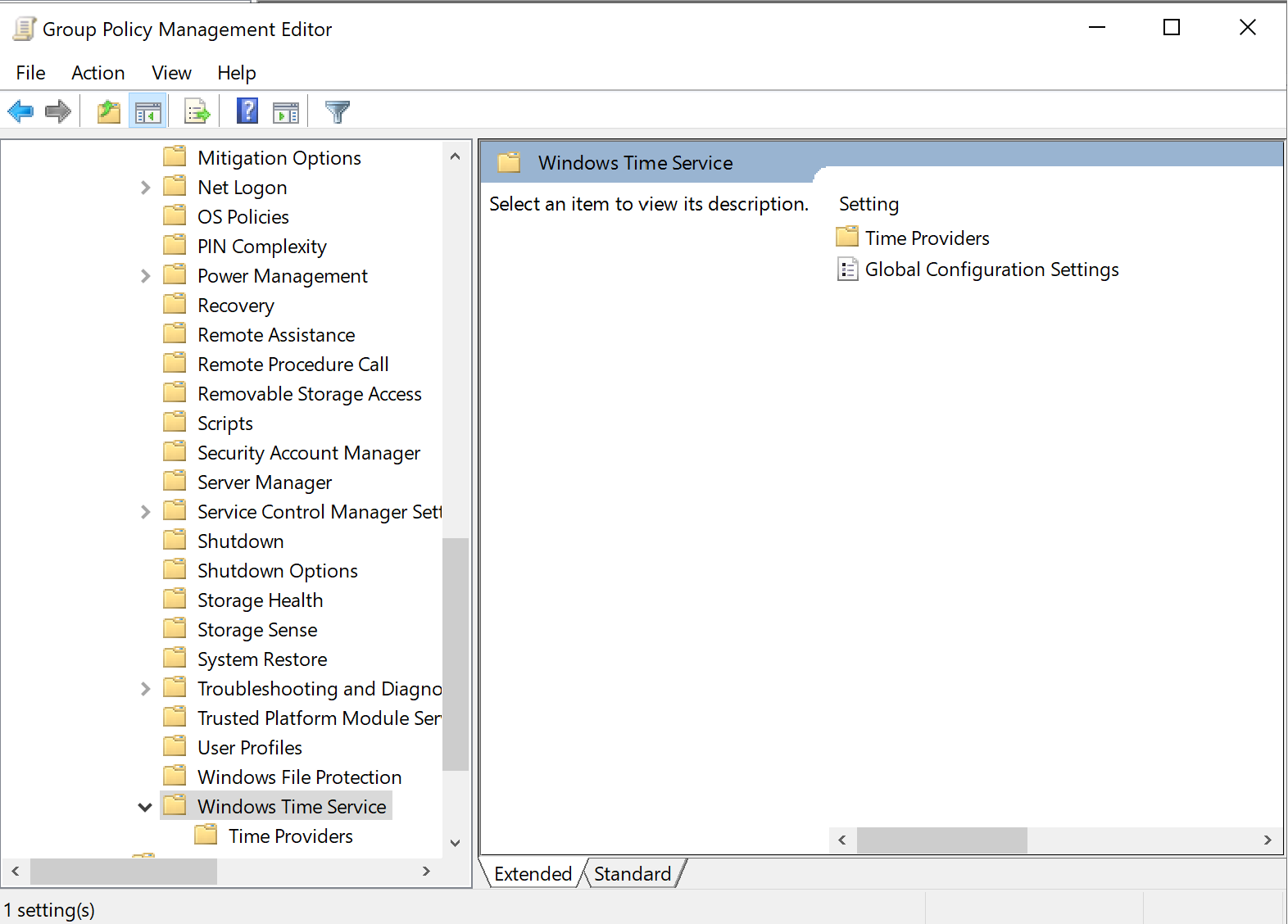
Choose Time Providers and edit them value as you can see in the picture below:
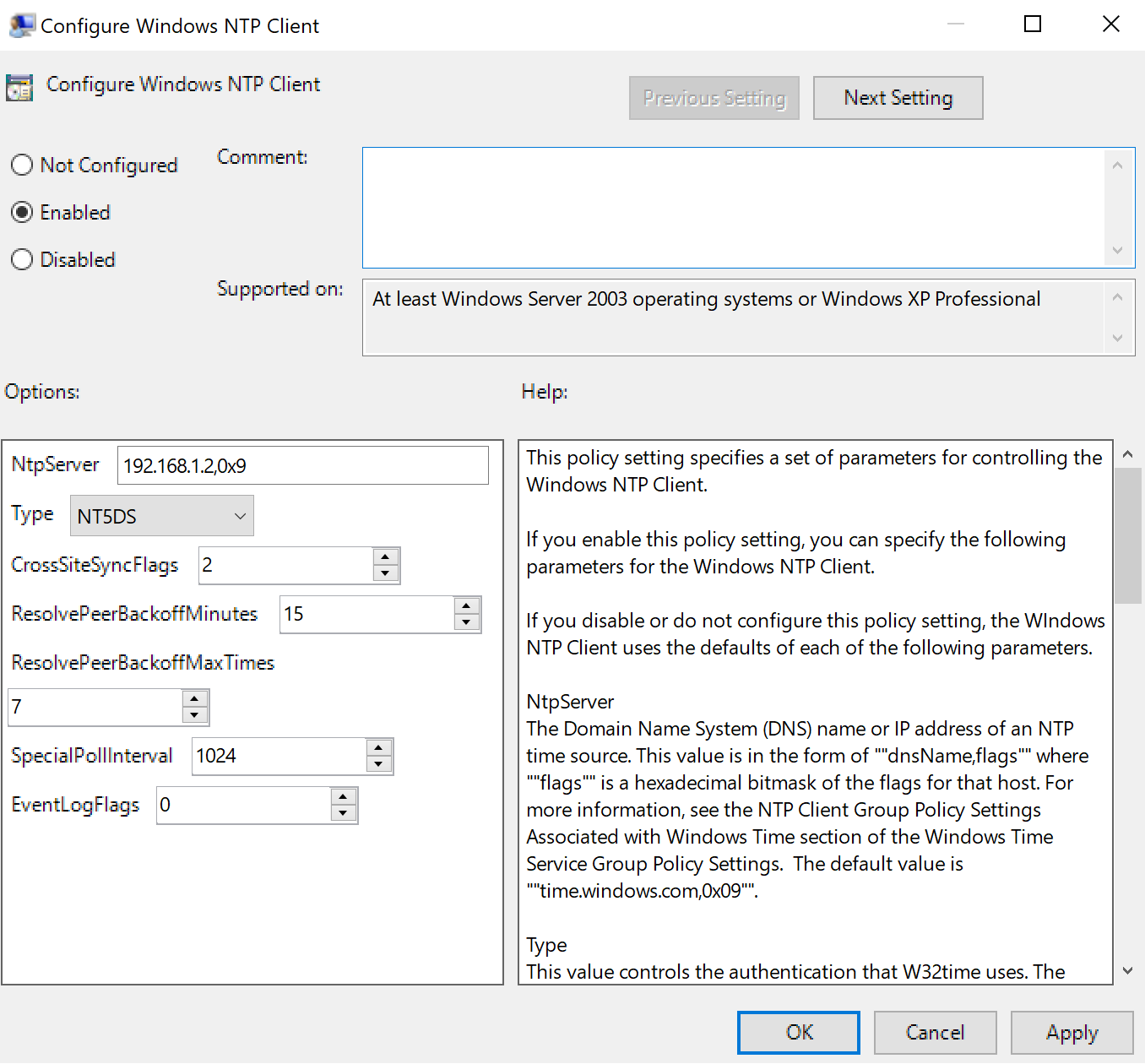
Edit point with NTP server and indicate our NTP machine in my case that 192.168.1.1 and next you can see flag for synchronization. Therefore change next point:
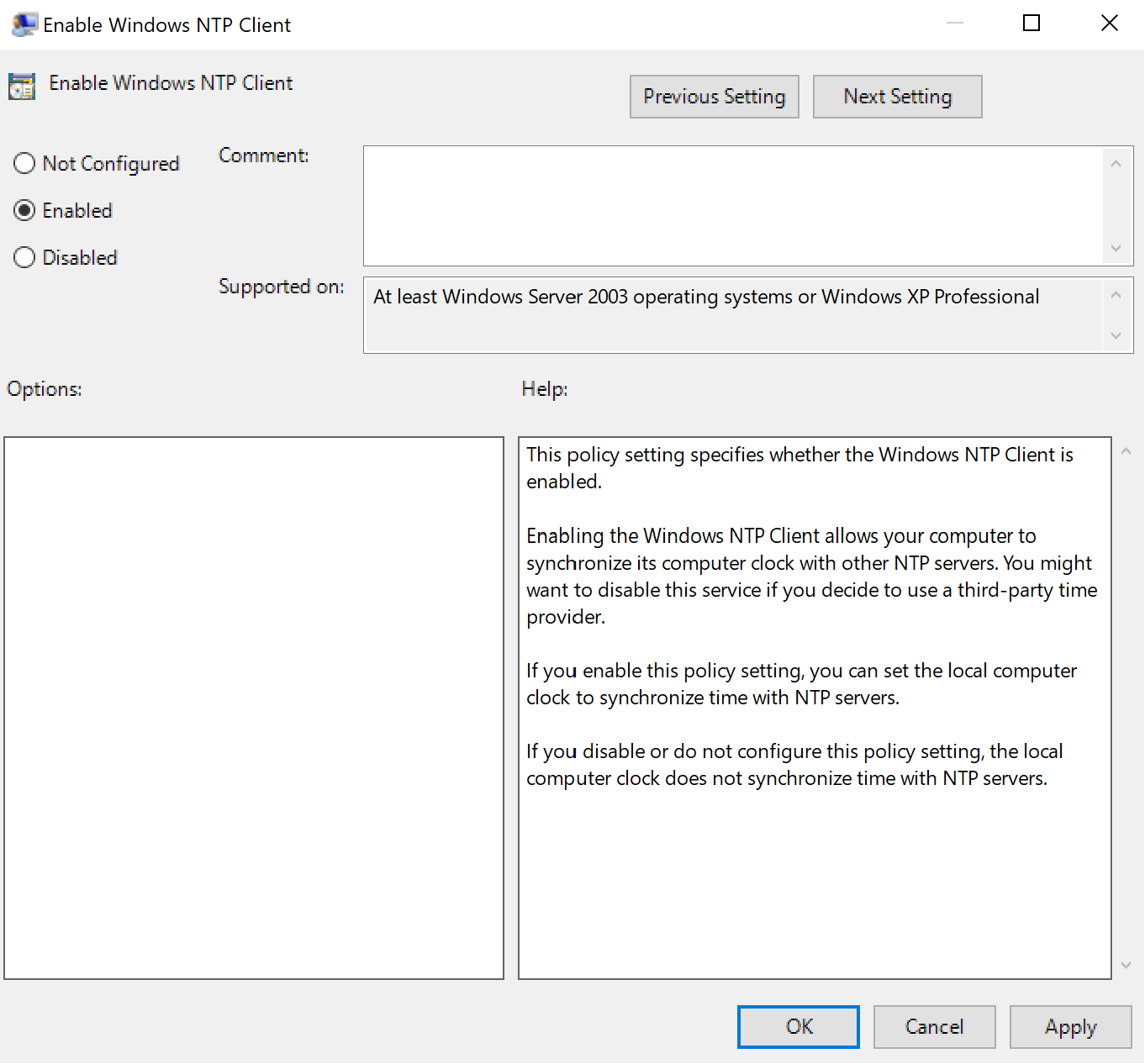
Then for properly work we need to link our GPO to the domain, click right button at the domain and link them:
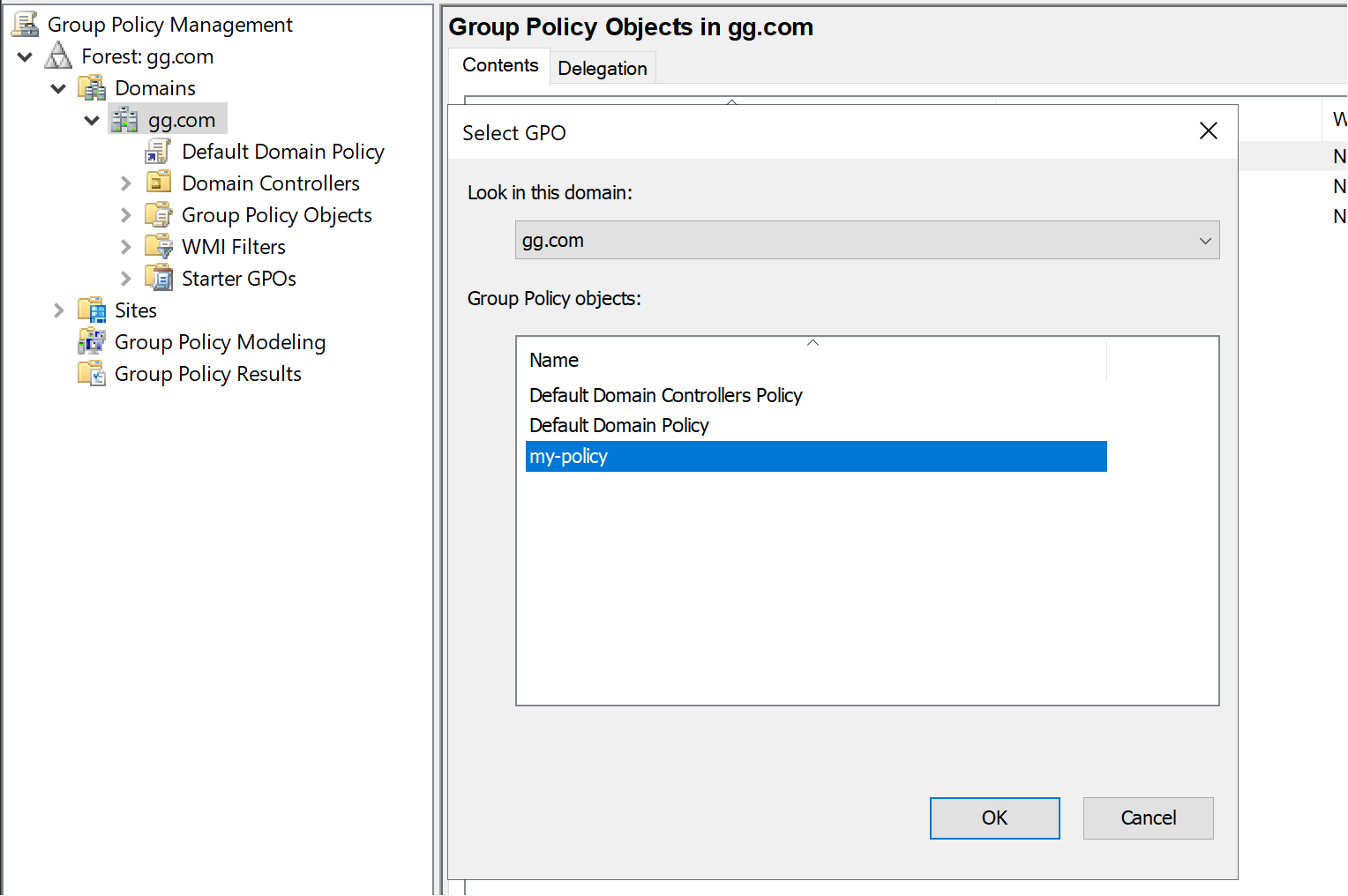
On the client side you can wait when policies will update, that can take a long time, however there is way to manually resync client with domain controller:
gpupdate /force The one disadvantage of this way, that requirement to update every computer manually!
Highlight! Have a look at the list of user and computer which in the table, due to potential issue with work NTP-server, you have to exclude or select another group without them. So server will have exclusive options, which we set up before!
Common Issues and Important Notes
When deploying NTP settings via Group Policy, it is important to correctly scope the policy. Domain Controllers and client machines should not always use the same time source, as improper configuration may lead to authentication issues, especially with Kerberos. Ensure that the GPO is linked only to the appropriate Organizational Units and that security filtering is applied correctly to avoid unintended policy inheritance.
Additionally, time synchronization changes are not applied instantly on client machines. Group Policy updates may take time unless forced manually using gpupdate /force. If clients continue using an old time source, verify the Windows Time service status, check for conflicting policies, and review Event Viewer logs related to the w32time service for synchronization errors.
Conclusion
Configuring an NTP server and distributing its settings through Group Policy provides a reliable and centralized approach to time synchronization in Windows domain environments. By using the built-in Windows Time service and properly configured Group Policies, administrators can ensure consistent timestamps across all systems, improve security, and simplify network management. Careful policy scoping and validation help prevent common synchronization issues and ensure stable domain operations.



