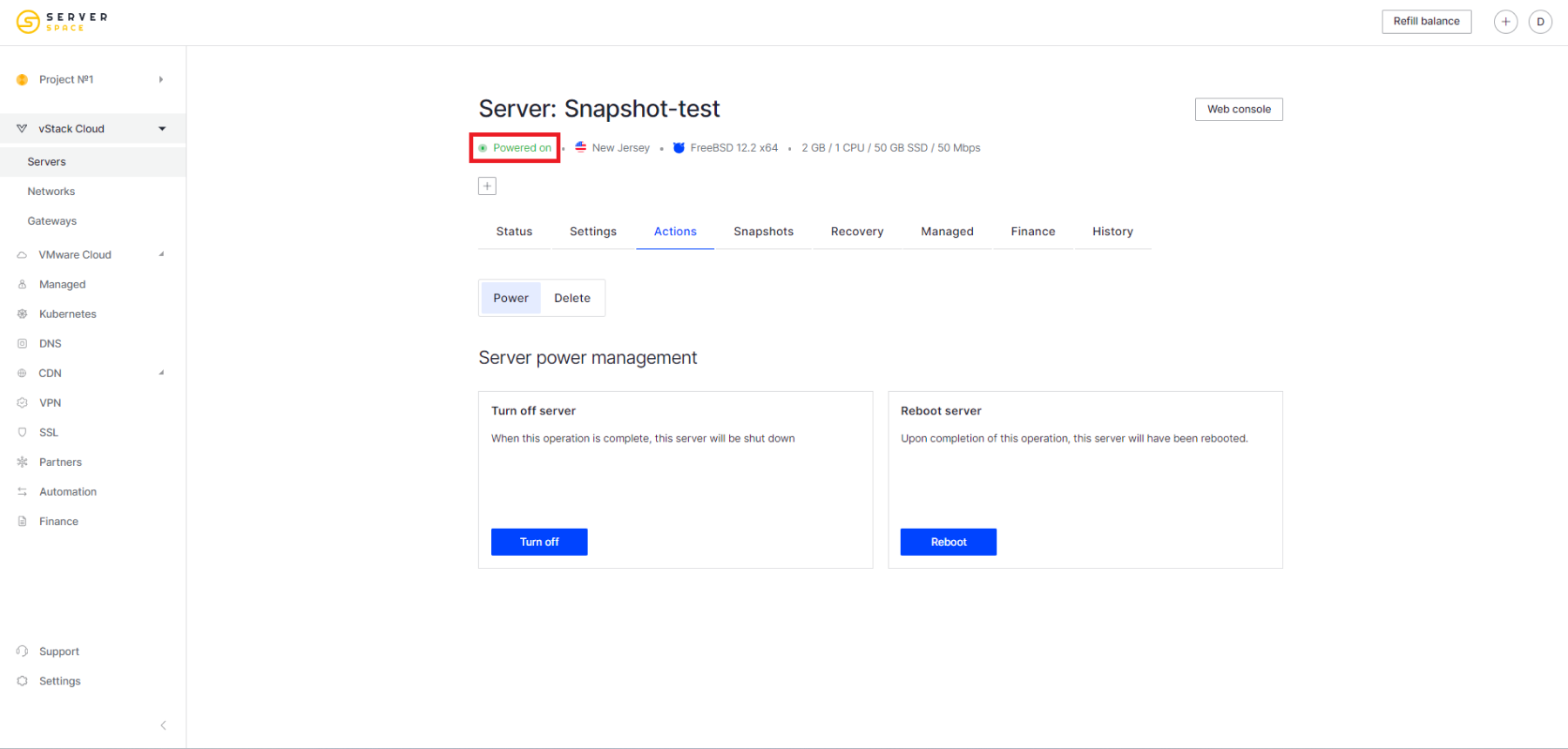In the Serverspace control panel, the user can manage their virtual machines. In this article we will discuss how to shut down and power on servers.
Disabling a virtual machine from the list of servers
In order to turn off the server, you need to go to the list of servers, click on the context menu of the desired server, and in the drop-down menu select Stop:
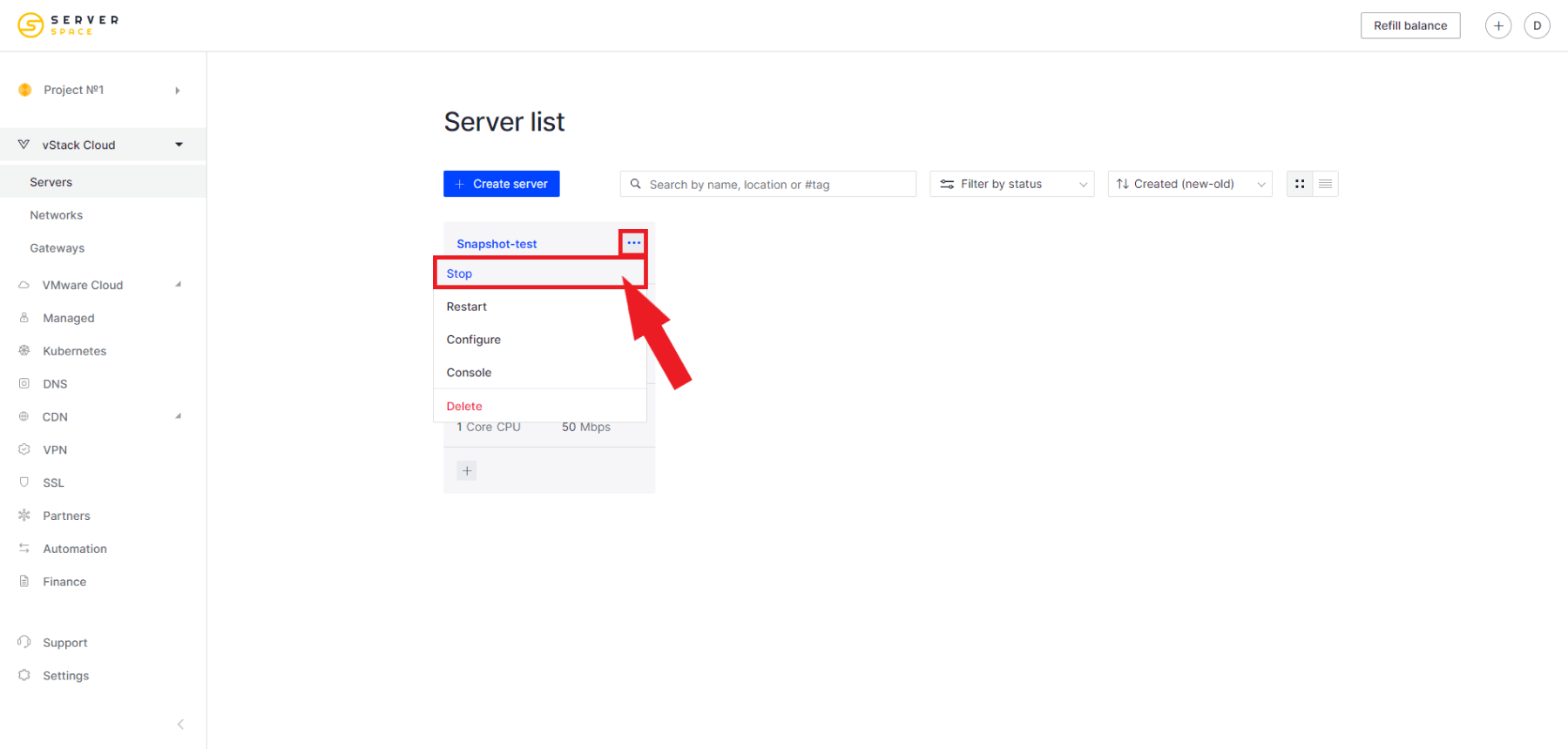
After that you will be offered to shut down the server via operating system or via power off:
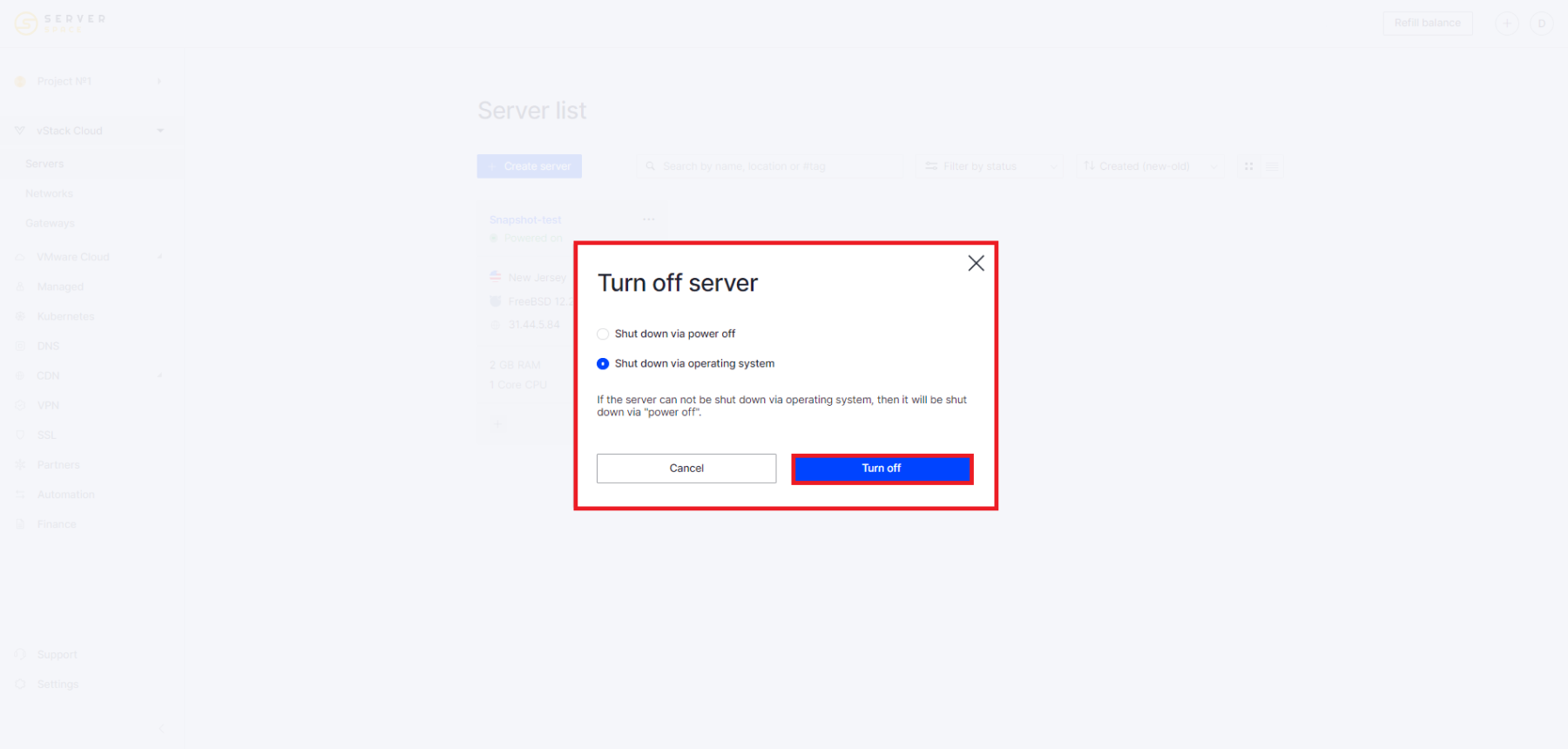
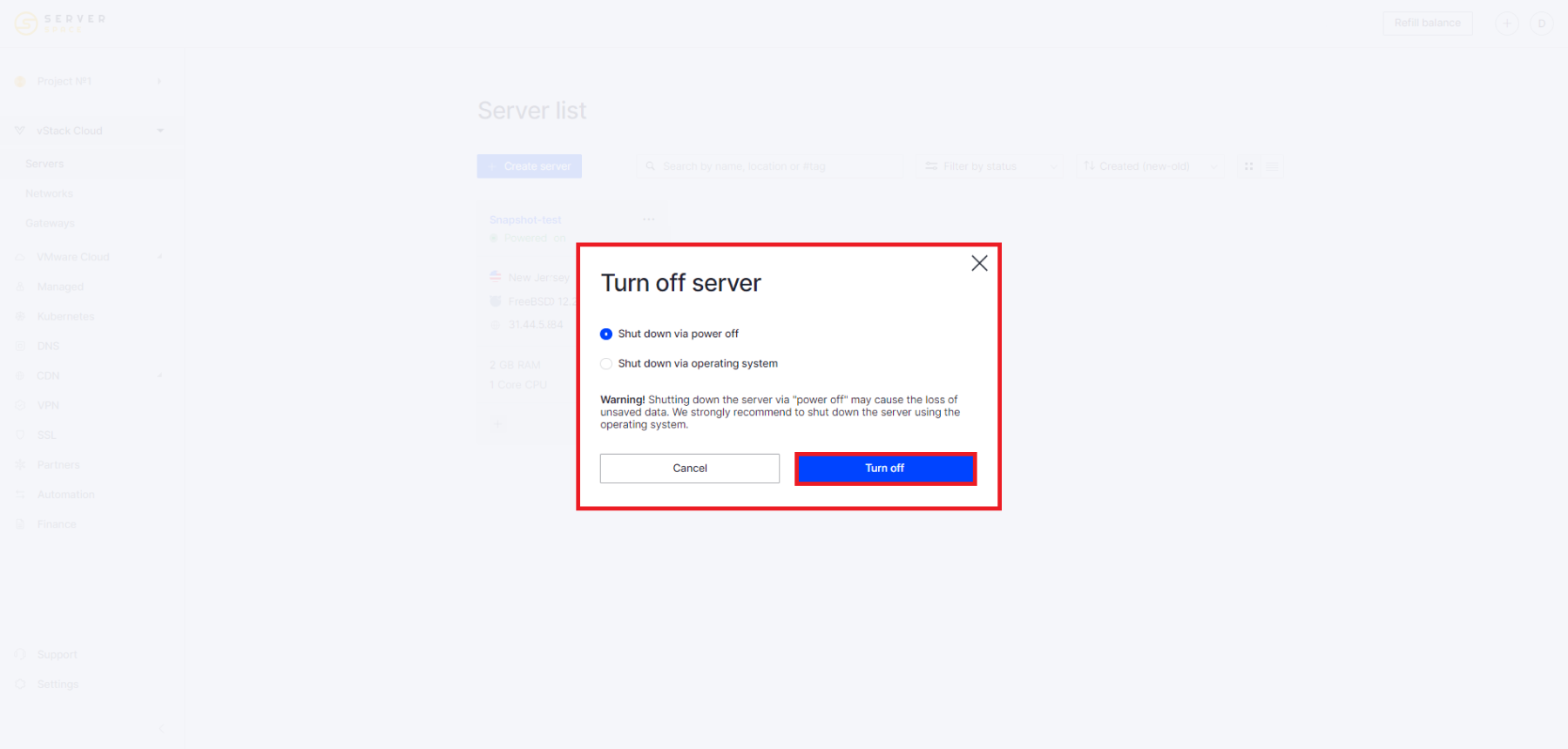
A server shutdown will begin:
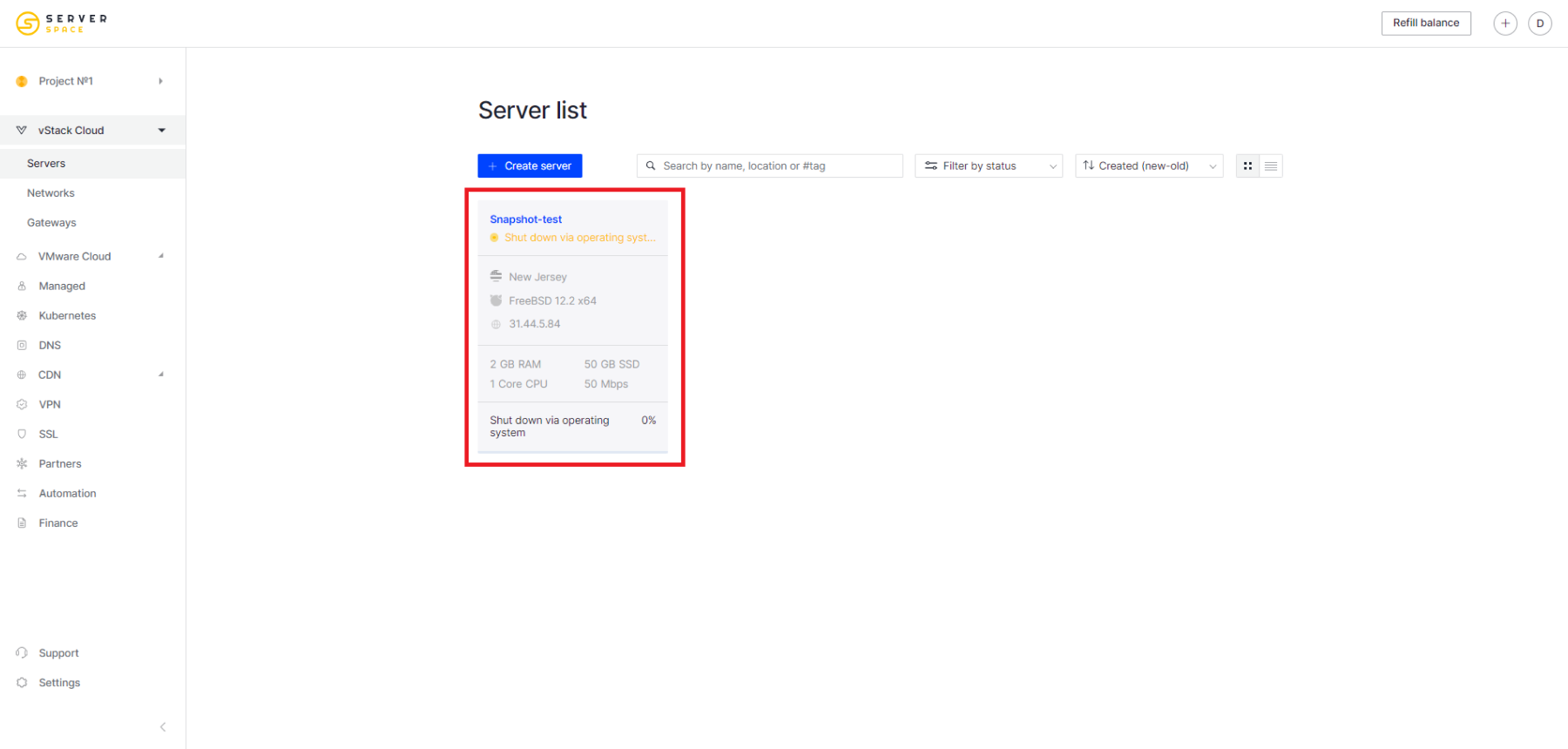
The server will then be displayed as powered off:
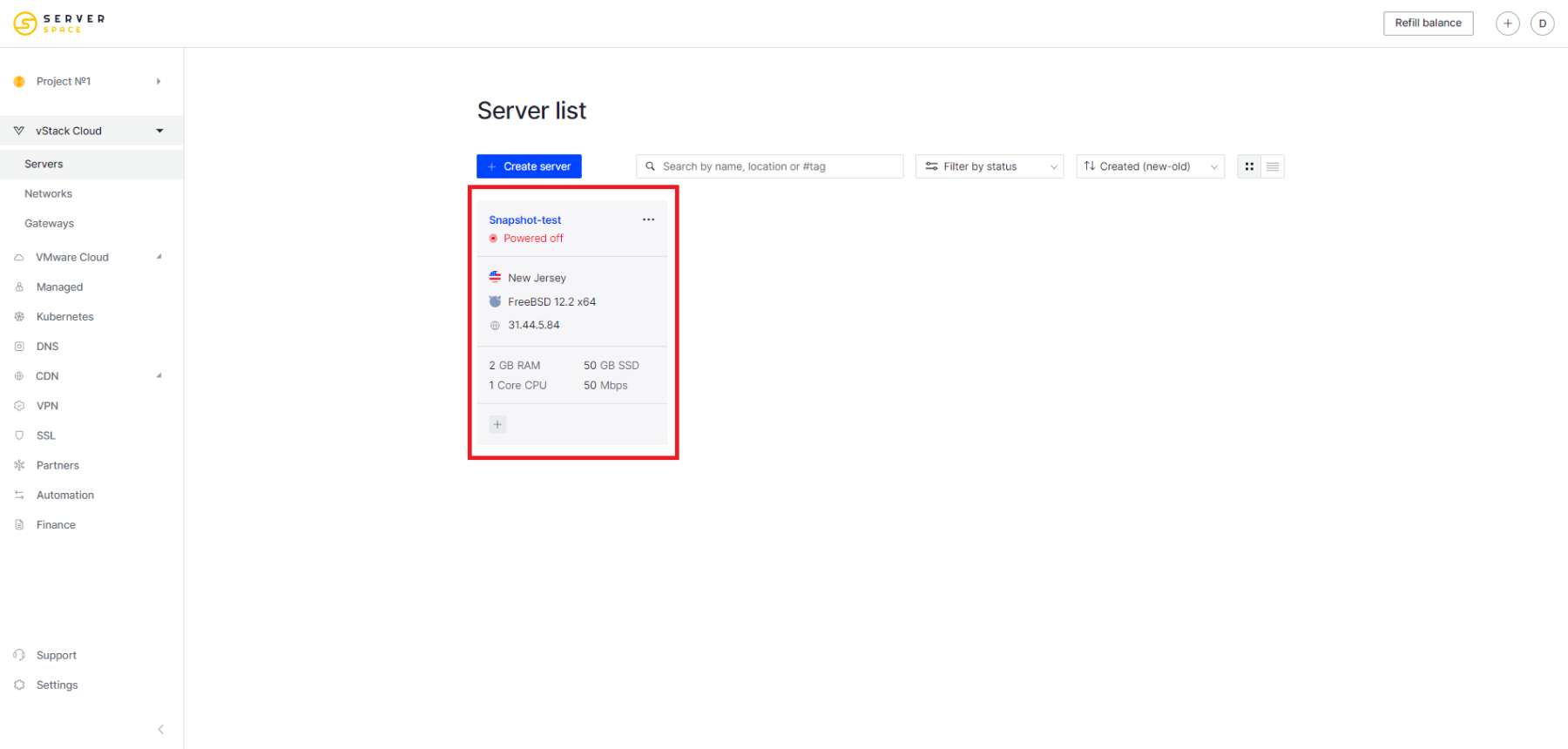
Shutting down the server via its menu
You can also turn off the server through its menu. To do this, go to the Actions->Power menu and click the Turn off server button:
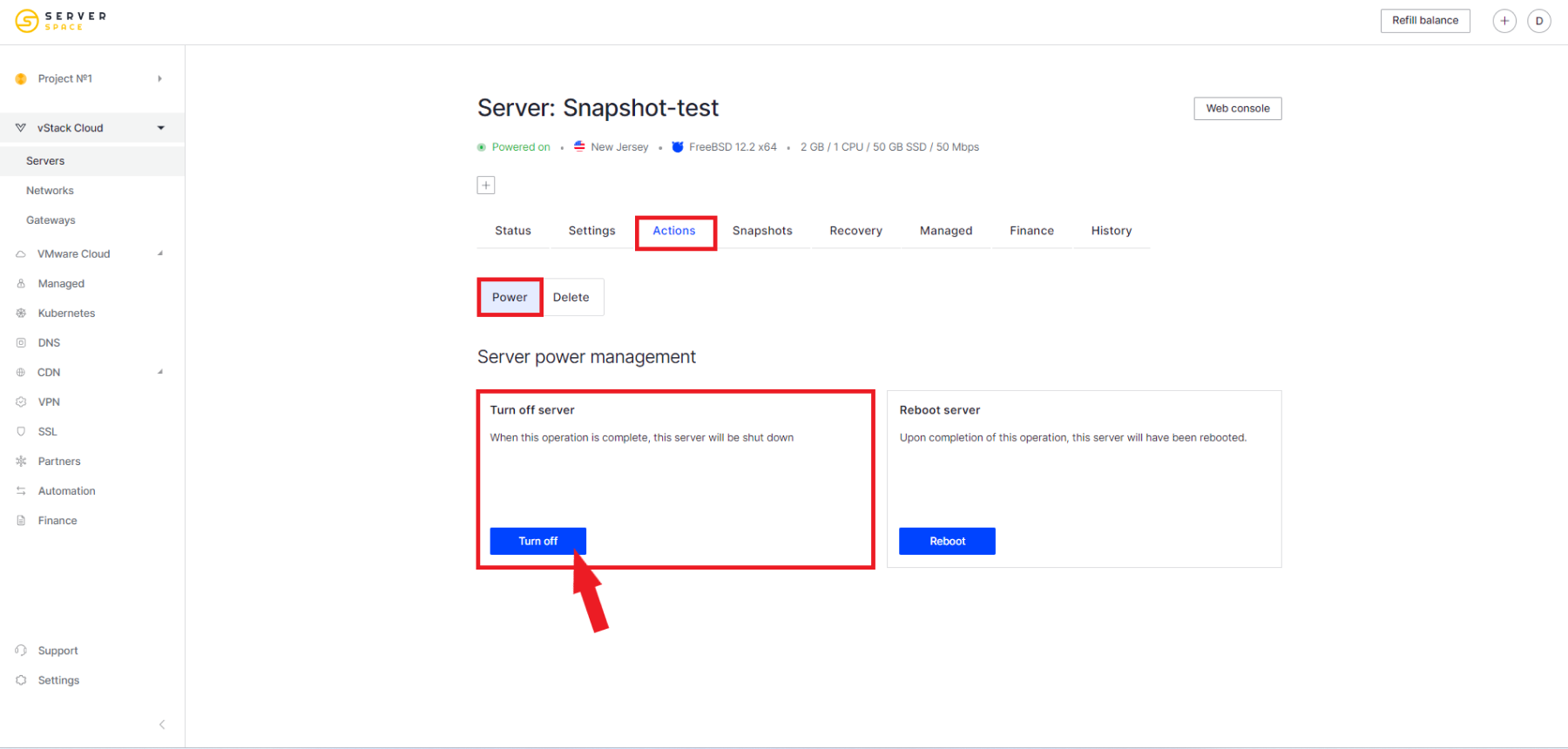
After that you will be offered to shut down the server via operating system or via power off:
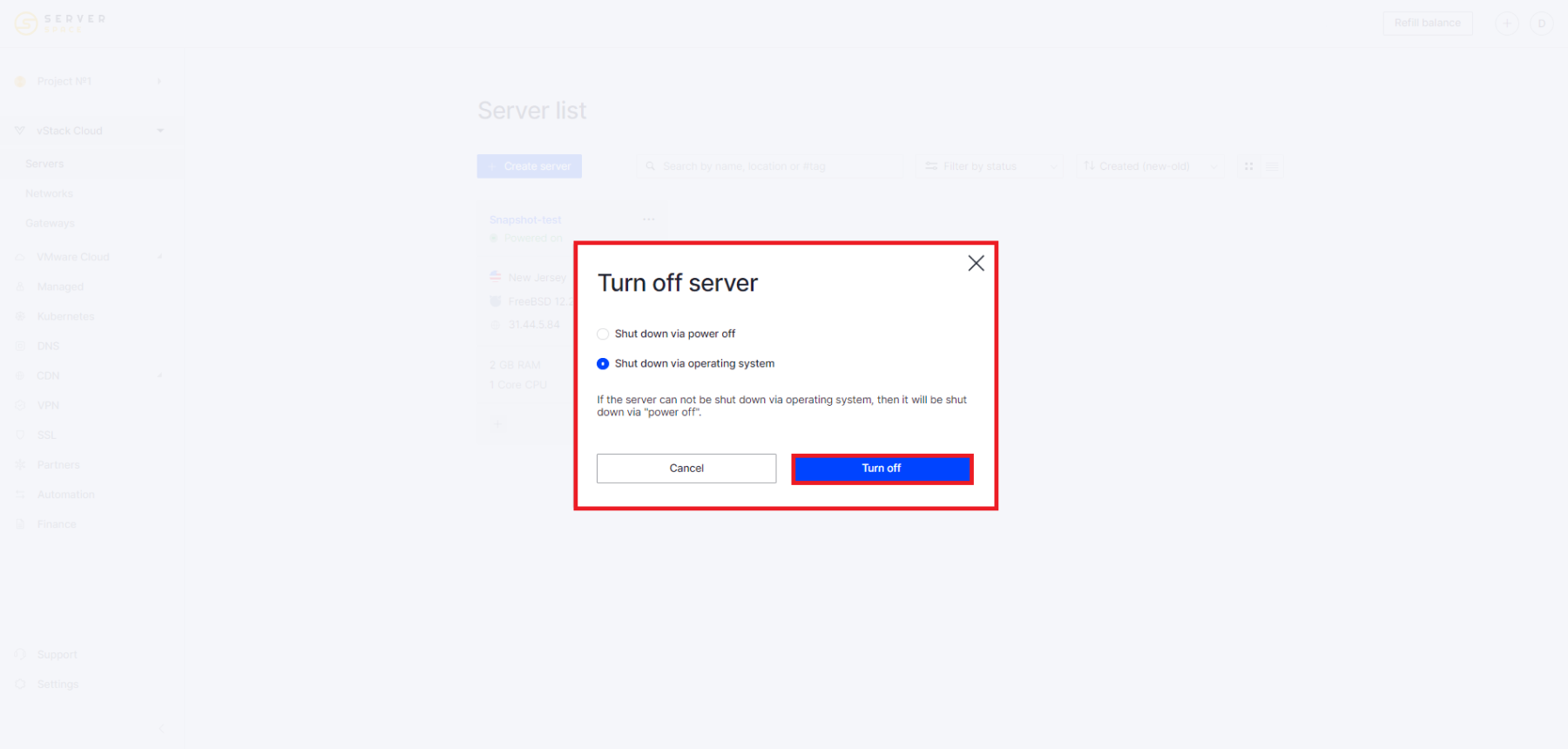
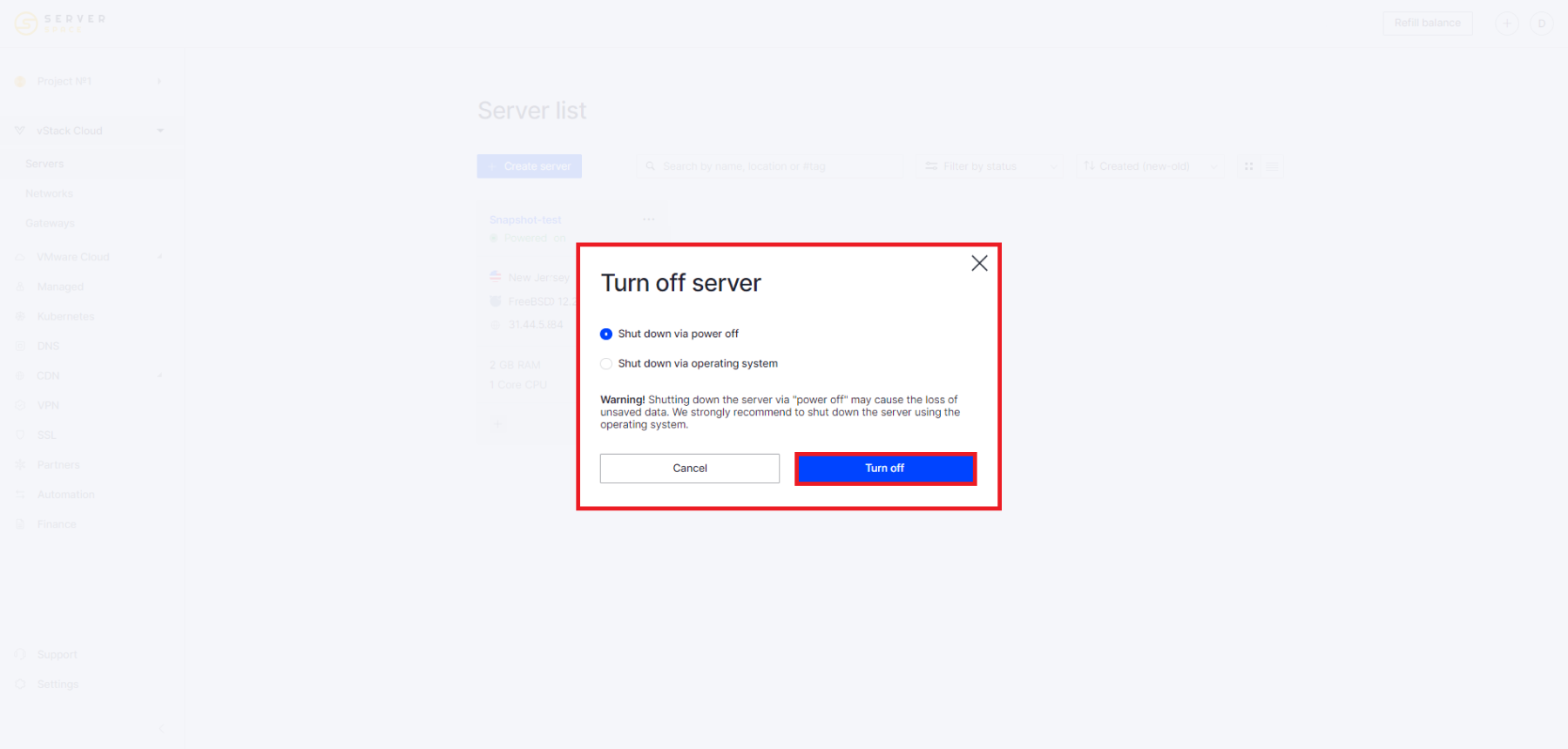
The process of shutting down the server will then begin:
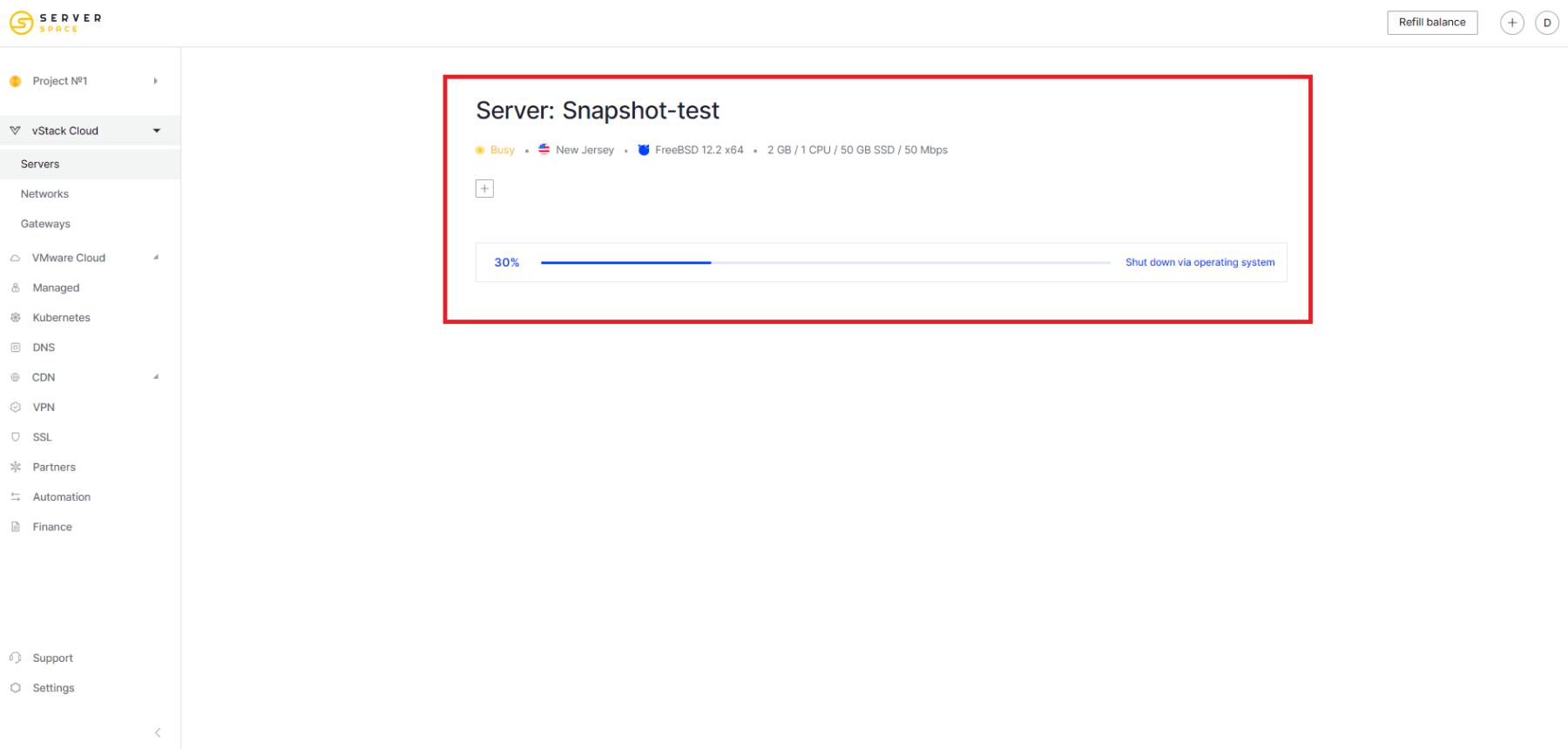
The server will be shut down:
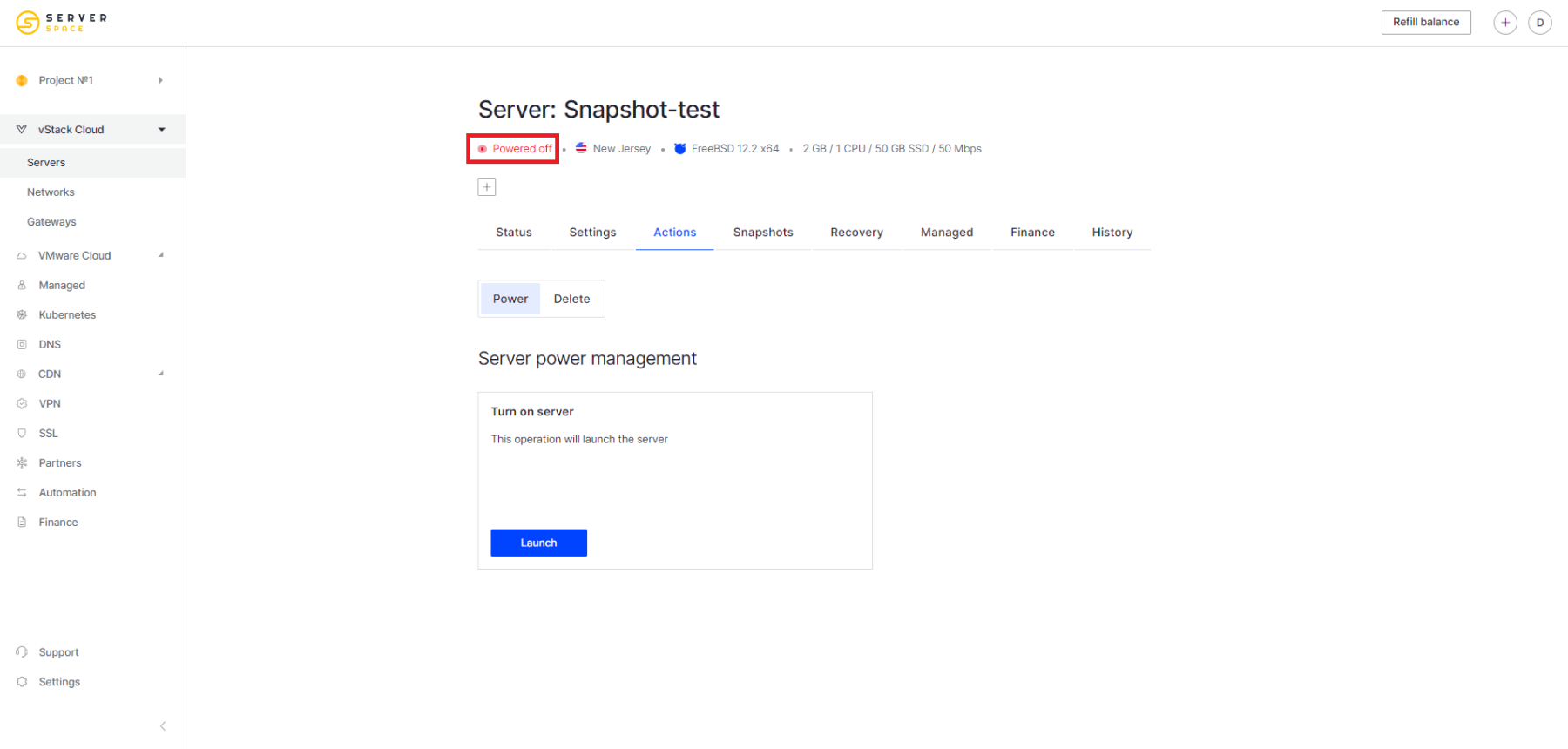
How to include a server in the server list
Enabling is similar to the process of disabling. For the required server, click the context menu icon and select Start:
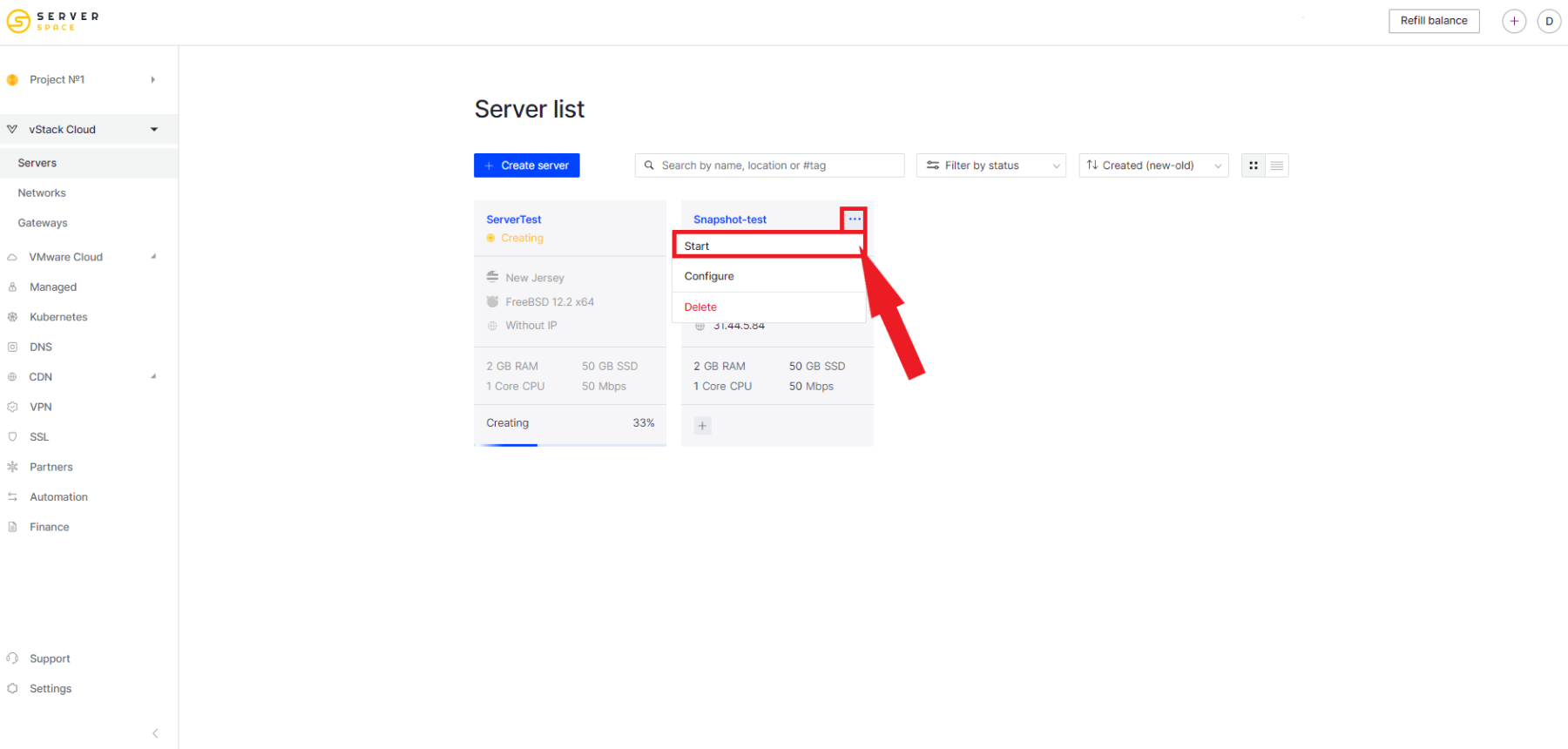
The confirmation menu appears, click Launch:
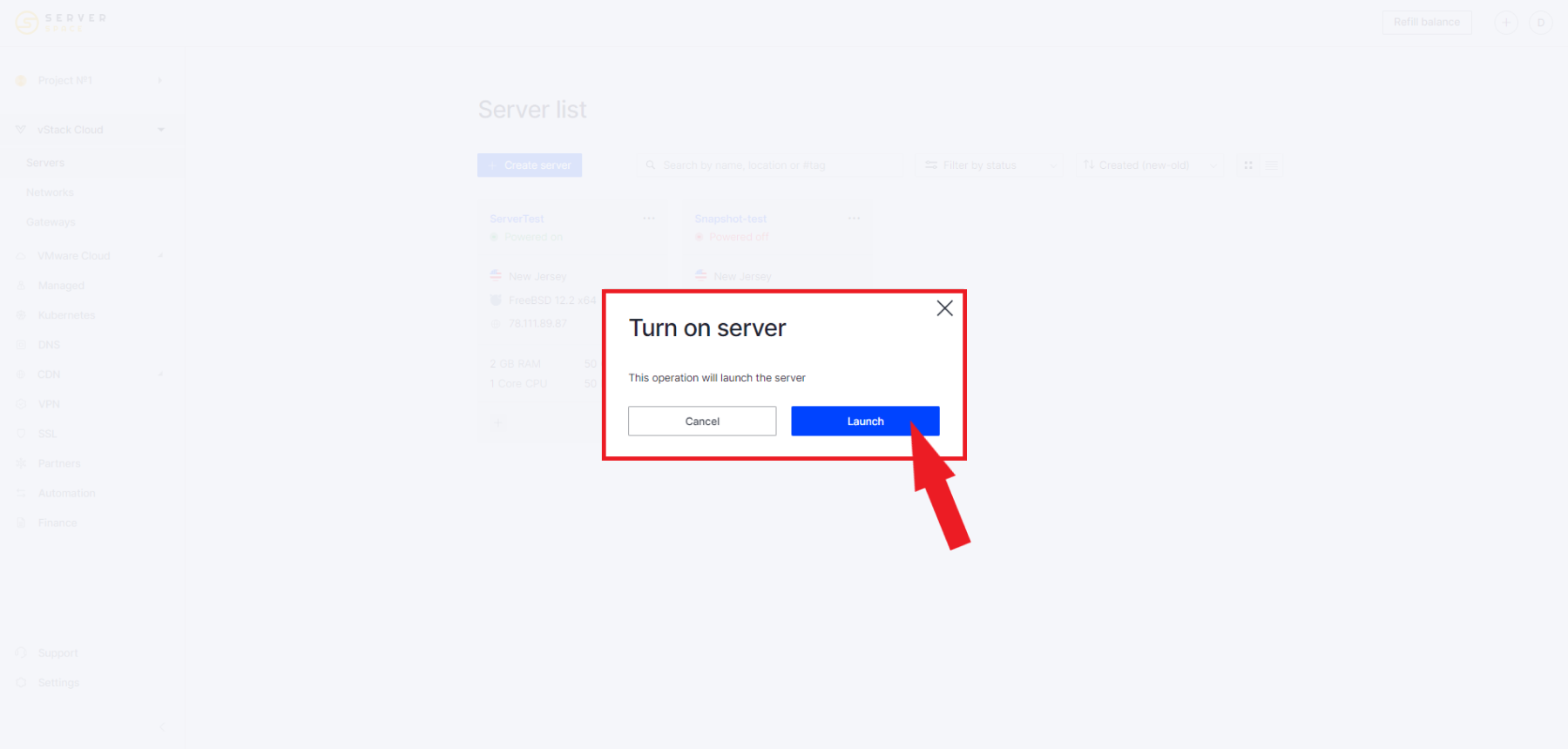
This will begin the process of powering on the server:
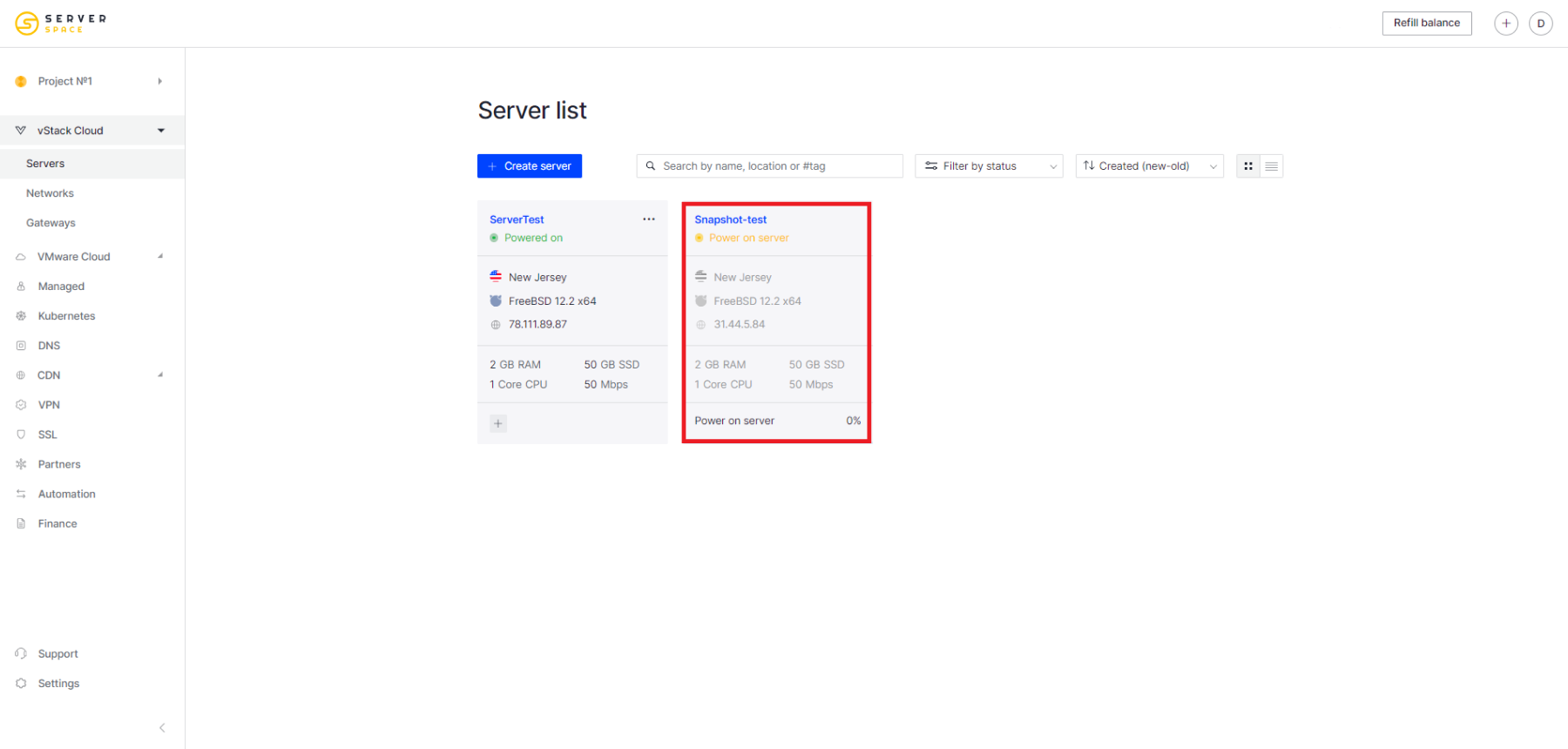
The server will power up and be ready to go:
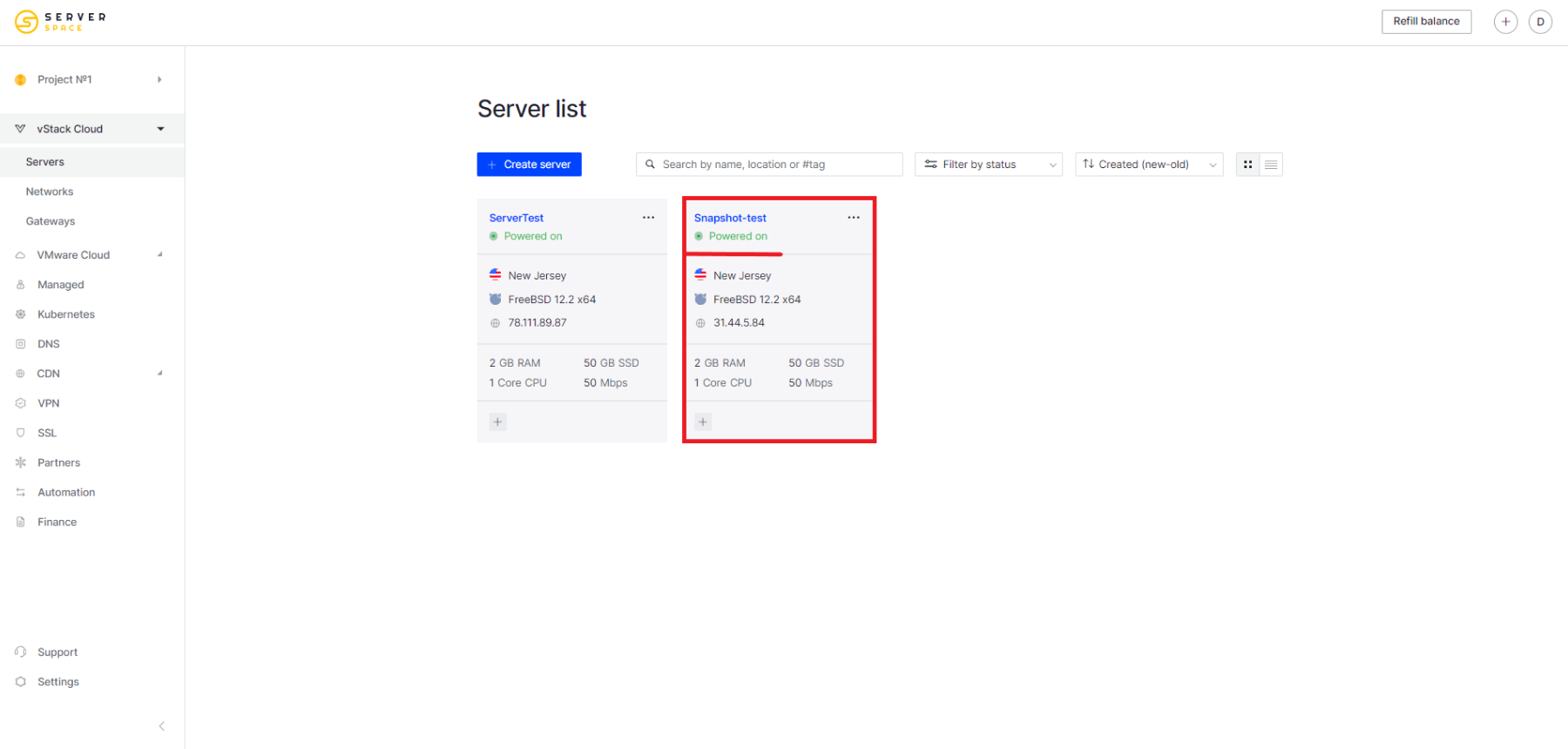
How to enable the server through its menu
To shut down the virtual machine, go to Server menu -> Actions -> Power:
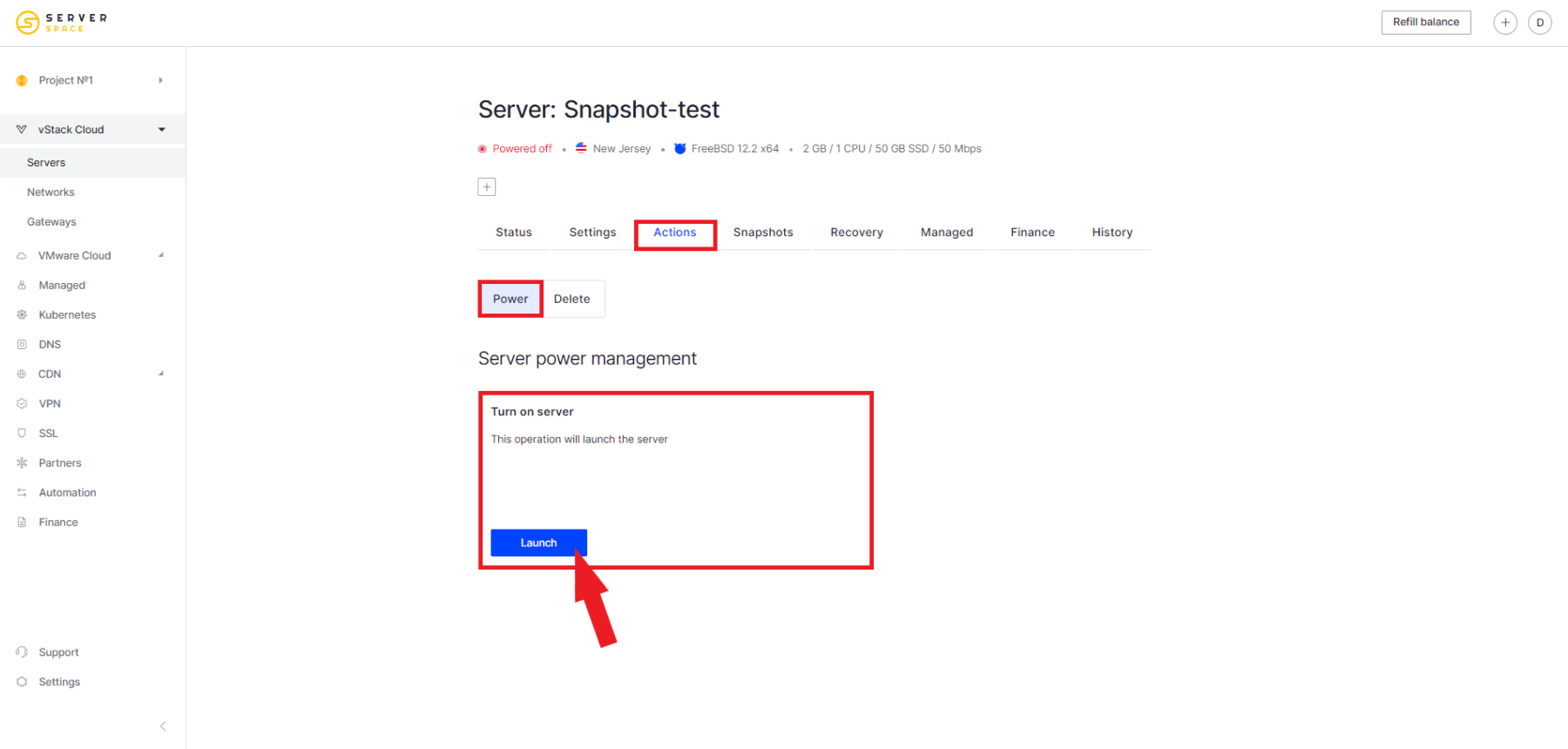
and click Launch:
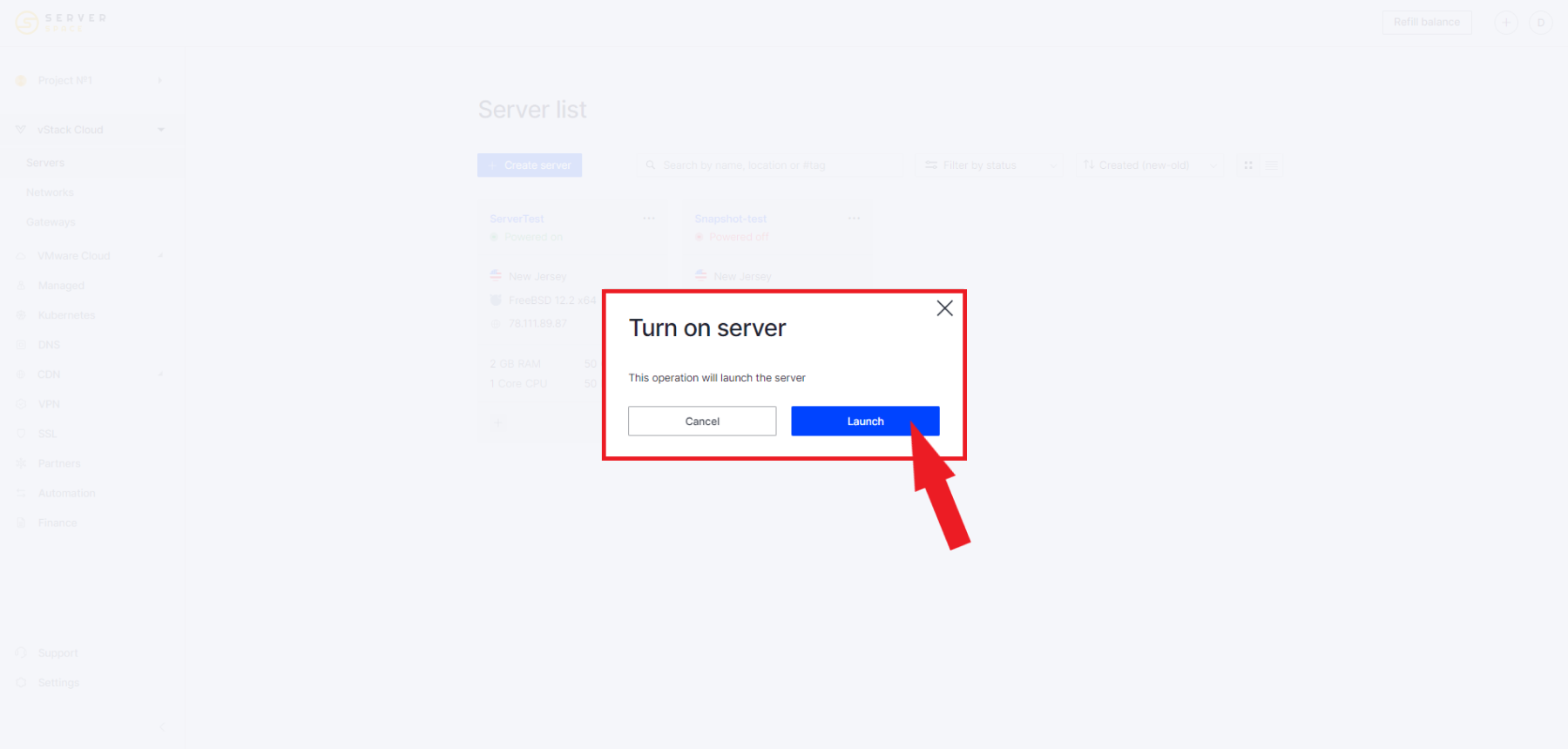
The process of powering on the server will begin:
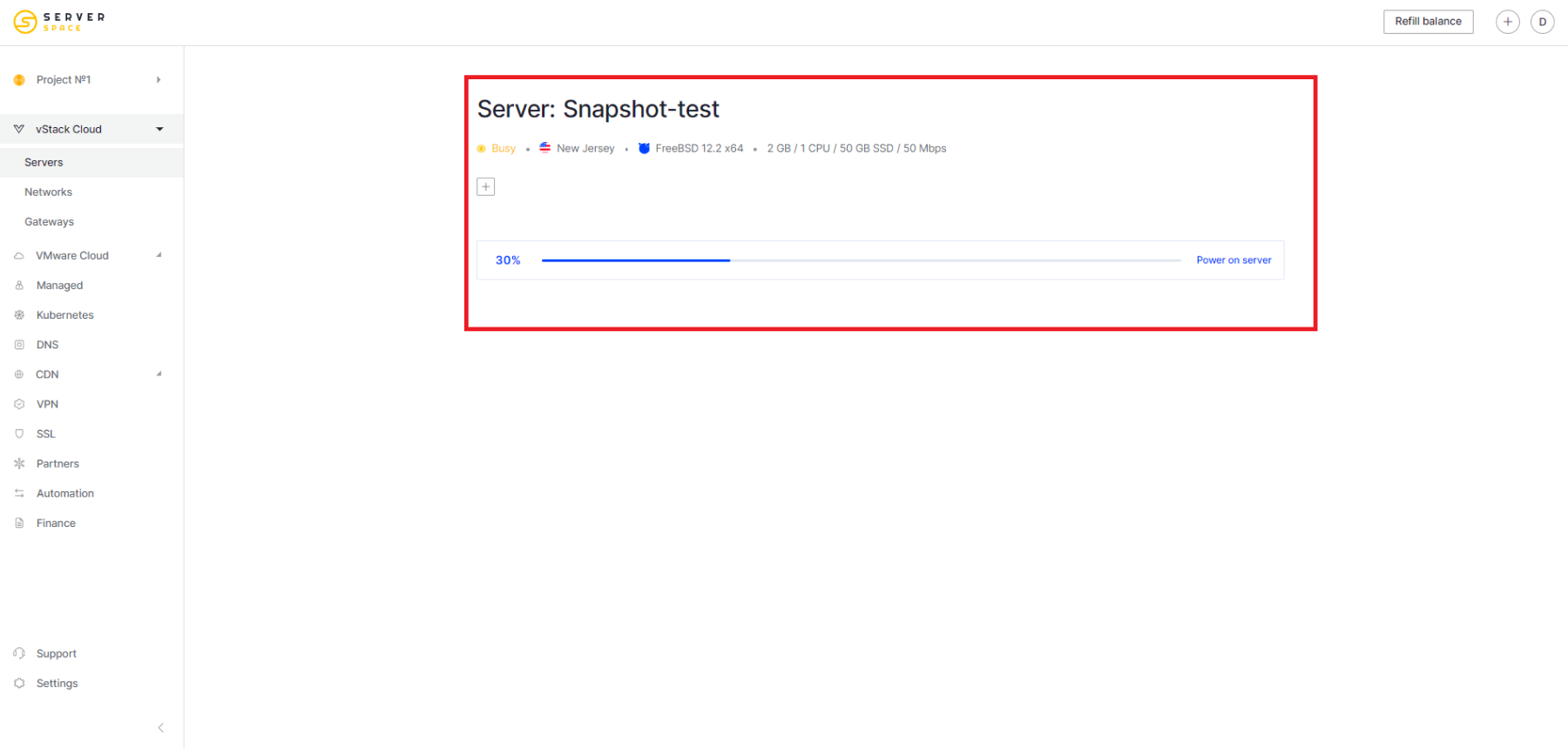
The server will turn on: