How to Install and Configure Zabbix on CentOS 8
In this tutorial, we will set up the Zabbix 5 server monitoring system on CentOS 8. The database management system will be Postgresql-12 and the Nginx web server.
Installing the necessary packages for Zabbix
Let's install the Zabbix repository and clear the package manager cache.
rpm -Uvh https://repo.zabbix.com/zabbix/5.0/rhel/8/x86_64/zabbix-release-5.0-1.el8.noarch.rpm
dnf clean allAfter adding the repository, we can now install the necessary packages.
dnf install zabbix-server-pgsql zabbix-web-pgsql zabbix-nginx-conf zabbix-agentPostgresql-12 installation
Install the Postgresql-12 repository and clear the cache.
rpm -Uvh https://download.postgresql.org/pub/repos/yum/reporpms/EL-8-x86_64/pgdg-redhat-repo-latest.noarch.rpm
dnf clean allDisable the pre-installed DBMS module.
dnf -qy module disable postgresqlAfter that set up the Postgresql-12 packages.
dnf -y install postgresql12 postgresql12-serverNow let’s initialize the database.
/usr/pgsql-12/bin/postgresql-12-setup initdbNow we can activate the service and make it start at system startup.
systemctl enable --now postgresql-12Database configuration
Create a new Postgresql user for Zabbix. Enter the password for it when prompted.
sudo -u postgres createuser --pwprompt zabbixThen create a new database to work with the server monitoring system.
sudo -u postgres createdb -O zabbix zabbixLet’s import the starting schema and information into the database for Zabbix. When prompted, type the password for the zabbix user that we recently created.
zcat /usr/share/doc/zabbix-server-pgsql*/create.sql.gz | sudo -u zabbix psql zabbixIn the /etc/zabbix/zabbix_server.conf file uncomment the DBPassword line and enter the password for accessing the database here.
DBPassword=zabbixTo be able to establish connection from Zabbix with the database, open the /var/lib/pgsql/12/data/pg_hba.conf file and find the lines:
# IPv4 local connections:
host all all 127.0.0.1/32 identChange the method to password.
host all all 127.0.0.1/32 passwordAnd restart the DBMS.
systemctl restart postgresql-12Nginx configuration
Open the /etc/nginx/conf.d/zabbix.conf file and uncomment the listen and server_name parameters. In the last one enter the domain mane of your server or _ if you only want to access it using an IP address.
server {
listen 80;
server_name _;
...In the last case, you also need to comment out the entire server section in the /etc/nginx/nginx.conf file.
# server {
# listen 80 default_server;
# listen [::]:80 default_server;
# server_name _;
# root /usr/share/nginx/html;
...In the /etc/php-fpm.d/zabbix.conf file uncomment the php_value[date.timezone] parameter and set your timezone.
php_value[date.timezone] = Europe/PragueNow restart the configured applications and make them to launch with the system boot.
systemctl restart zabbix-server zabbix-agent nginx php-fpm
systemctl enable zabbix-server zabbix-agent nginx php-fpmZabbix frontend configuring
Open the IP address of your server in the browser.
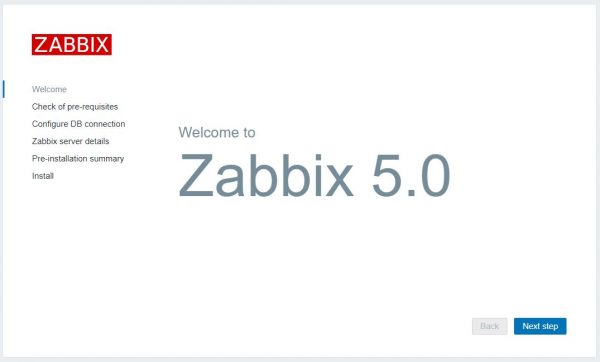
Check if all the prerequisites are OK on the second step.
In the third step, enter 127.0.0.1 in the Database Host field and the password for the database in the corresponding field.
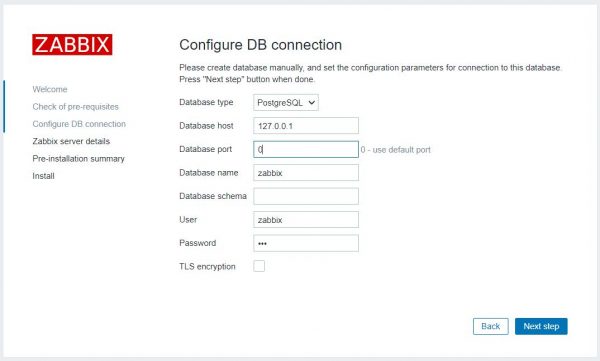
Now follow to the end of configuration and leave the default parameters.
Login Admin and password zabbix are used to log in to the administration panel.

 700
300
700
300
 700
300
700
300
 700
300
700
300



