A browser is a key tool for both a regular user and a system administrator. In Linux, you can use both modern graphical browsers and lightweight or even text-based solutions.
In this article, we will look at installing popular browsers on Linux: from classic Firefox and Chrome to lesser-known but useful alternatives. Basically, users install these solutions:
| Name | Interface | Features |
|---|---|---|
| Firefox | GUI | Free, installed by default in many distributions |
| Google Chrome | GUI | Fast, supports all Google services |
| Chromium | GUI | Open version of Chrome |
| Brave | GUI | Ad blocking, privacy focused |
| Vivaldi | GUI | Advanced features and flexible interface customization |
| Opera | GUI | Built-in VPN, instant messengers and news |
| Midori | GUI | Lightweight and fast |
| Falkon (ex-QupZilla) | GUI | Based on QtWebEngine, suitable for KDE |
| Epiphany (GNOME Web) | GUI | Lightweight browser for the GNOME environment |
| Pale Moon | GUI | A performance-focused fork of Firefox |
| Konqueror | GUI | A file manager + browser in the KDE environment |
| Lynx | CLI | A text-based browser |
| w3m | CLI | Text browser with support for tables and images |
| Links / ELinks | CLI | Advanced text browsers with menus and a mouse |
For those who want to use more secure solutions, Brave is an excellent choice, which stores passwords in a secure form, has WEB3 functions, and also has a strict user data transfer policy.
Installing CLI and GUI browsers via deb packages
w3m
sudo apt update
sudo apt install w3m -y 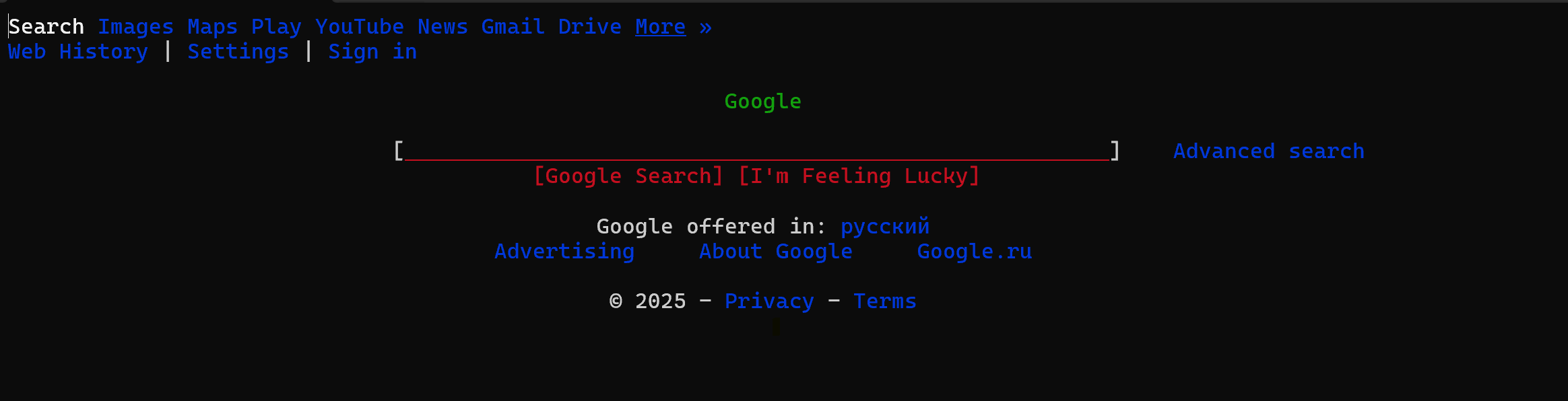
Google Chrome
wget https://dl.google.com/linux/direct/google-chrome-stable_current_amd64.deb
sudo apt install ./google-chrome-stable_current_amd64.deb
Chromium
sudo apt install chromium-browserBrave
sudo apt install curl
sudo curl -fsSLo /usr/share/keyrings/brave-browser-archive-keyring.gpg \
https://brave.com/static-assets/brave-core.asc
echo "deb [signed-by=/usr/share/keyrings/brave-browser-archive-keyring.gpg] \
https://brave-browser-apt-release.s3.brave.com/ stable main" | \
sudo tee /etc/apt/sources.list.d/brave-browser-release.list
sudo apt update
sudo apt install brave-browser
Vivaldi
wget https://downloads.vivaldi.com/stable/vivaldi-stable_amd64.deb
sudo apt install ./vivaldi-stable_amd64.debOpera
wget https://download.opera.com/download/get/?partner=www&opsys=Linux
# Rename the downloaded file if necessary and install:
sudo apt install ./opera-stable_*.debEpiphany (GNOME Web)
sudo apt install epiphany-browserMidori
sudo apt install midoriFalkon
sudo apt install falkonInstallation in CentOS / RHEL / Fedora / Rocky Linux
Basically, the installation is not much different from deb packages, as well as the package manager and applications.
Firefox
sudo dnf install firefoxChromium
sudo dnf install chromiumGoogle Chrome
sudo dnf install fedora-workstation-repositories
sudo dnf config-manager --set-enabled google-chrome
sudo dnf install google-chrome-stableBrave
sudo dnf install dnf-plugins-core
sudo dnf config-manager --add-repo https://brave-browser-rpm-release.s3.brave.com/x86_64/
sudo rpm --import https://brave-browser-rpm-release.s3.brave.com/brave-core.asc
sudo dnf install brave-browserLinux offers a wide range of browsers for every taste - from full-fledged ones with a modern interface to minimalistic solutions for working in the terminal. Installation is most often carried out through package managers (apt, dnf), as well as by downloading .deb or .rpm files from official sites.



