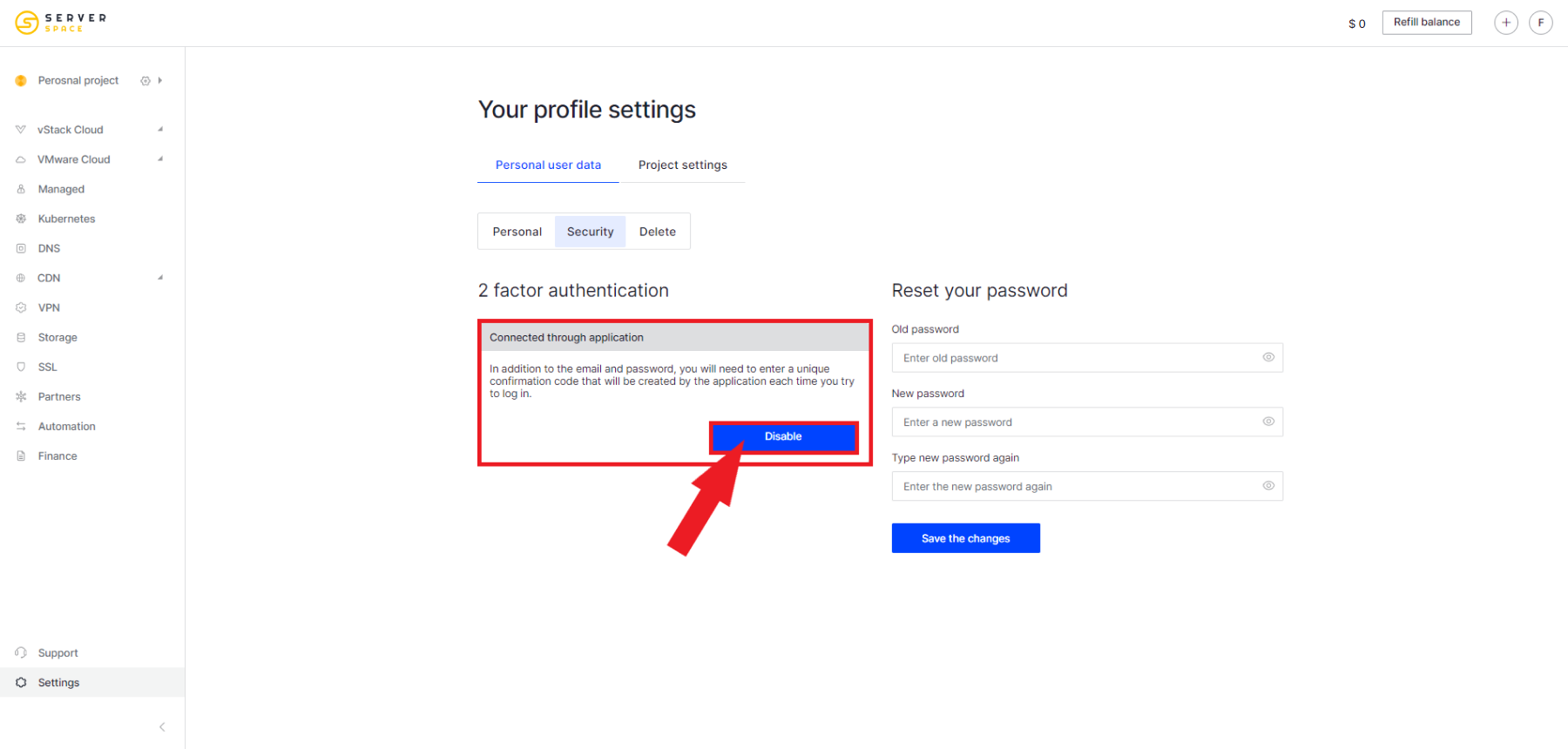Two-factor authentication will ensure the security of your account. When this feature is enabled, logging into your account requires not only a password and login, but also a unique six-digit code obtained through the app on your smartphone
Enabling two-factor authentication
Beforehand, you need to authorize in your personal cabinet. After this operation, using the menu on the left, go to Settings, open the Security tab, in the Two-Factor Authentication window click the Connect button:
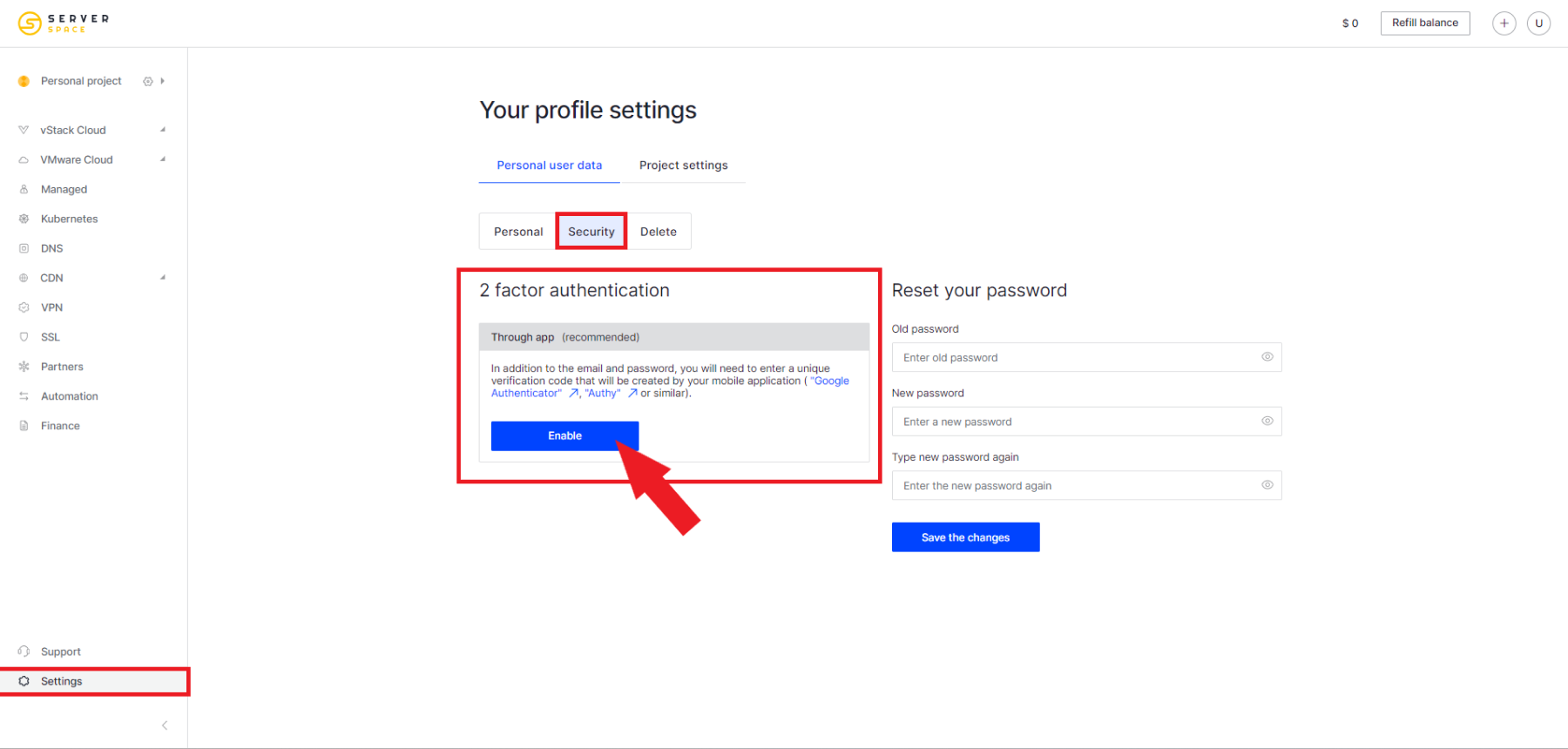
Use the app on your smartphone "Google Authenticator", "Authy" or similar to scan the QR code:
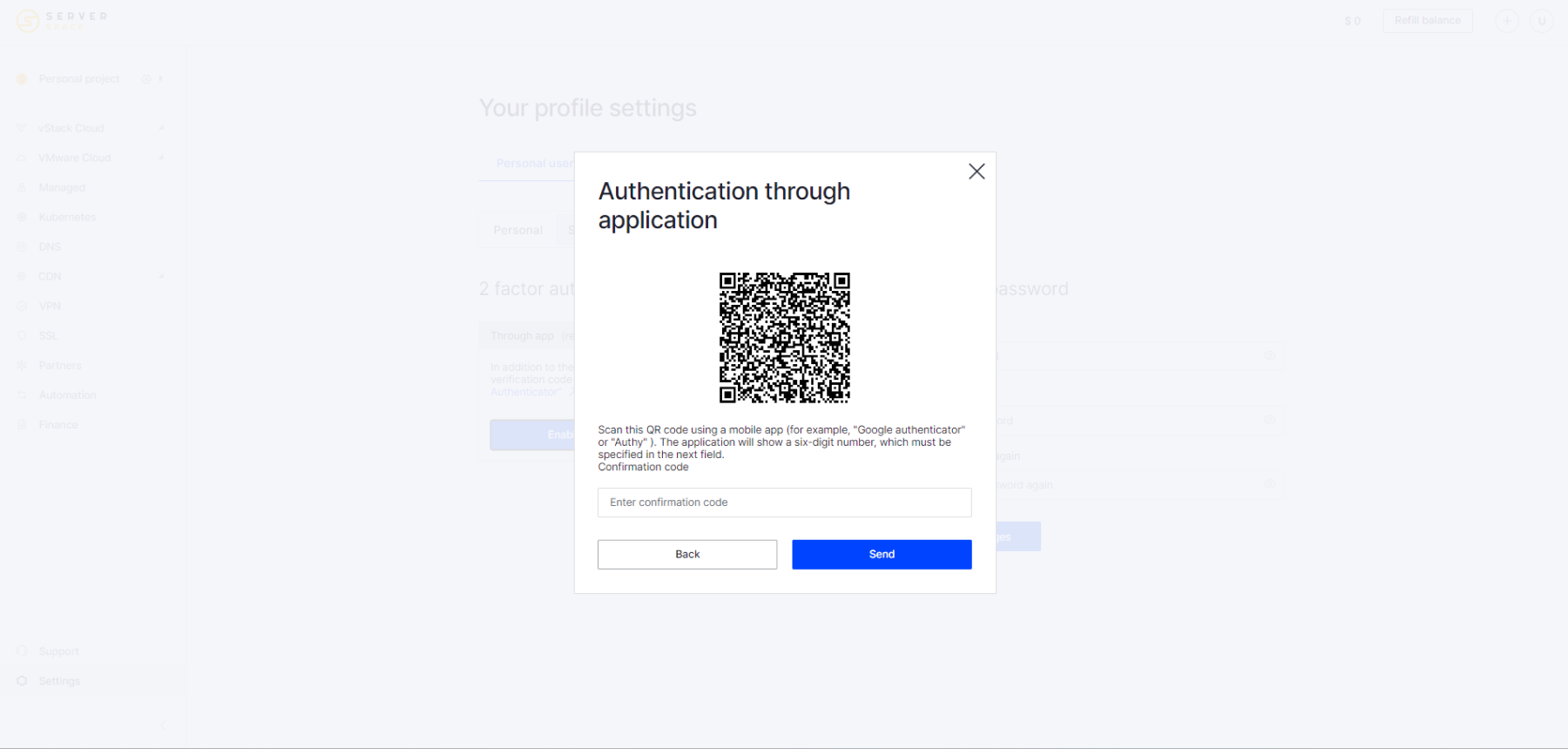
After entering the unique six-digit code, two-factor authentication will be successfully activated. From this point on, you will need to enter the special code received on your smartphone to log into your account:
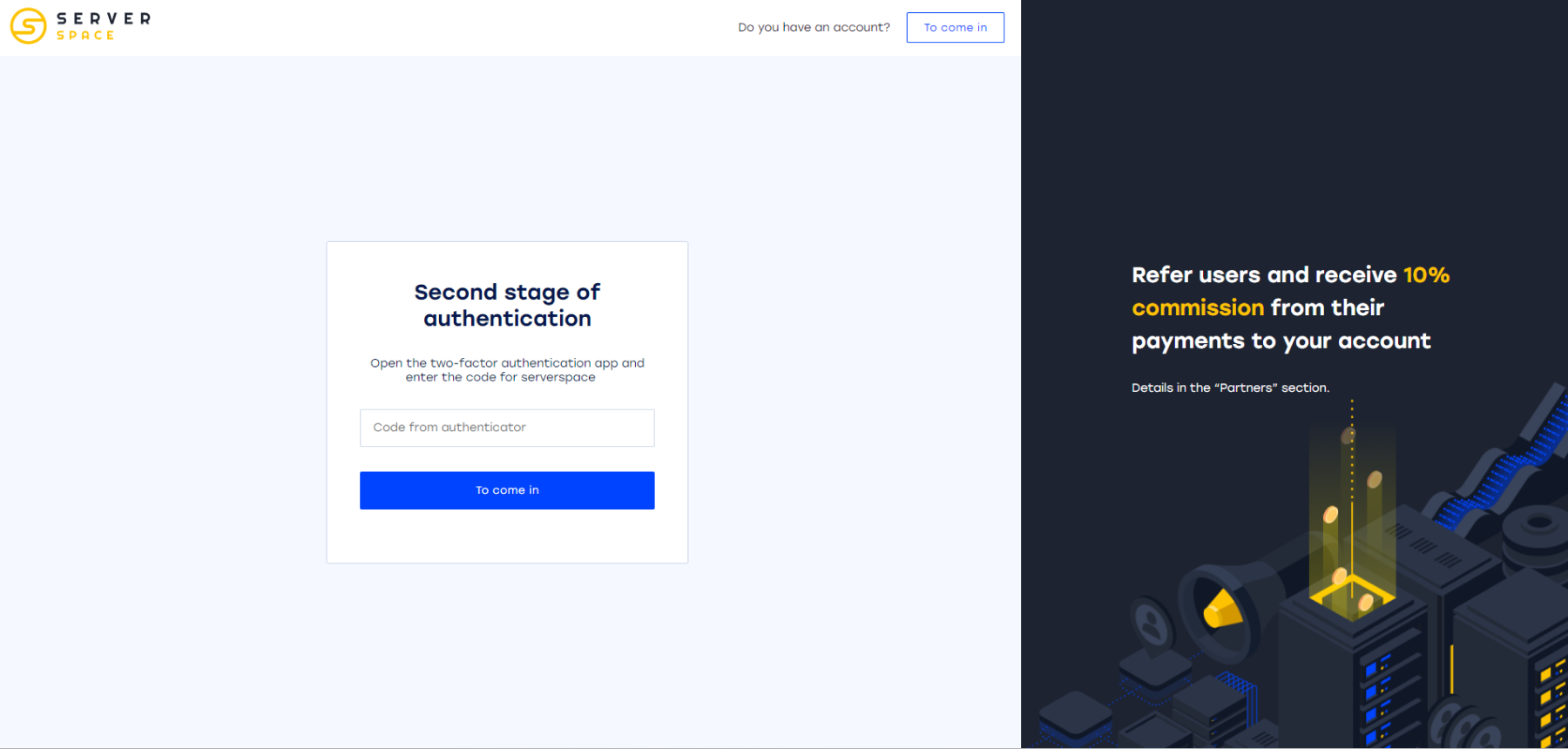
Disabling two-factor authentication
We strongly recommend that you do not disable two-factor authentication, as it is an important additional security mechanism that provides strong protection thanks to a unique code.
If you need to disable two-factor authentication, you can always do so in the Settings - Security tab: