Why we use remote access?
Remote access has become a necessity over recent years, because there are a growing number of reasons why people might need access to their work computer from any location and on any device. These include needing to complete work out-of-office hours or when traveling; wanting to continue working in case servers go down at your location; wanting to work securely and without being compromised; or simply having a preference for using different devices such as smartphones, tablets and laptop computers to complete their day-to-day tasks.
Using remote access allows employees greater freedom of movement when it comes to where they can work from (which in turn increases overall productivity) and also gives them the ability not only to keep working if server connections are disrupted but also helps safeguard against a range of potential security issues that may arise as a result.
Terminal server and configuration
Some company don't have enough resources, powers and qualified specialist to provide every worker their workplace. PC, monitor, hardware, software and needed level of security on the various layer of network and OS. What we can do in this case? There is technology which allow users get access to the powerful server which separate environment between different users. That's Terminal Server! Main concept include idea when every worker have thin client or in another word low-power PC, which connect to the main server where execute all operations. Thing client in their turn system to recieve data and displayed that on the screen. Using that model decrease needed of budget for securely and effective functioning all system.

That technology is quite similar to the Virtual Desktop Infrastructure, but have significant differences: in the case with Terminal Server separate access execute by standart Access Control mechanism, but in the way of VDI we have isolated virtual machine in one host. We can say a lot of about differences of that technologies, but in that instruction we will focus on the firts one. We consider how to prepare standart server to the work with client, setup own Terminal Server!
Primarily, we need to make decision for type of manage our server. Firts way, we build LAN with Terminal Server and local client, in this way we setup all settings locally. In the Second way we can connect Terminal server to Domain Controller and create GPO for them. In that instruction we will consider way locally setup!
Go to the fresh installing machine with prepared disk partition into system part, disk for application and services. Also optionally have already setup RAID, which allows to improve efficiency and fault-tolerance of the system. Search in the bar Server Manager, click on it. Look at the right corner and search in the Manage tab, Add Role:
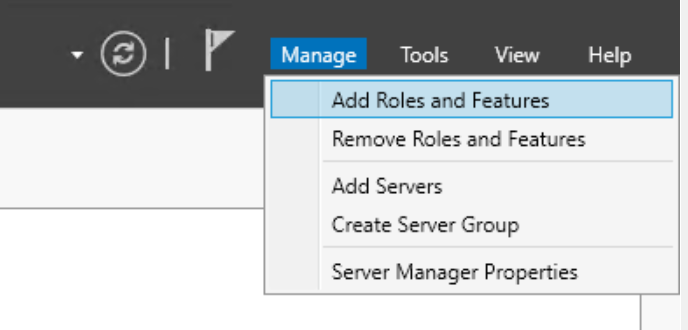
Look for RDS or Remote Desktop Service, click on it, by the left button and go to the Role Services:
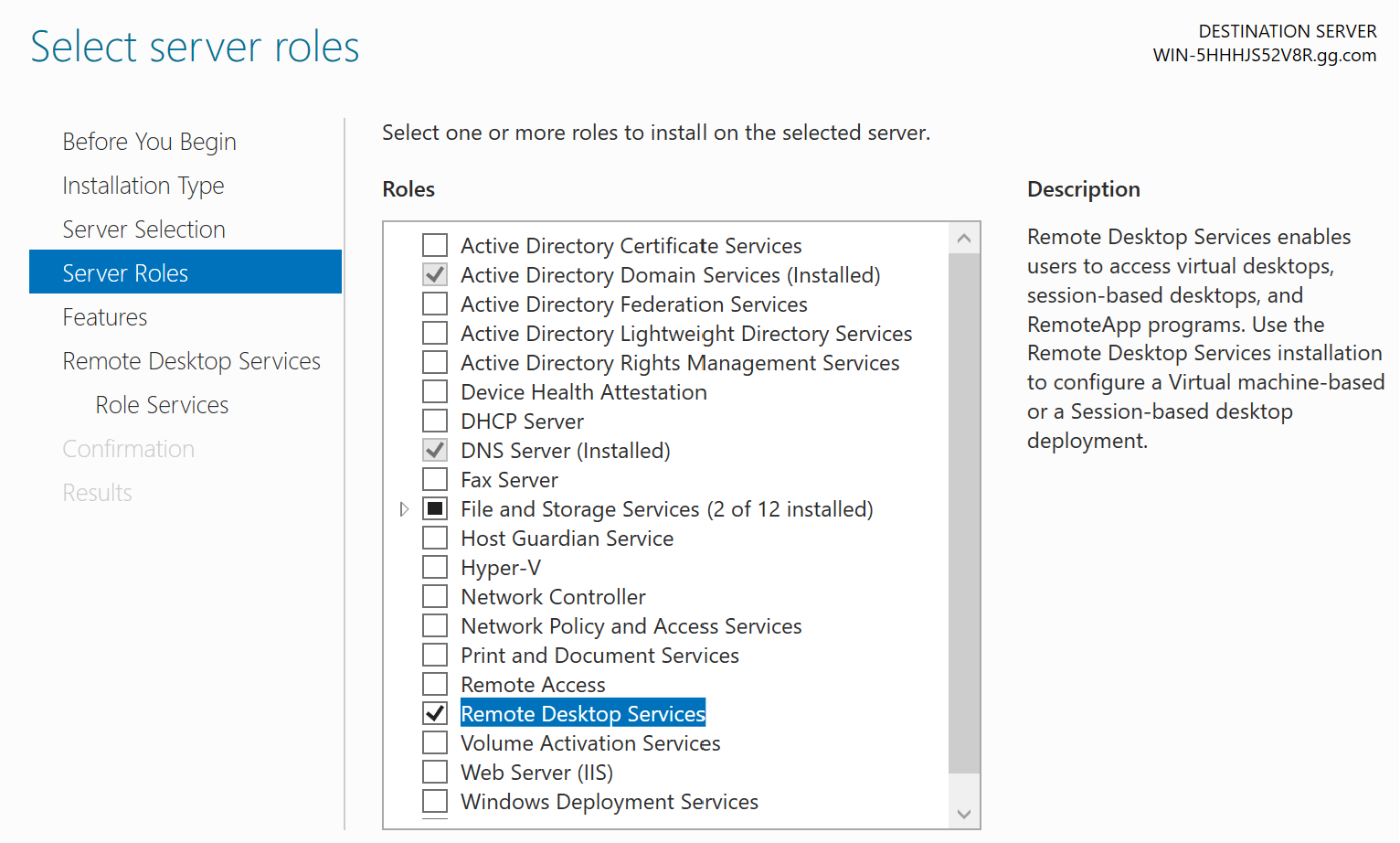
In the Role Services choose RD Licensing and RD Session, at the left of every options you can see brief description about services and their functionality:
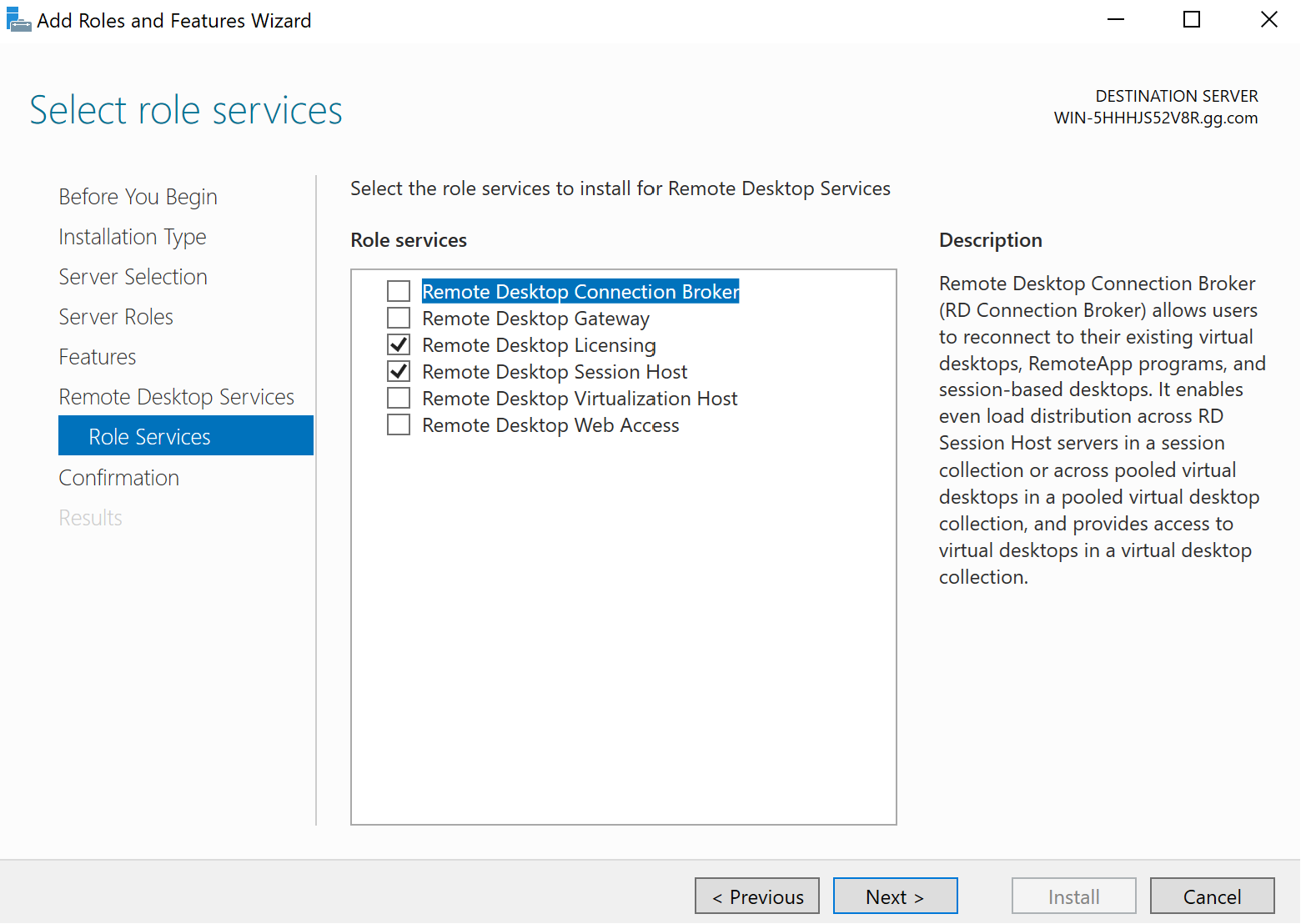
Install selecting setup and wait until the end of installation process:
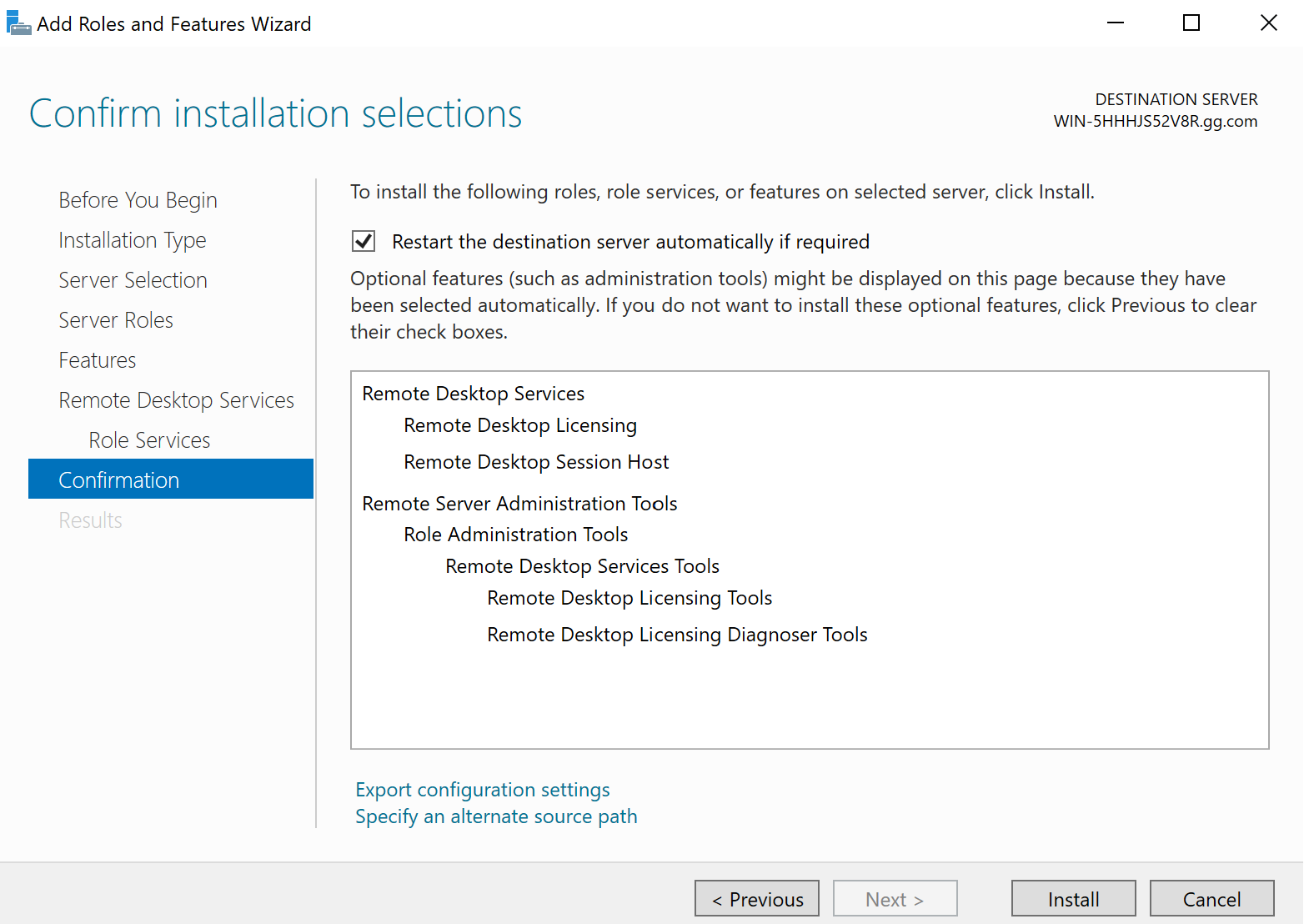
In the next stage we need to activate server with wizard, for that you can go to the main page and look at the left menu. Look for All Servers, where you need to click left button on the server and choose License services RD Licensing Manager:
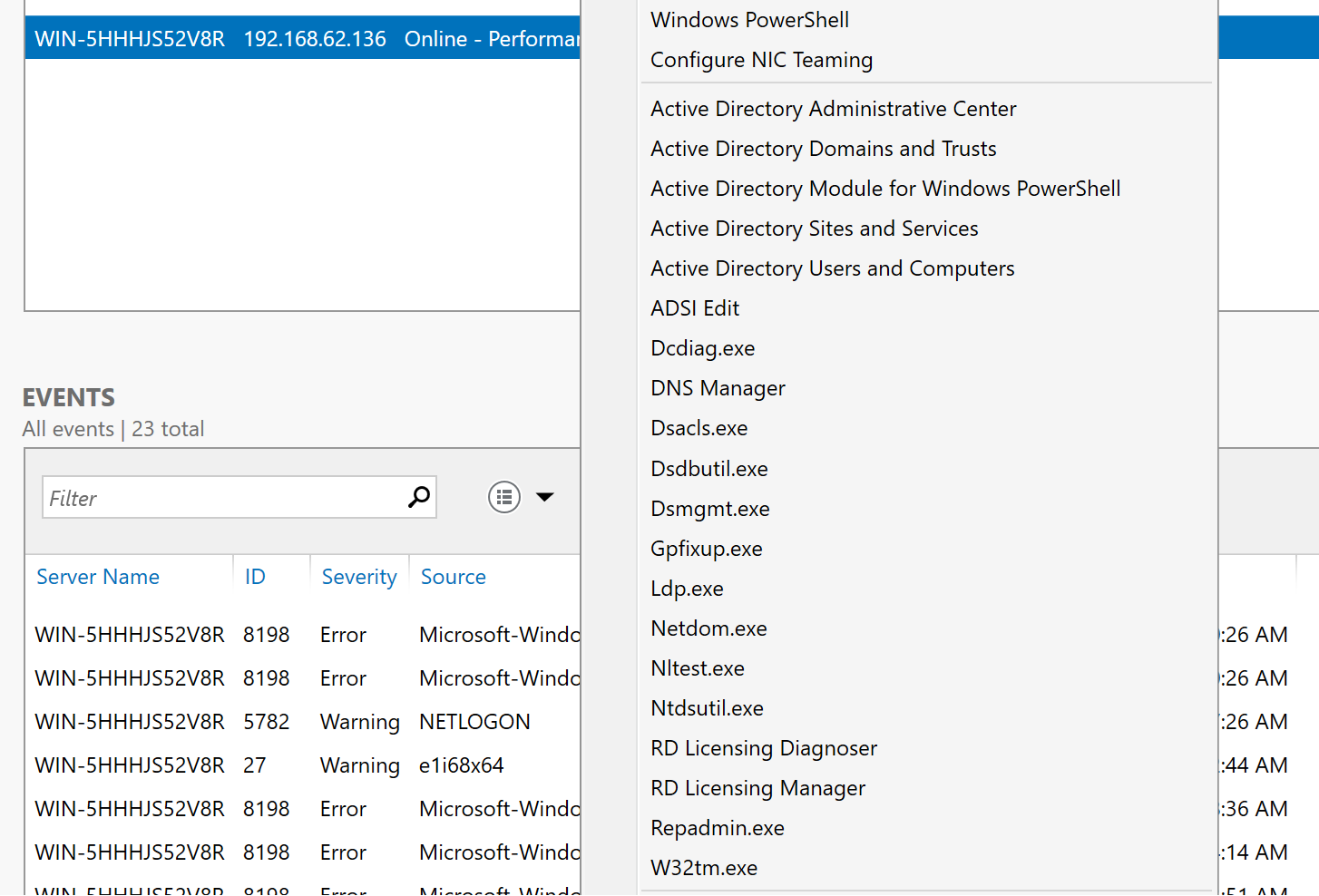
Wait until window load and choose needed certificate, click on it and choose option Activate Server:
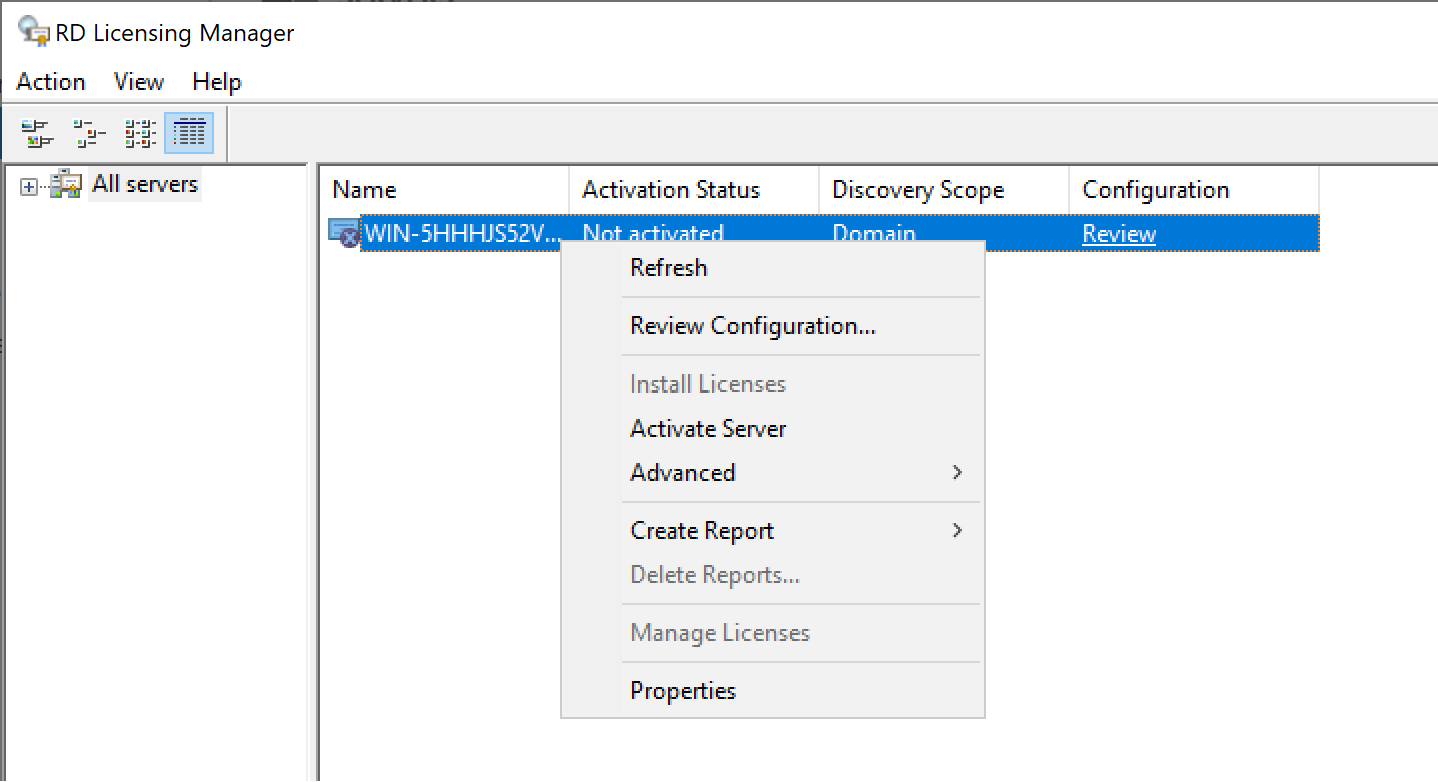
Fill all field with appropriate credentials:
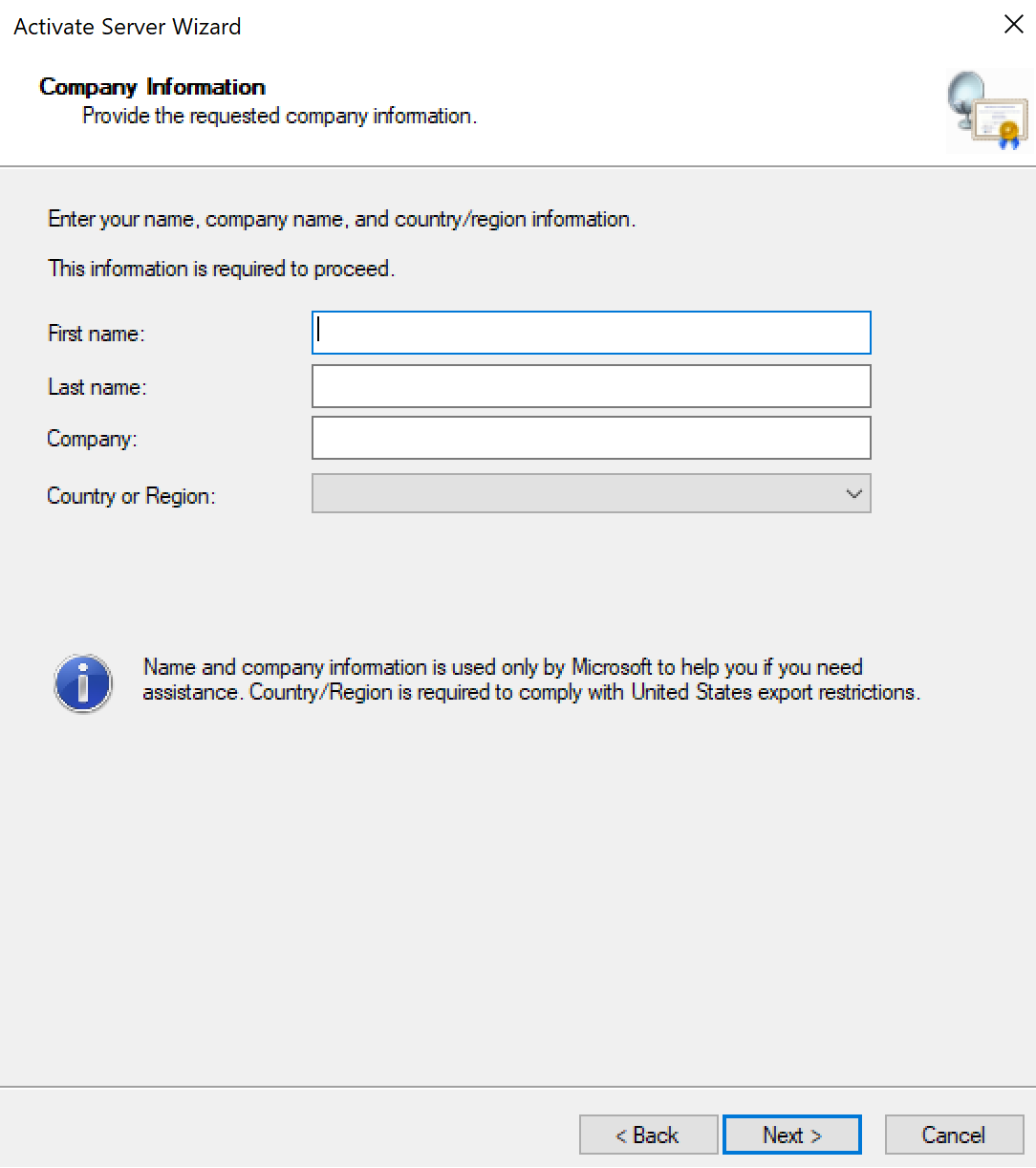
Click on the next button and we can see our License:
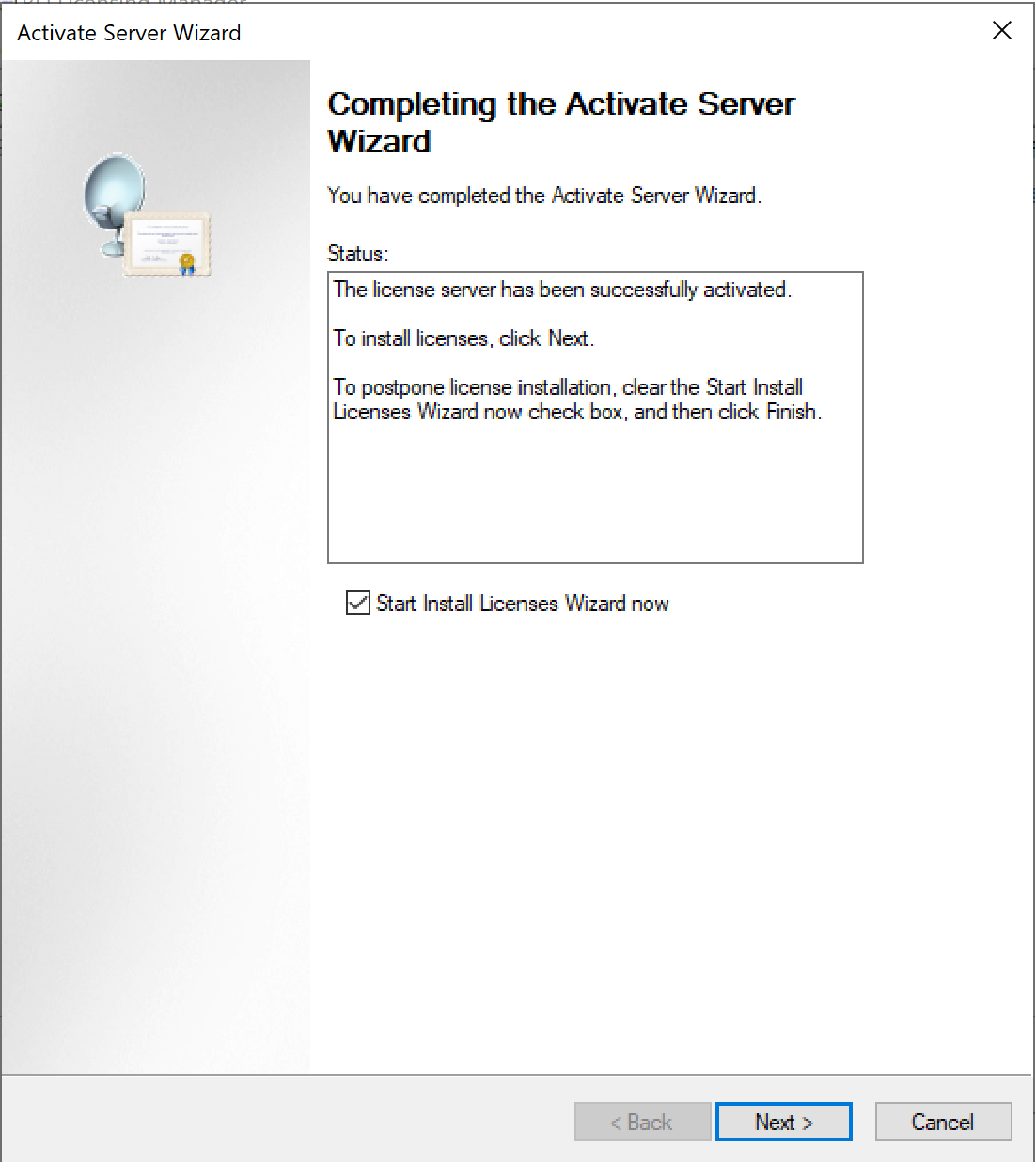
In the next stage of Wizard enter your license key for that type of using system and connect to the server through the RDP-client application!
The implementation of Remote Desktop Services (RDS) and the utilization of Terminal Server technology offer organizations a powerful solution to address the evolving needs of remote access and workforce mobility. As outlined in this guide, the demand for remote access has grown significantly, driven by the desire for flexibility in work arrangements and the need to ensure continuous productivity in the face of potential disruptions.



